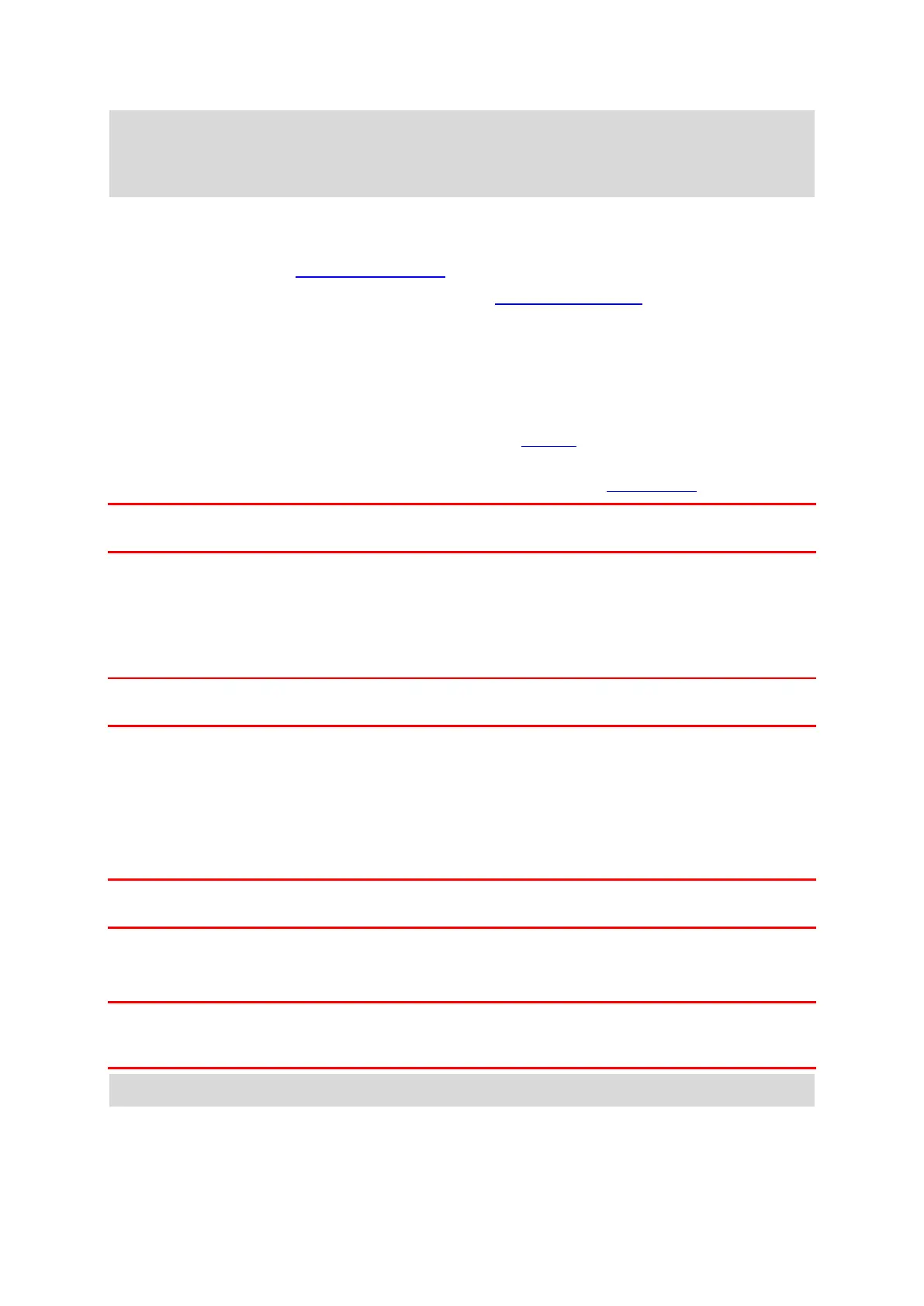11
Note: If you choose not to send location information to us, you will no longer receive our
services. This is because services need to send the location of your device to TomTom in order to
receive the traffic information related to where you are. The end date of your subscription
remains the same, even if you do not send this information to us.
Additional information
If you think that your information is not being used for the purpose for which you have provided it
to TomTom, contact us at tomtom.com/support.
You can find current and more detailed information at tomtom.com/privacy.
Memory card slot
Some TomTom navigation devices have a memory card slot that is located on the side or bottom of
the device.
Before you use the memory card slot, make sure that your navigation device has the latest software
version installed by selecting Updates & New Items in the Settings menu.
When your GO is up to date, you can use a memory card as extra storage space to add extra maps or
to store routes and tracks to your device. Maps can be purchased from tomtom.com.
Important: Routes and tracks cannot be stored on the same memory card as maps because different
memory card formatting is used.
Device not starting
In rare cases, your TomTom GO may not start correctly or may stop responding to your taps.
First, check that the battery is charged. To charge the battery, connect your GO to the car charger.
It can take 3 - 5 hours to fully charge the battery depending on the type of device.
Important: Do not charge your device using your vehicle's own USB port because it is not powerful
enough.
If this does not solve the problem, you can perform a reset. To do this, press and hold the On/Off
button until your GO begins to restart.
Charging your device
The battery in your TomTom GO charges when you connect it to your TomTom vehicle charger, to
your computer or to a USB Home Charger.
Important: Do not charge your device using your vehicle's own USB port because it is not powerful
enough.
You are warned when the battery level is low or critical. You lose your connection to some TomTom
services when the battery level is low or critical. When the battery is empty, your GO goes into
sleep mode.
Important: On device models START 42/52, START 40/50/60, and GO 51/61, the screen intentional-
ly dims when you connect your device to your computer. The screen also dims if you use a
non-TomTom charger that does not provide enough power when charging.
Note: Use ONLY the USB cable supplied with your GO. Other USB cables may not work.
Caring for your GO
It is important to take care of your device: