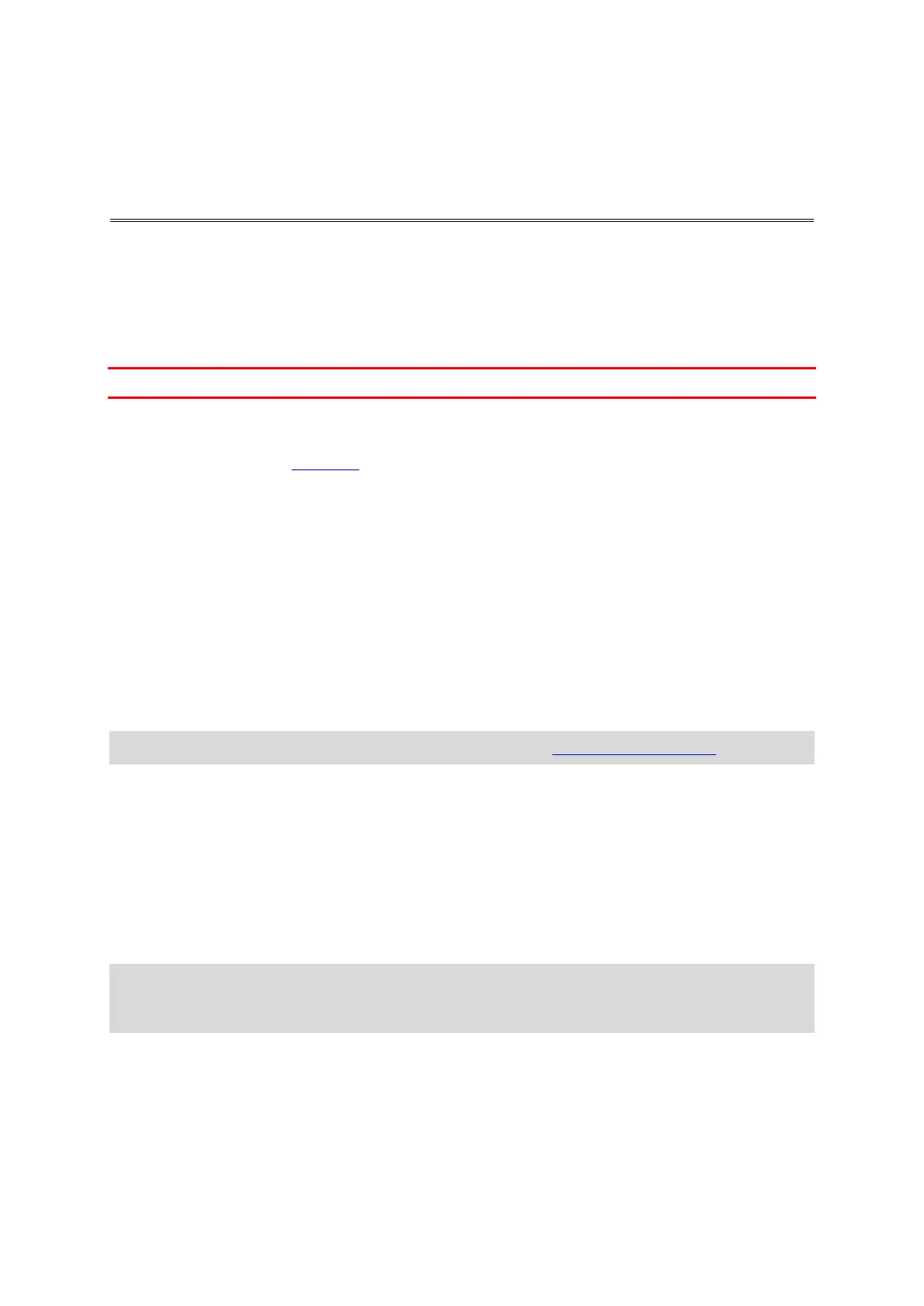35
About TomTom MyDrive
TomTom MyDrive is the easy way to set a destination, share locations and favourites, and save your
personal navigation information. MyDrive synchronises your TomTom GO using your TomTom
account. You can use MyDrive in a web browser on a computer or as a mobile app on a smartphone
or tablet.
Important: To use TomTom MyDrive you need a compatible navigation device.
Use TomTom MyDrive to do the following:
Find a destination on the MyDrive map and send it to your GO. You can drive to the destination
and it is also saved in My Places and in Recent Destinations in the Main Menu.
Plan a route with stops on the MyDrive map and send it to your GO.
Sync community POI list files from the MyDrive map to your GO. The POI lists are stored in My
Places and the locations are shown on the map.
Find a POI in MyDrive and sync it with your GO.
Continually save all your locations in My Places to MyDrive. You can see all your My Places
locations on the MyDrive map.
Automatically restore your My Places locations and POIs from MyDrive to your GO after a reset.
Logging in to MyDrive
You must log in to MyDrive to sync to your TomTom account. When you log in to your account from
your navigation device, web browser or the MyDrive app, syncing with your TomTom account
happens automatically.
Tip: Logging in to use MyDrive also logs you in ready for using Updates and New Items.
Logging in to MyDrive on your GO
1. In the Main Menu, select Settings.
2. Select MyDrive.
3. Enter the email address and password you use for your TomTom account.
4. Select Log In.
Your GO connects to your TomTom account.
5. Return to the map view.
Your GO automatically saves your personal navigation information to your TomTom account.
Tip: In addition to logging in to your account using the MyDrive button in Settings, you'll also get
chances to log in during the first time you switch on and when using the Updates & New Items
button in Settings.
Logging in to MyDrive using a web browser or the MyDrive app
Log in using your TomTom account email address and password. When you are logged in, you can
see your personal navigation information from your navigation devices, and you can select
destinations and create Places to sync with your navigation devices.
Syncing using TomTom MyDrive