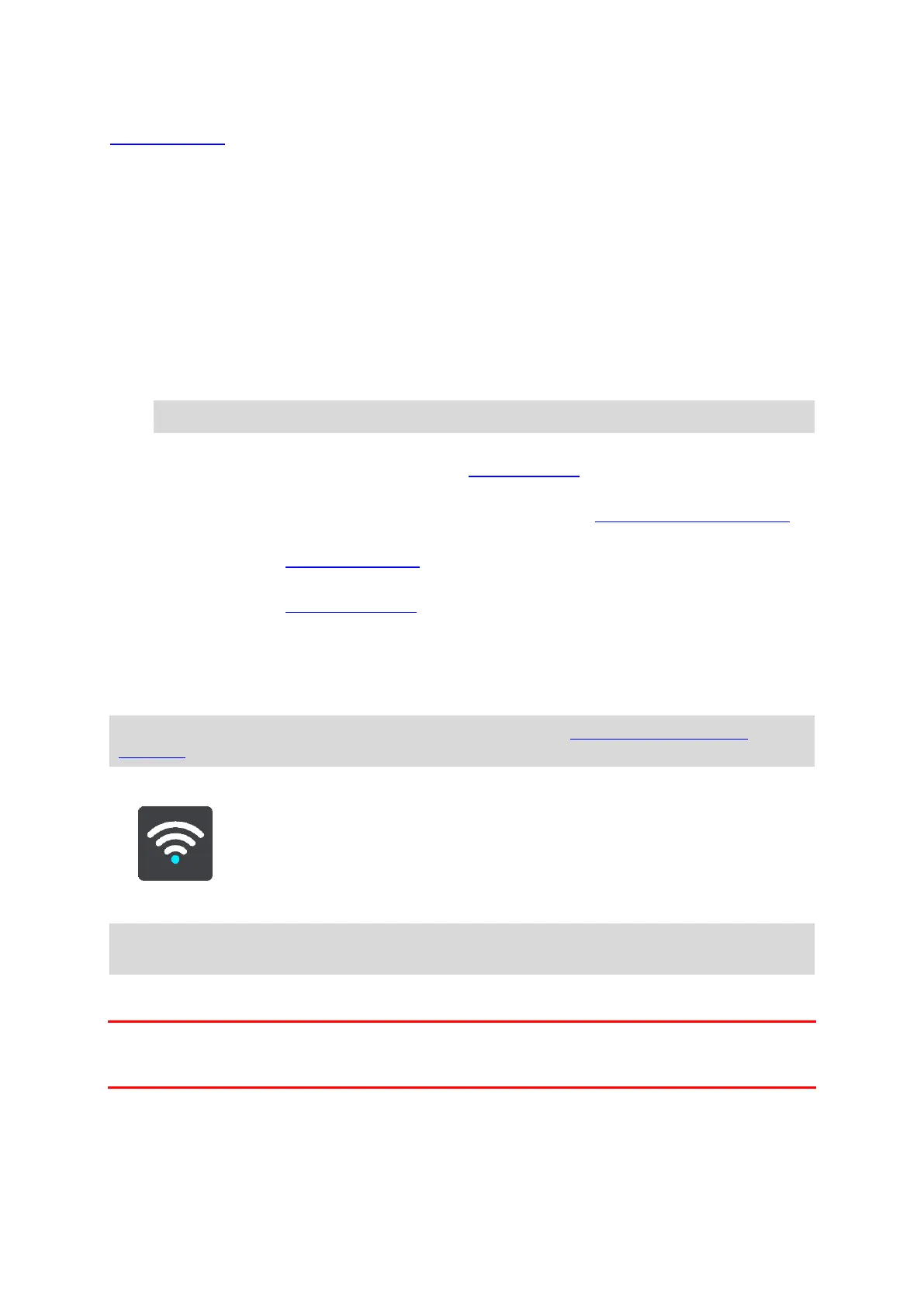117
If you have not already paired your device with a phone, you are given instructions about how to
connect a phone.
If you have paired at least one phone, you see the Bluetooth settings screen with the following
information:
Bluetooth friendly name for your device
For example Now discoverable as TomTom GO 5200.
Your phone's name
For example, Claire's phone.
Data, Calls, Messages
This shows the connection status of your phone and which features your device is using. Select
the phone name to choose which features you want to use:
Data for Traffic & other services
Switch on this feature to get Traffic, Speed Camera updates and MyDrive.
Note: This setting is only shown for smartphone-connected devices.
Phone audio
Switch on this feature to make and receive hands-free calls.
Smartphone messages
Switch on this feature to reply by SMS to a missed call and to receive incoming SMS or IMs.
Unpair button
Select this button to disconnect a phone.
Add phone button
Select this button to add another phone.
Wi-Fi
The easiest way to manage your maps, software and all your device content is over a Wi-Fi
connection.
Tip: Alternatively you can use a USB connection to update using MyDrive Connect on your
computer.
Select Settings in the Main Menu, then select Wi-Fi.
You see list of available Wi-Fi networks and saved Wi-Fi networks that are currently out of range.
Tip: Swipe down to go to the list of out-of-range saved networks. Select a network to Modify or
Forget it.
Connecting to a Wi-Fi network
Important: Wi-Fi connections that require a web sign-in are not supported on the GO. These type of
Wi-Fi connections are frequently found in public places, for example in hotels, shops and
restaurants.
Select the Wi-Fi network you want to connect to. If the network is secure enter the password. If no
password is required, you are connected straight away. Select Done, followed by Connect and you
are connected!
When connected, you also see a Wi-Fi icon in the top right of the Main Menu.