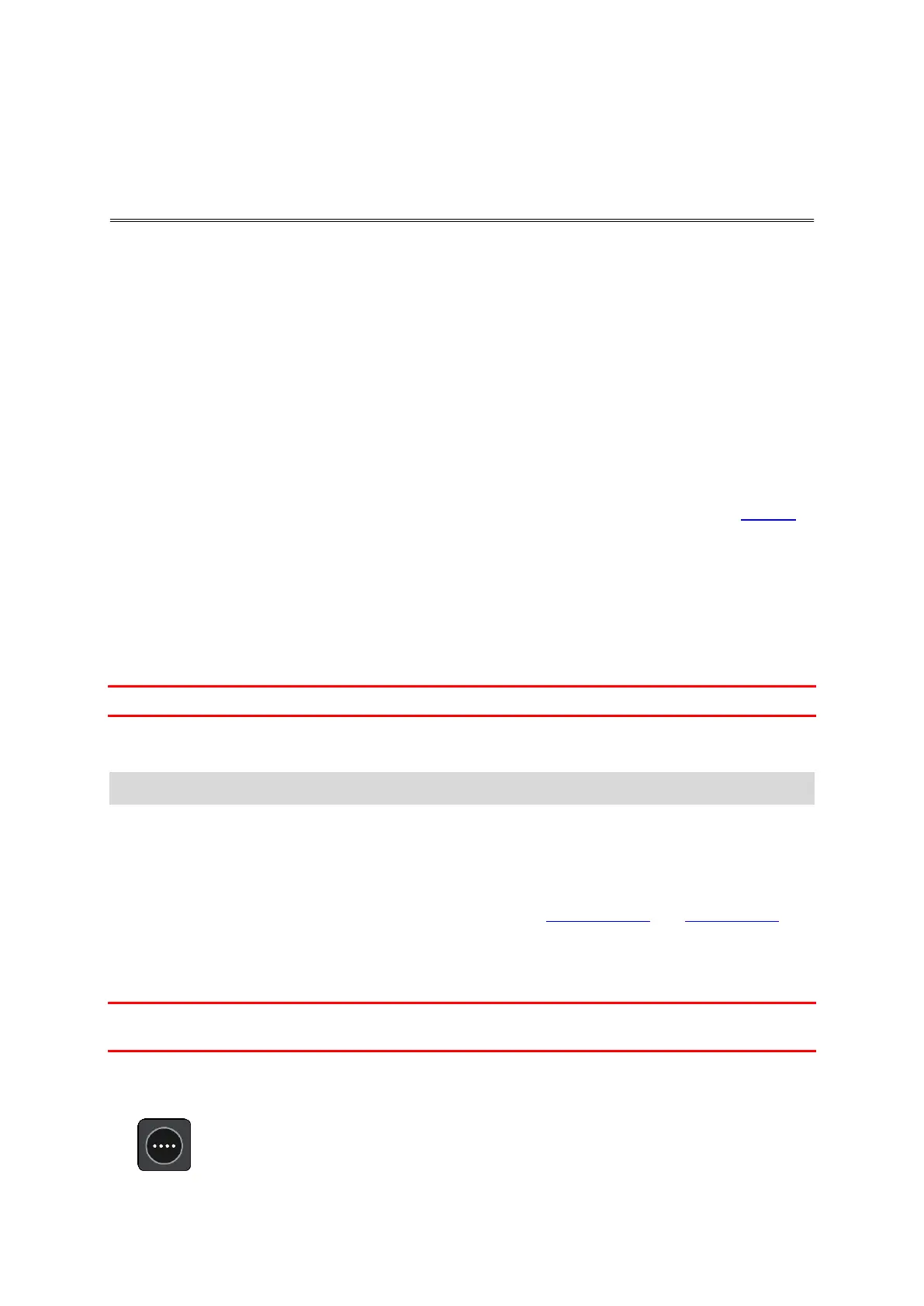53
Using destination prediction
What is destination prediction?
Your TomTom GO can learn your daily driving habits to saved favourite Places and it can also
suggest destinations when you start the device from sleep mode, for example, when driving to Work
in the morning.
Getting ready for destination prediction
Before you get your first suggested destination, your device needs some time to learn about your
habits. The more regularly you drive with your TomTom GO, the faster you will get suggestions and
the more accurate the suggested destinations will be.
To receive predicted destinations, you need to do the following:
Destination prediction is switched ON by default but if it has been switched off, go to Settings >
System > Your information and privacy, switch on Keep journey history on this device for
optional features.
Make sure no route is planned.
If your device has voice control, switch voice control ON. Make sure that your volume is not
muted and is set higher than 20%.
Do some driving for a few days, planning routes to your favourite My Places destinations.
Using destination prediction
Important: If your device has voice control, you can say "Yes" or "No" or select the Yes or No button.
If your device prompts "Going to X?", where X is a destination, you have 12 seconds to respond yes or
no.
Tip: If you don't respond yes or no, your GO assumes a yes.
To respond yes, say "Yes" or select Yes. Your device plans a route to your destination.
To respond no, say "No", select No or tap the screen to return to the map.
Switching destination prediction on or off
You can turn destination prediction on or off at any time. See Route planning and Voice Control (if
your device has voice control) for information on how to switch this feature on or off.
Planning a route to an address using search
Important: In the interest of safety and to avoid distractions while you are driving, you should
always plan a route before you start driving.
To plan a route to an address using search, do the following:
1. Select the Main Menu button to open the Main Menu.