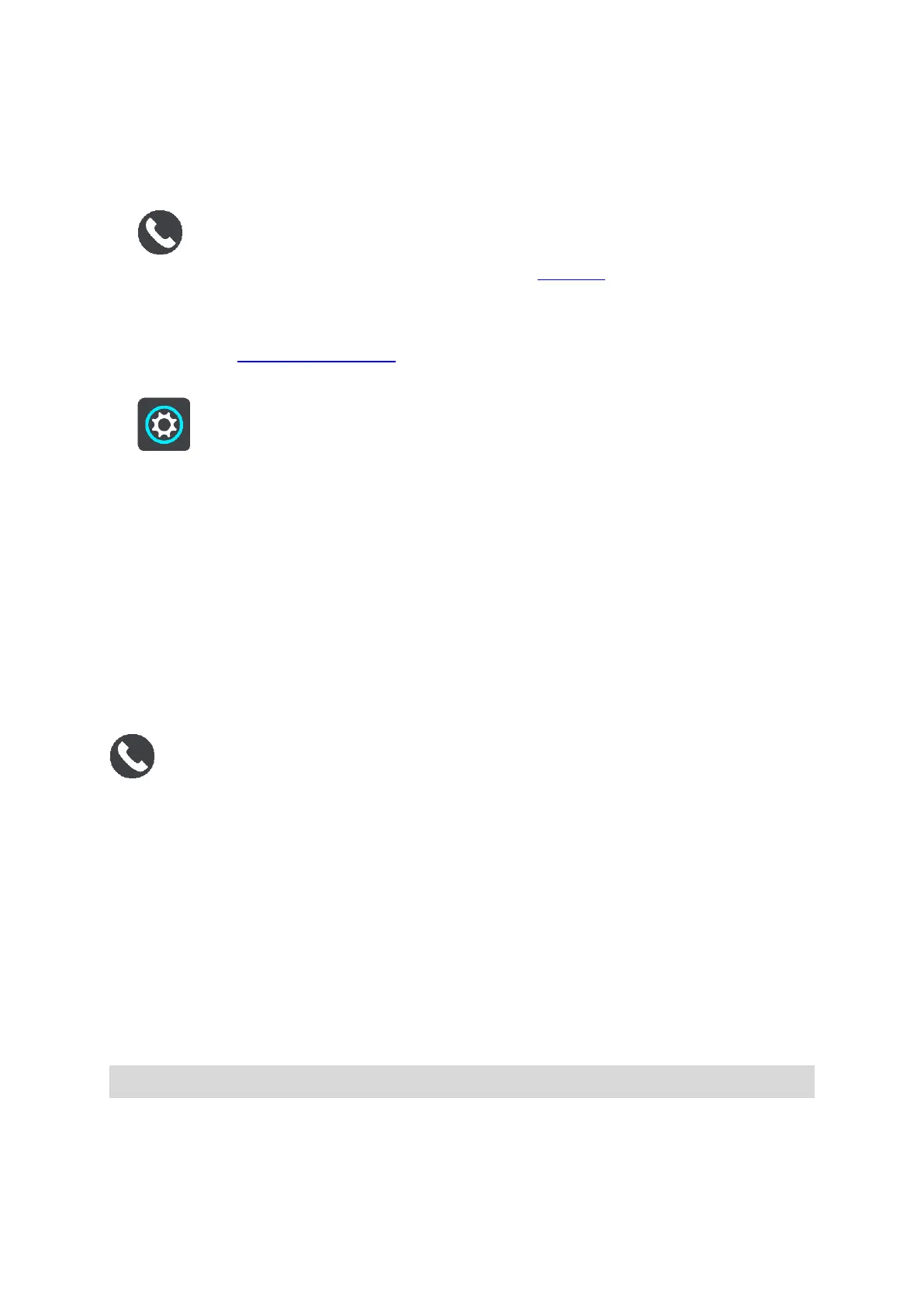16
7. Follow the steps in the app and on your GO to pair your phone with your GO.
Your phone's call history and frequent contacts are imported into your navigation device.
When your phone is connected and hands-free calling is enabled, you see this icon on the map or
guidance view:
You can easily change the phone features you want to use in Bluetooth in the Settings menu.
Connecting your phone using only Bluetooth
1. Switch on Bluetooth on your phone, and make sure your phone is discoverable.
2. Switch on the Personal Area Network (PAN) on your phone.
3. On your device, open the Main Menu and select Settings.
4. Select Bluetooth.
5. Select Add Phone.
6. Select the question mark in the bottom right of the screen.
7. Select Don't want to use the app? Follow these instructions.
8. On your phone, go to Bluetooth settings. Wait for your TomTom device to appear in the list
shown on your phone. Tap it to pair.
9. On your device, select Pair to accept the pairing request from your phone. If you have an
iPhone you must also accept the second pairing request.
10. Select Done.
Your phone's call history and frequent contacts are imported into your navigation device.
When your phone is connected and hands-free calling is enabled, you see this icon on the map or
guidance view:
Disconnecting a smartphone
You can disconnect your phone in the following ways:
Switch off Bluetooth on your phone.
Switch off or reset your GO.
Select Bluetooth in the Settings menu. Select your phone. Select Unpair to disconnect your
device from your phone.
Remove your device from the Bluetooth paired device list if you want to remove it permanently.
Reconnecting a smartphone
Your GO will remember your phone and find it automatically when your phone's Bluetooth is
switched on and the phone is in range of your navigation device.
Tip: Open the MyDrive app to use the smartphone messages feature.