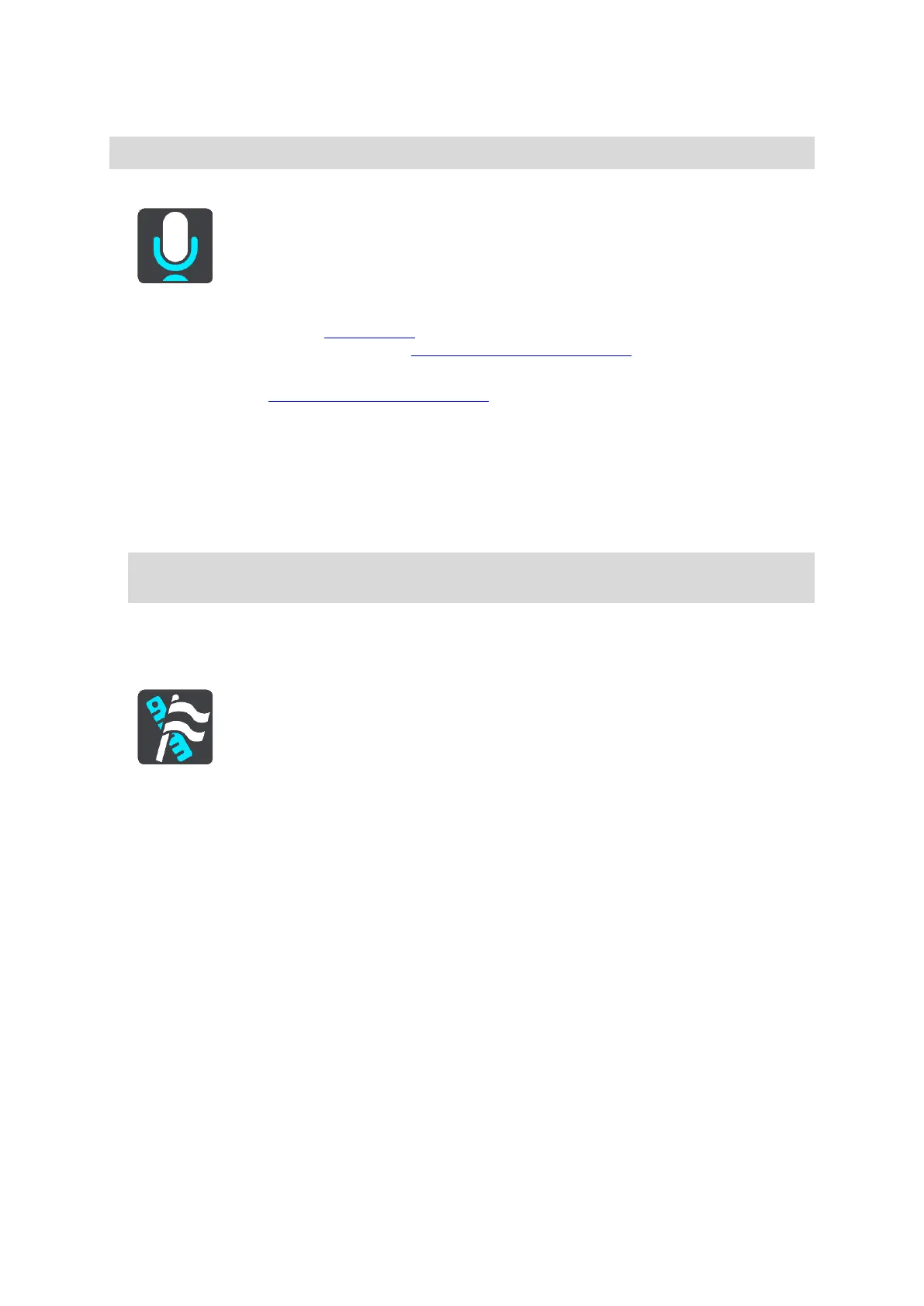123
Voice Control
Note: Voice control is not supported on all devices or in all languages.
Select Settings in the Main Menu, then select Voice Control.
Start voice control when I say "Hello TomTom"
Select this setting to start voice control when you say the wake-up phrase. The default wake-up
phrase is "Hello TomTom", but you can make your own wake-up phrase.
Change the wake-up phrase
Use this setting to make your own wake-up phrase.
Use voice to accept an alternative route
Use this setting to control the ability to accept an alternative route by using your voice. When
an alternative route can save you time, the number of minutes is also spoken and not just
shown on the screen.
Use voice to choose suggested destination
Use this setting to control whether voice control is used to both to offer and accept destination
suggestions. If this setting is switched off, voice control is not used for destination suggestions.
Tip: When Suggest destinations in Settings > Route Planning is switched off then this option is
not visible.
Language and Units
Select Settings in the Main Menu, then select Language & Units.
On this screen, you can change the following settings:
Language
You can see your currently selected language on this screen. Select this setting to change the
language used for all buttons and messages that you see on your GO.
When you change the language setting, the voice automatically changes and units are set to
automatic.
Country
You can see your currently selected country on this screen. Select this setting to change the
country. When you change the country, the time/date format, distance units and voice are
changed automatically. The list includes the countries from the maps currently installed on your
device.
Keyboards
Select this setting to choose from a list of available keyboards.
You use the keyboard to enter names and addresses, such as when you plan a route or search
for the name of a town or a local restaurant.
Units
Select this setting to choose the units used on your device for features such as route planning. If
you want the units to be set by the GPS, select Automatic.
Time and date