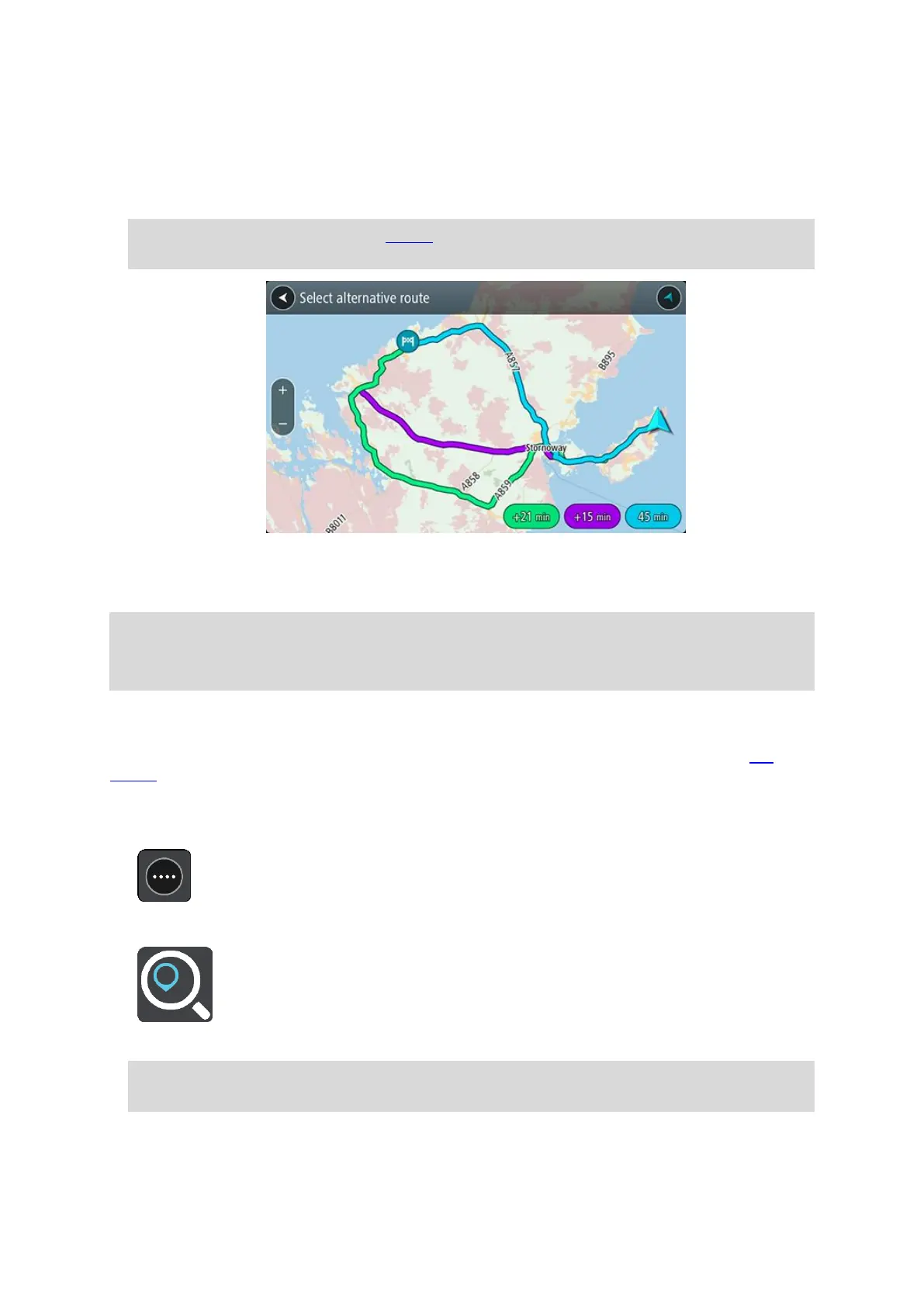66
2. On the map view, select the route itself.
3. Select the pop-up menu button to open the menu.
4. Select Alternative Route and then select Find alternative.
Up to three alternative routes are shown on the map view. Each alternative route shows the
difference in travel time in a balloon.
Tip: Information from the Lifetime Traffic service is used when calculating alternative routes.
Any route that is 50% longer in time than the original route is not shown.
5. Select your chosen route by tapping on the time balloon.
Guidance to your destination begins. As soon as you start driving, the guidance view is shown
automatically.
Note: There are two other ways of finding alternative routes:
1. Select Current Route in the Main Menu, followed by Find Alternative.
2. If your device has voice control, say "Find alternative".
Planning a route in advance
You can plan a route in advance before you drive it. You can save the route as part of your My
Routes list.
To plan a route in advance, do the following:
1. Select the Main Menu button to open the Main Menu.
2. Select Search.
The search screen opens with the keyboard showing.
Tip: If you don't want to use search to choose your starting point and destination, go to the
map view and press and hold to select a location.
3. Use the keyboard to enter the name of the location you want to use as a starting point.
4. Select an address or POI suggestion.
5. Select Show on Map.