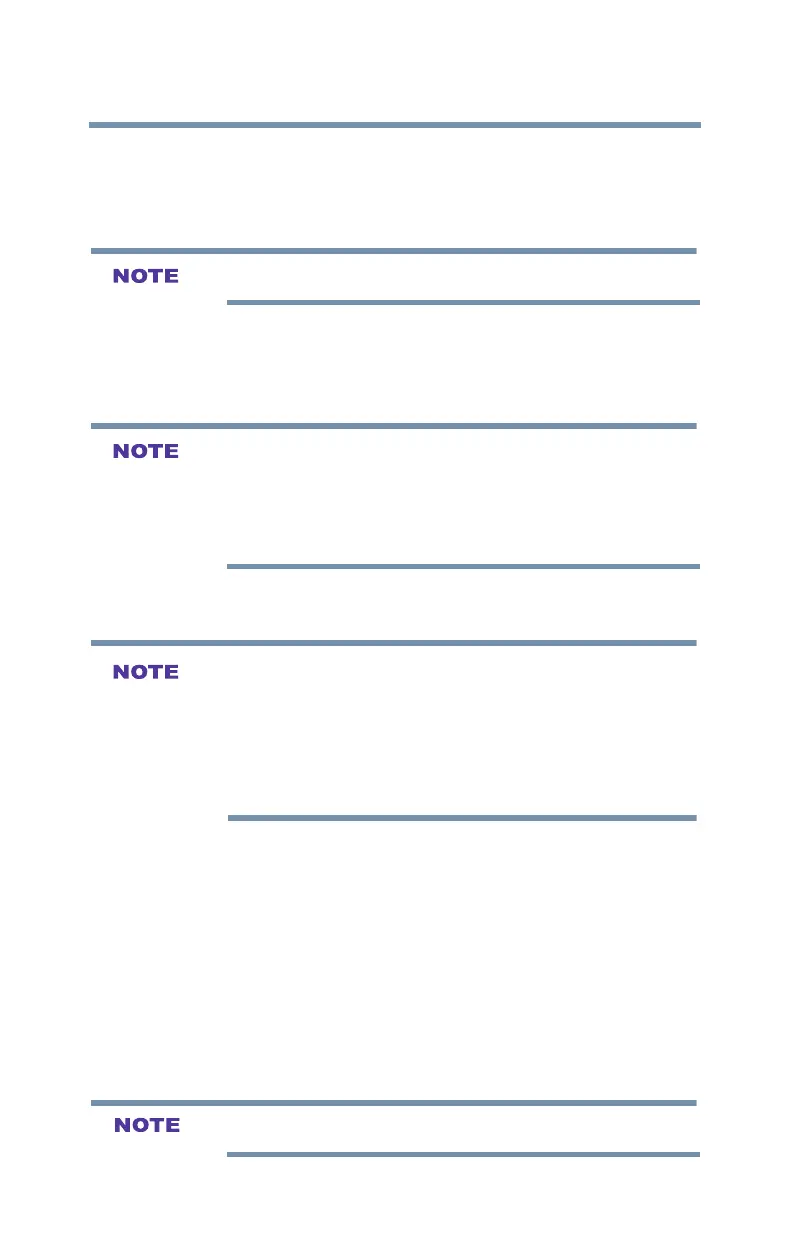112
Using the TV’s Advanced Features
Setting up the Network
7 Pressthe◄/►(arrow)buttonstoselecttheIP Addresseld
andusethe0-9buttonstoenterinadigit.Pressthe►(arrow)
buttontoselectthesubsequentelds.Tosavethesetting,press
the OK button.
IP address field numbers must be between 0 and 255.
8 Pressthe▲/▼(arrow)buttonstohighlightSubnet Mask, edit
in the same way as IP Address.
9 Pressthe▲/▼(arrow)buttonstohighlightDefault Gateway,
and edit in the same way as IP Address.
If you manually set the IP address, you must not use the same IP address
with any other device. The IP address you use should be a private
address.
If you do not know the correct values to use, contact your network
administrator or internet service provider.
DNS Setup
v When the DHCP function of the router connected to this TV is Off, set
Auto Setup to Off, and manually set the DNS address(es).
Your Internet Service Provider should have provided these to you.
v The settings in Auto Setup are linked to those selected in the IP
Address Setup menu. If Auto Setup in the IP Address Setup menu is
set to On, then Auto Setup will also be set to On.
Auto Setup:
1 Press the MENU button.
2 Select Network > Network Setup > Advanced Network
Setup and press the OK button.
3 Pressthe▲/▼(arrow)buttonstoselectDNS Setup and then
press the OK button.
4 Pressthe▲/▼(arrow)buttonstoselectAuto Setup and press
the OK button.
5 Pressthe▲/▼(arrow)buttontoselectOn.
Other items are grayed out when Auto Setup is set to On.
