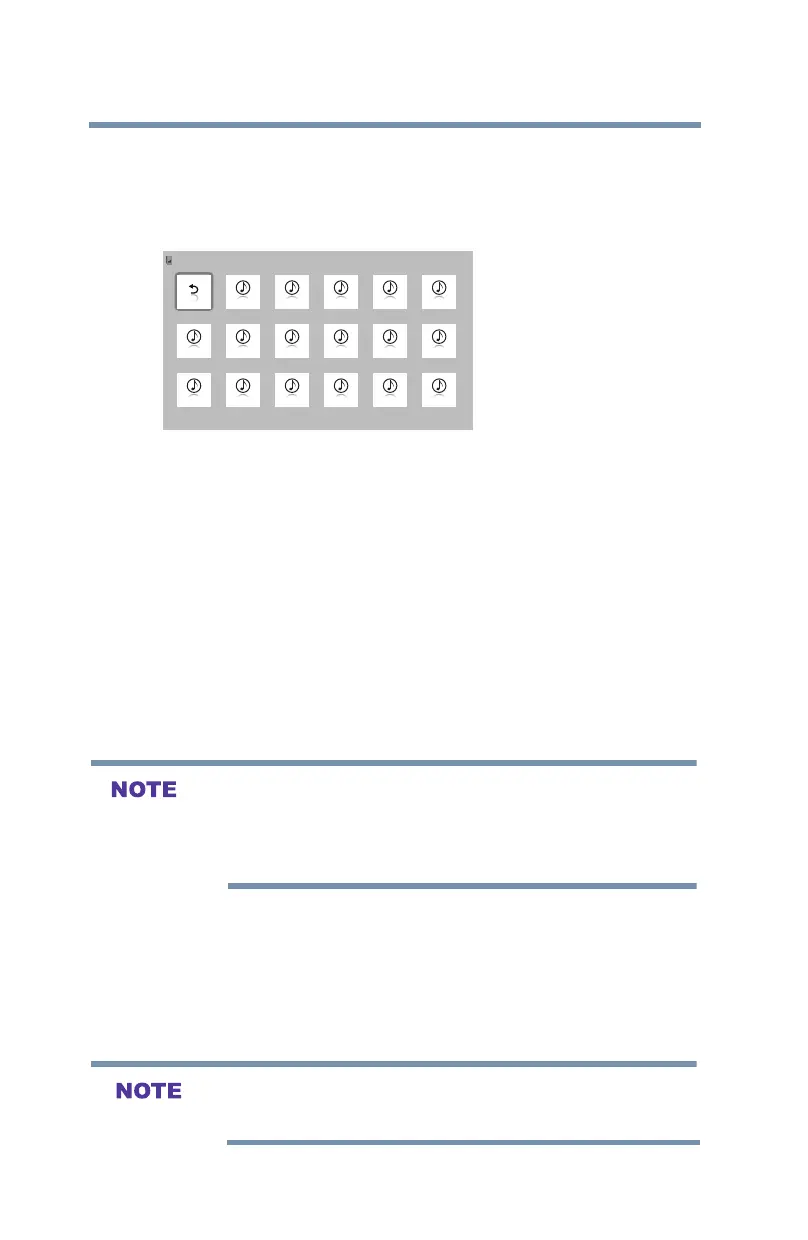88
Setting up your TV
MediaShare (Videos, Music, and Photos)
Playing music files
Youcanlistentomusicfromalistofavailableles.Whenlistening
tomusicles,youcanselectmusiclists,play,pause,stop,skip,
repeat play, and adjust sound settings.
Return
XXX .mp3 XXX .mp3 XXX .mp3 XXX .mp3 XXX .mp3
XXX .mp3 XXX .mp3 XXX .mp3 XXX .mp3 XXX .mp3
XXX .mp3
XXX .mp3
XXX .mp3 XXX .mp3 XXX .mp3 XXX .mp3 XXX .mp3
/USB/sda1/Music Directories: 0 Files: 17 Total: 43 1/3
(Sample Image) MediaShare - music list
1
After opening MediaShare and selecting Music (see “To open the
MediaShare” on page 85). Press the
▲
/▼/
◄
/
►
(arrow) buttons to
selectaleorfolder.Youcanusethe
▲/▼(arrow)
buttons to page up
ordownthemusiclistwhentherearemorelesthanwilltontoone
screen.
2 Select the desired folder and press the OK button to move to
the next layer. Press the BACK button to move back to the
previous layer.
3 Withthedesiredleselected,presstheOK button or the PLAY
button to start playback.
4 Press the STOP button to stop playback
v If playback finishes before STOP is pressed, the next file will
automatically start to play from the beginning.
v Depending on the file size, it may take some time for playback to
begin.
During playback you can do the following:
v Press PAUSE to pause.
v To resume normal playback, press PLAY.
v Tolocateaspecicle,presstheSKIP Reverse or SKIP
Forward button repeatedly.
v To adjust volume, press the VOL (+ –) buttons.
To play in fast reverse or fast forward, press REV or FF during playback.
Each time you press REV or FF, the playback speed changes.
