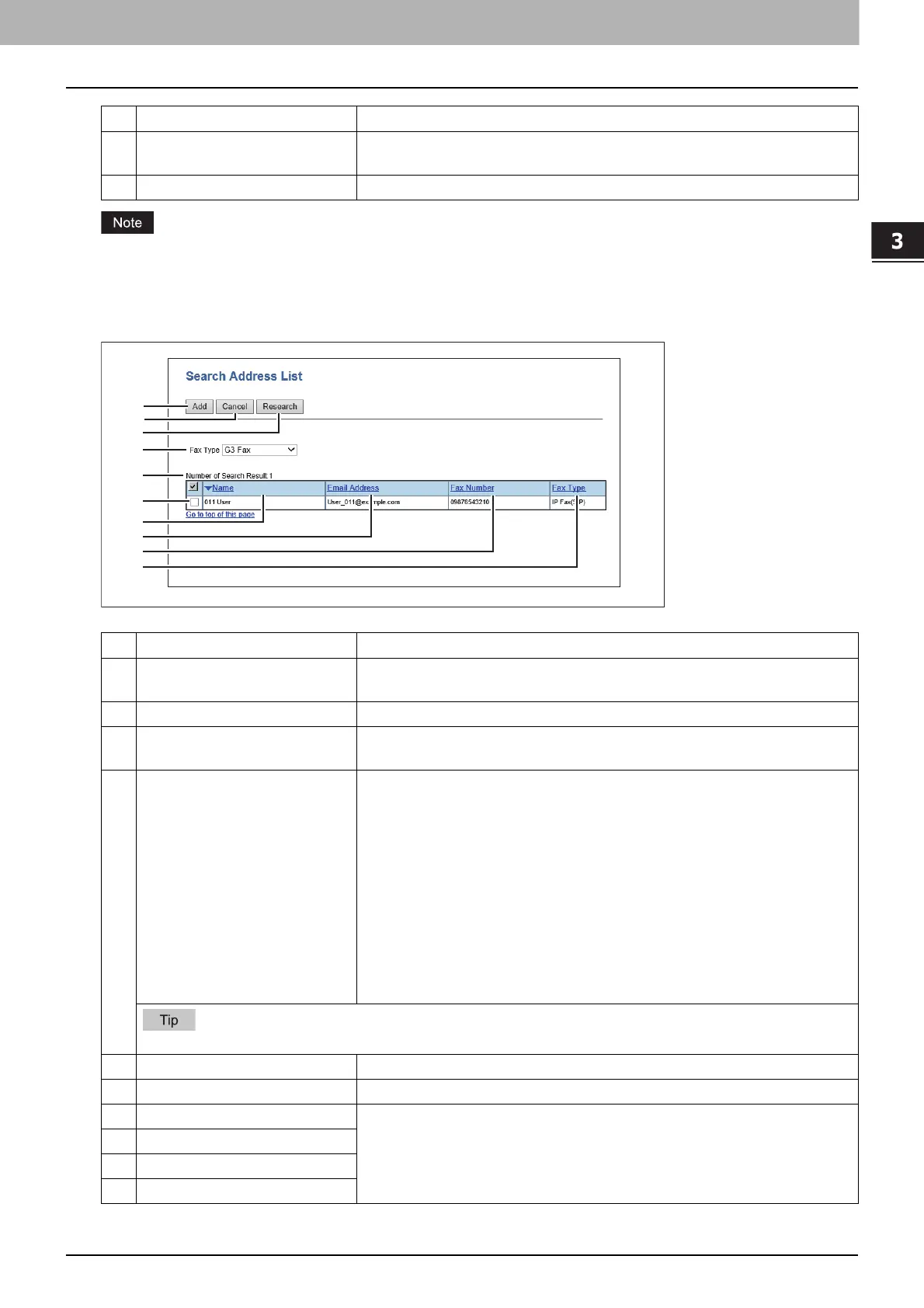3.Setting the IP Fax Function
Setting the IP Fax Function from TopAccess 33
Setting the IP Fax Function
[First Name] or [Last Name], and [Email Address] or [Fax Number/IPFax] are mandatory items.
[Search Address List] screen
Select from the search address list and add to the address book.
15 Department Enters the department name of the recipient. You can enter up to 64
characters.
16 Keyword Enters the comments on the recipient. You can enter up to 256 characters.
Item name Description
1 [Add] button Select this to add the recipient specified in the search address list into the
address book.
2 [Cancel] button Select this to cancel the search address list display.
3 [Research] button Select this to return to the [Search Contact] screen. Change the search
criteria and execute the search again.
4 Fax Type This item is displayed when the LDAP server is selected in [Directly Service
Name] in the [Search Contact] screen.
Selects the fax type of the recipient.
G3 Fax — Select this to send a fax by a public network line.
IP Fax (Gateway) — Select this to send an IP Fax to a G3 Fax machine via a
T.38 supporting gateway.
IP Fax (SIP) — Select this to send an IP Fax to an MFP which supports the
IP Fax function via an SIP server.
IP Fax (Direct) — Select this to send an IP Fax directly to an MFP which
supports the IP Fax function, without going through a server.
For details about [LDAP Client settings], refer to the TopAccess Guide.
5 Number of Search Result The number of found recipient is displayed.
6 Check box Selects the check box of recipient to be registered to the address book.
7 Name Search results are displayed.
8Email Address
9Fax Number
10 Fax Type
Item name Description
