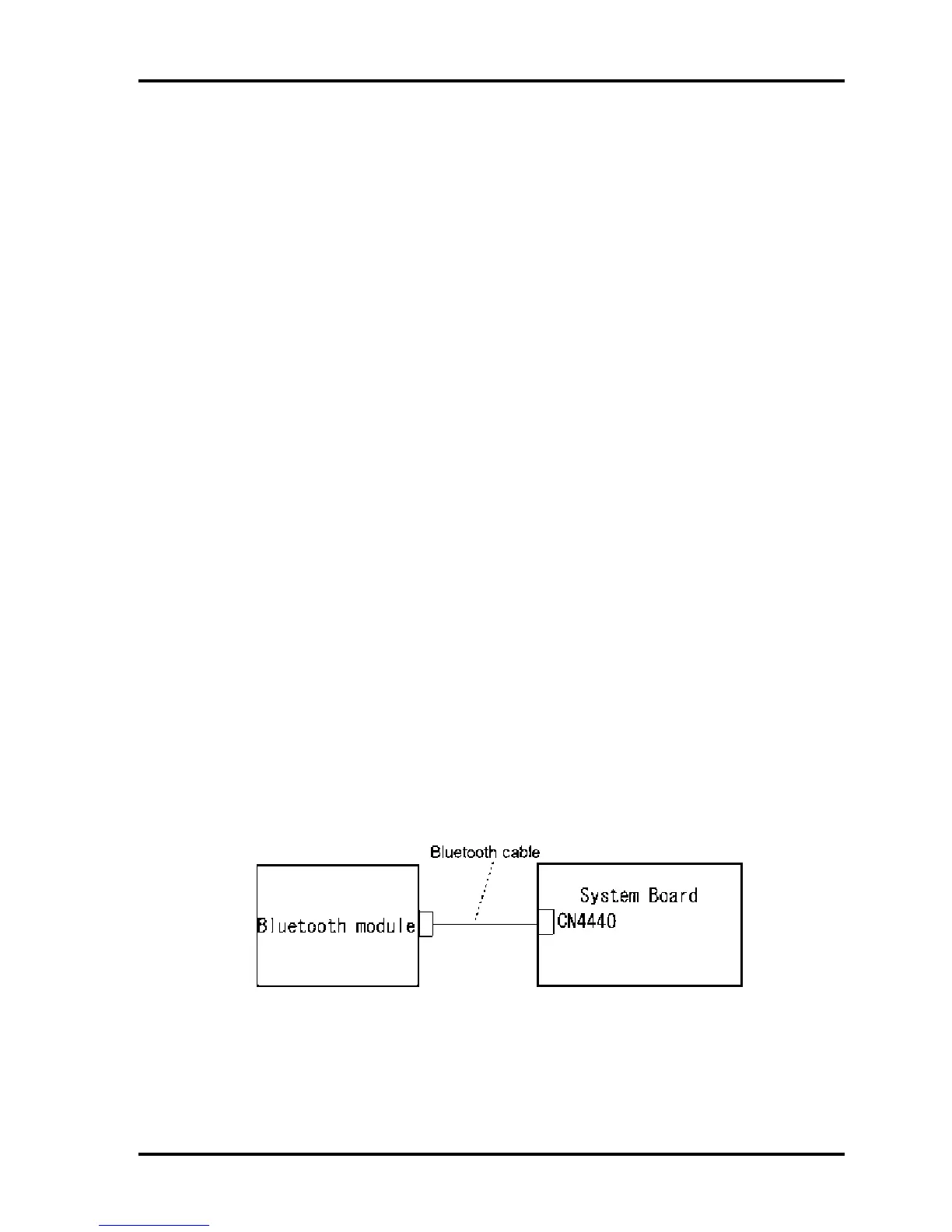2.14 Bluetooth Troubleshooting 2 Troubleshooting Procedures
2.14 Bluetooth Troubleshooting
To check if the Bluetooth is malfunctioning or not, follow the troubleshooting procedures
below as instructed.
Procedure 1: Diagnostic Test Program Execution Check
Procedure 2: Connection Check and Replacement Check
Procedure 1 Diagnostic Test Program Execution Check
Make sure the wireless switch on the left side of the computer is turned “On”. If it is not,
slide the switch toward the back of the computer to turn it on.
Check 1 Execute Bluetooth test program. Perform the test following the instructions
described in Chapter 3, Bluetooth Test Program. You will need a second computer
that can communicate by the Bluetooth.
If the computer passes the test, the function is correctly working. If the computer
does not pass the test, go to check 2.
Check 2 The Bluetooth module may be defective or damaged. Replace it with a new one.
Then perform the test program again.
If the computer still does not pass the test, go to Procedure 2.
Procedure 2 Connector Check and Replacement Check
The Bluetooth may be disconnected, or the Bluetooth module, Bluetooth cable or system
board may be damaged. Disassemble the computer following the steps described in Chapter 4,
Replacement Procedures and perform the following checks:
Check 1 Make sure the Bluetooth is firmly connected to CN4440 on the system board.
If any of the connections are loose, reconnect firmly and repeat Procedure 1. If
there is still an error, go to Check 2.
TECRA M10 Maintenance Manual (960-685) [CONFIDENTIAL] 2-57
