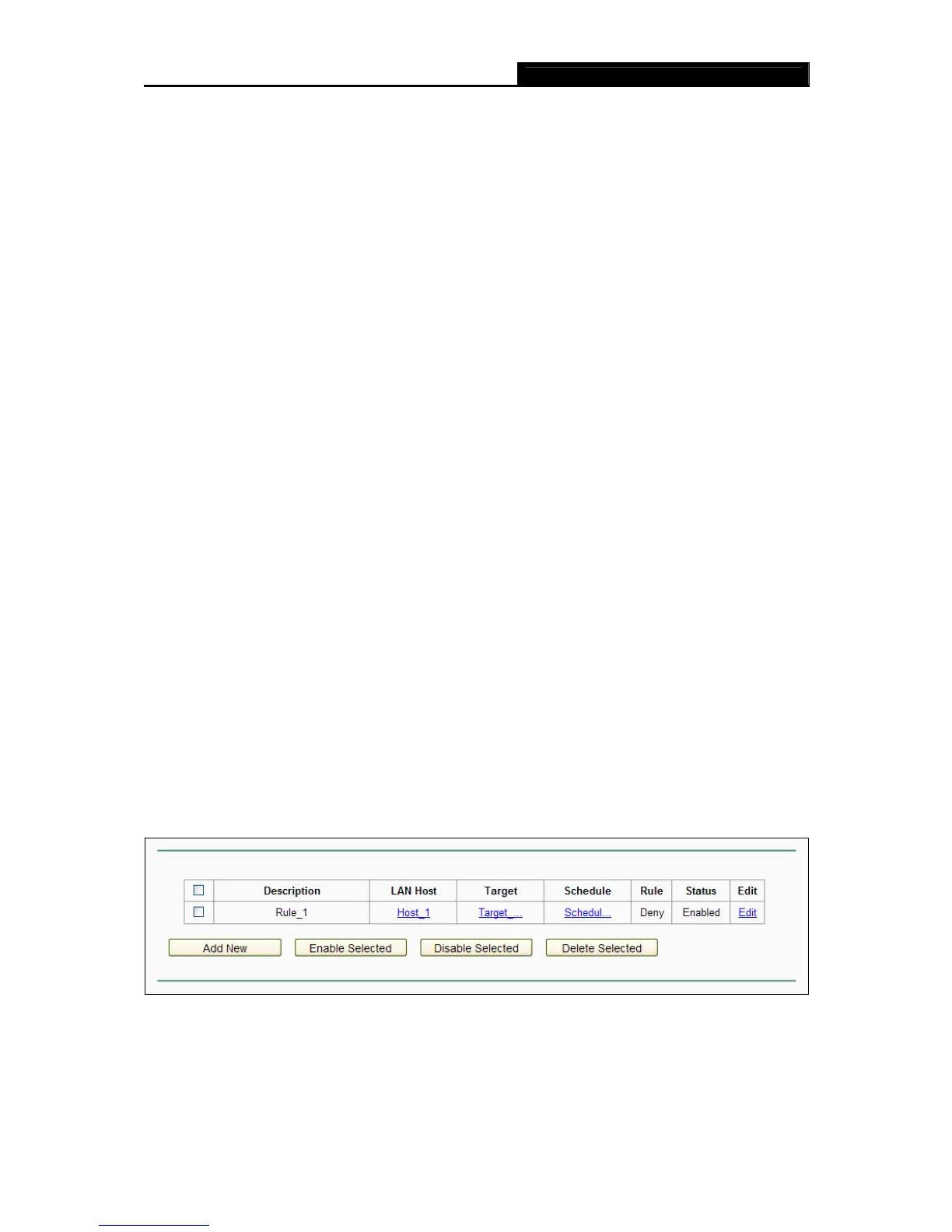Archer C50 AC1200 Wireless Dual Band Router
- 92 -
For example: If you desire to allow the host with MAC address 00 : 11 : 22 : 33 : 44 : AA to access
www.tp-link.com only from 18:00 to 20:00 on Saturday and Sunday, and forbid other hosts in the
LAN to access the Internet, you should follow the settings below:
1. Click the submenu Rule of Access Control in the left to return to the Rule List page. Select
Enable Internet Access Control and choose "Allow the packets specified by any
enabled access control policy to pass through the router".
2. We recommend that you click Add New button to finish all the following settings.
3. Click the submenu Host of Access Control in the left to enter the Host List page. Add a new
entry with the Host Description is Host_1 and MAC Address is 00:11:22:33:44:AA.
4. Click the submenu Target of Access Control in the left to enter the Target List page. Add a
new entry with the Target Description is Target_1 and Domain Name is www.tp-link.com.
5. Click the submenu Schedule of Access Control in the left to enter the Schedule List page.
Add a new entry with the Schedule Description is Schedule_1, Day is Sat and Sun, Start
Time is 1800 and Stop Time is 2000.
6. Click the submenu Rule of Access Control in the left, Click Add New button to add a new
rule as follows:
1) In Rule Name field, create a name for the rule. Note that this name should be unique, for
example Rule_1.
2) In Host field, select Host_1.
3) In Target field, select Target_1.
4) In Schedule field, select Schedule_1.
5) In Status field, select Enabled.
6) Click Save to complete the settings.
Then you will go back to the Access Control Rule Management page and see the following list.
4.15.2 Host
Choose menu “Access Control → Host”, and then you can view and set a Host list in the
screen as shown in Figure 4-78. The host list is necessary for the
Access Control Rule.
