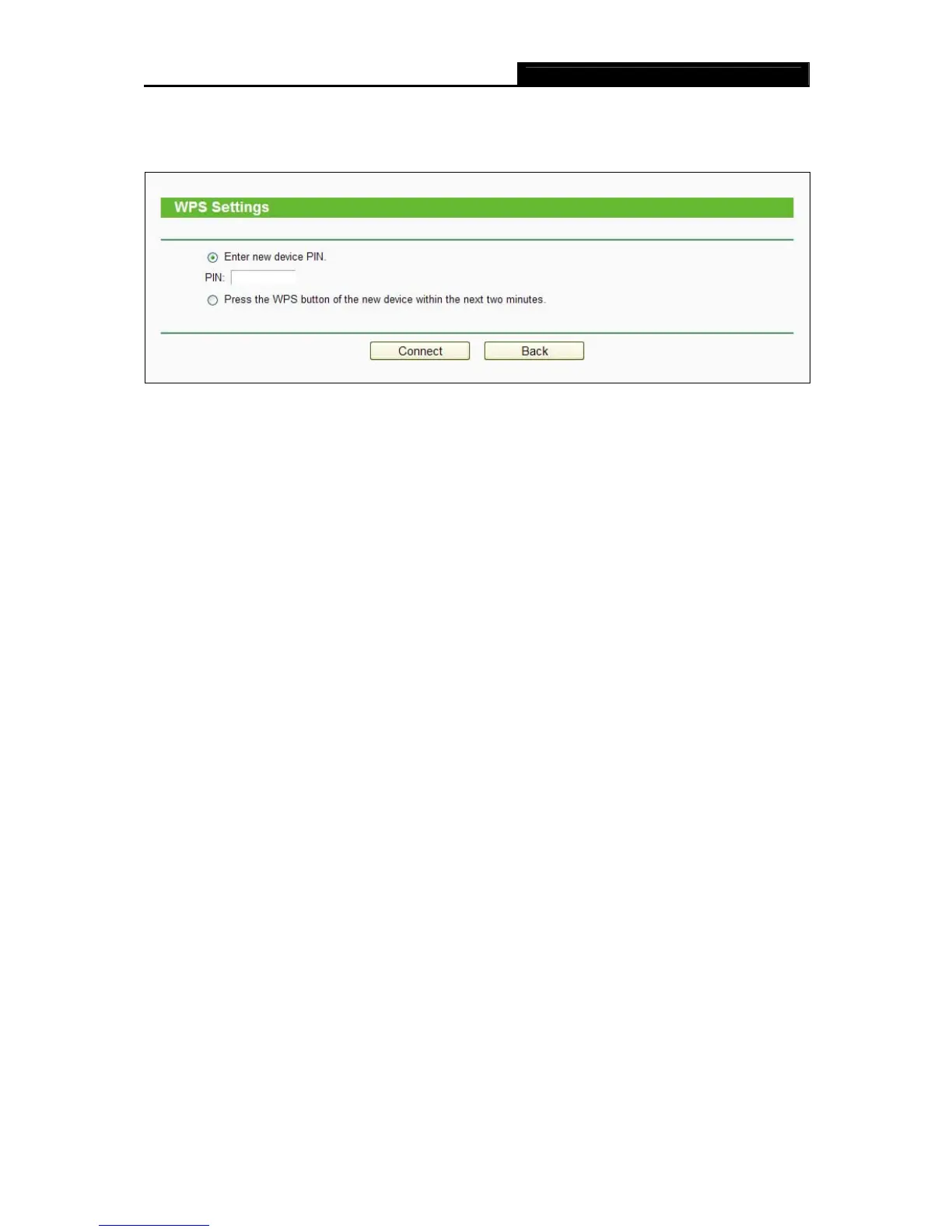Archer C50 AC1200 Wireless Dual Band Router
- 55 -
Step 1: Keep the default WPS status as Enabled and click the Add device button in Figure 4-31,
then Figure 4-34 will appear.
Figure 4-34 Add A New Device
Step 2: Enter the PIN number from the client device in the field on the above WPS screen. Then
click Connect button.
Step 3: “Connect successfully” will appear on the screen of Figure 4-34, which means the client
device has successfully connected to the route
r.
III. Enter the router’s PIN on your client device
Use this method if your client device asks for the router’s PIN number.
Step 1: On the client device, enter the PIN number listed on the router’s Wi-Fi Protected Setup
screen, shown in Figure 4-31 (It is also labeled on the bottom of the router).
Step 2: The Wi-Fi Protected Setup LED flashes for two min
utes during the Wi-Fi Protected Setup
process.
Step 3: When the WPS LED is on, the client device has successfully connected to the router.
Note:
1) The WPS LED on the router will light green for five minutes if the device has been
successfully added to the network.
2) The WPS function cannot be configured if the Wireless Function of the router is disabled.
Please make sure the Wireless Function is enabled before configuring the WPS.
4.7.3 Wireless Security
Choose menu “Wireless 5GHz → Wireless Security”, you can configure the security settings of
your wireless network.
There are five wireless security modes supported by the router: WPA-Personal, WPA2-Personal,
WPA-Enterprise, WPA2-Enterprise, and WEP.
