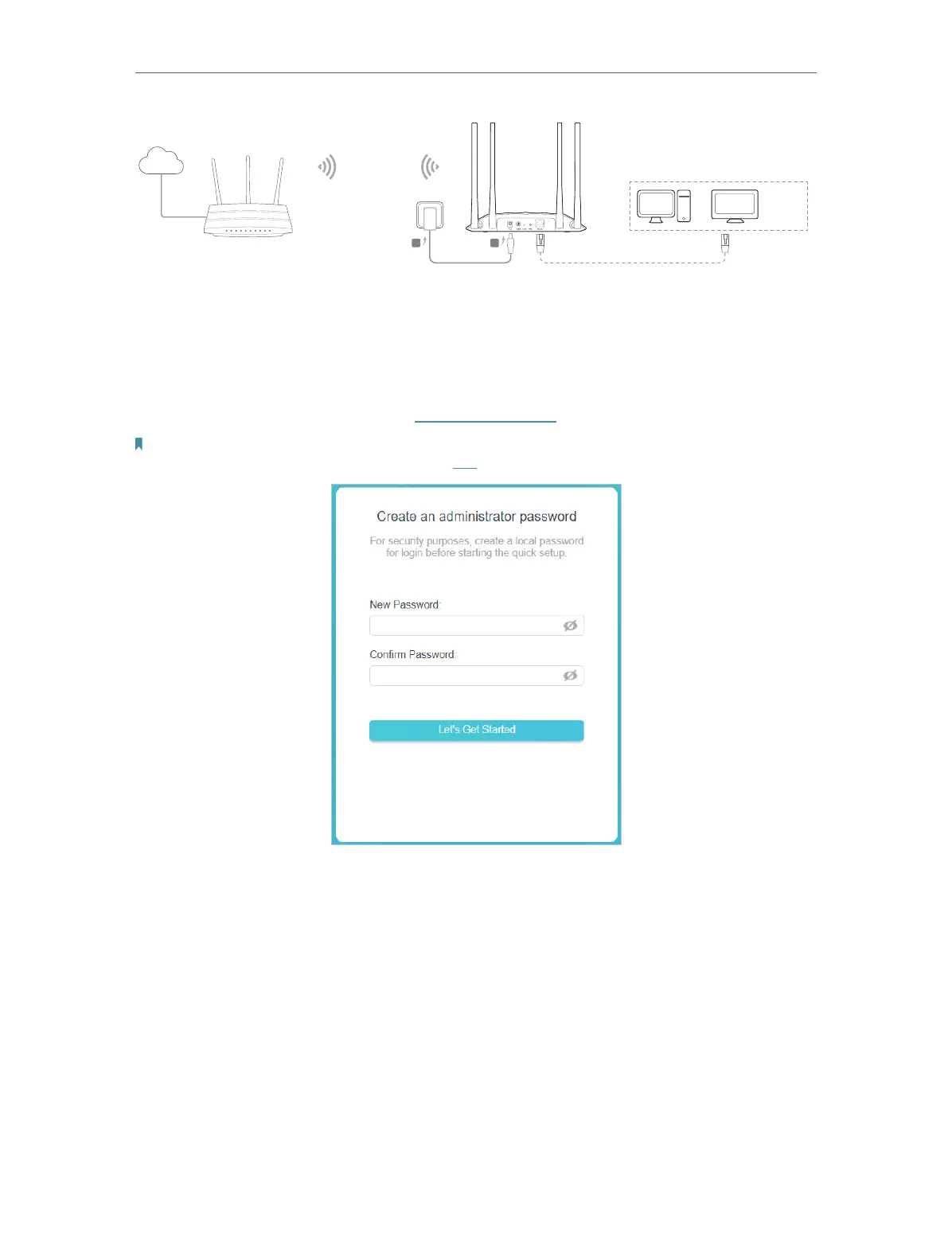12
Chapter 2
Set Up Internet Connection
Internet
Main Network
OR OR
TV
Other
Wired
Device
AB
Existing Router
Access Point
1. Connect the access point according to Step A to B in the diagram.
2. Turn on the power, and wait for about 2 minutes until the Power and Wi-Fi LEDs are lit
and stable.
3. Connect your computer to the access point via an Ethernet cable.
4. Launch a web browser and enter http://tplinkap.net. Create a password to log in.
Note:
If the login window does not appear, please refer to the FAQ section.
5. Click Change Mode in the upper right corner and switch to the Client mode.
6. Wait until the access point reboots, then log in again.
7. Follow the step-by-step instructions to complete the configuration.
8. Now, connect your wired device to the access point via an Ethernet cable, and enjoy
the internet!
2. 2. 4. Multi-SSID Mode
In this mode, the access point creates multiple wireless networks to provide different
security and VLAN (Virtual Local Area Network) groups. This mode is suitable when you
want your devices connected to different wireless networks and become isolated by
VLANs.
