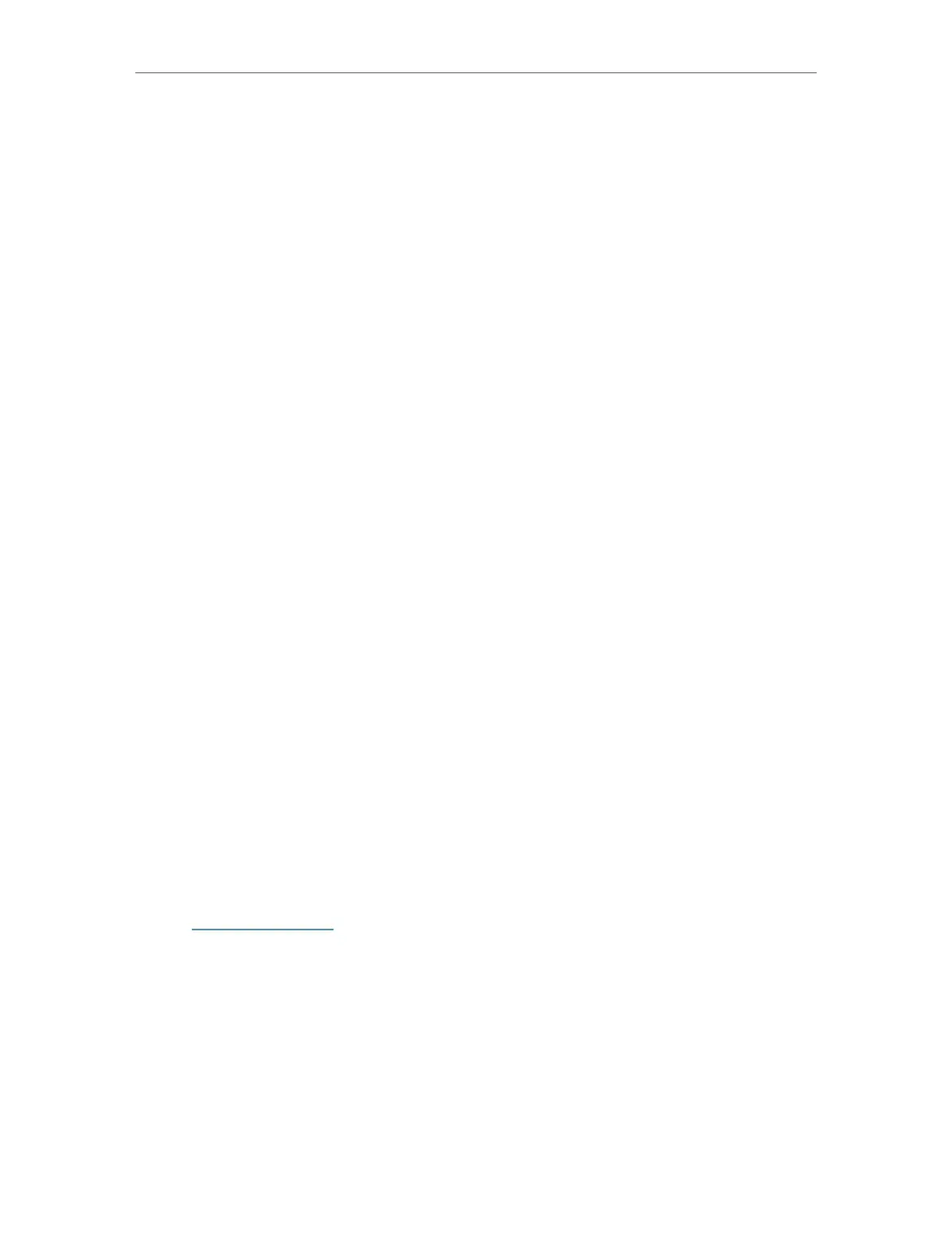27
Chapter 4
Wireless Settings
3. Click SAVE .
• To change the transmit power:
1. Go to Wireless > Wireless Settings.
2. Click 2.4GHz or 5 GHz.
3. Select an option from the Transmit Power drop-down list.
• To change channel settings:
1. Go to Wireless > Wireless Settings.
2. Click 2.4GHz or 5 GHz.
3. Select a Channel Width (bandwidth) for the wireless network. It is recommended to
just leave it as default.
4. Select an operating Channel for the wireless network. It is recommended to leave
the channel to Auto if you are not experiencing the intermittent wireless connection
issue.
5. Click SAVE .
• To change the transmission mode:
1. Go to Wireless > Wireless Settings.
2. Click 2.4GHz or 5 GHz.
3. Select a transmission Mode according to your wireless client devices. It is
recommended to just leave it as default.
4. Click SAVE .
4. 2. Use WPS for Wireless Connection (for Access
Point/Multi-SSID Mode)
Wi-Fi Protected Setup (WPS) provides an easier approach to set up a security-protected
Wi-Fi connection.
1. Visit http://tplinkap.net, and log in with the password you set for the access point.
2. Go to Wireless > WPS.
3. Follow one of the following methods to connect your WPS-enabled client to the
access point’s Wi-Fi network.
• Connect via the client’s PIN
1 ) Click Client’s PIN.
