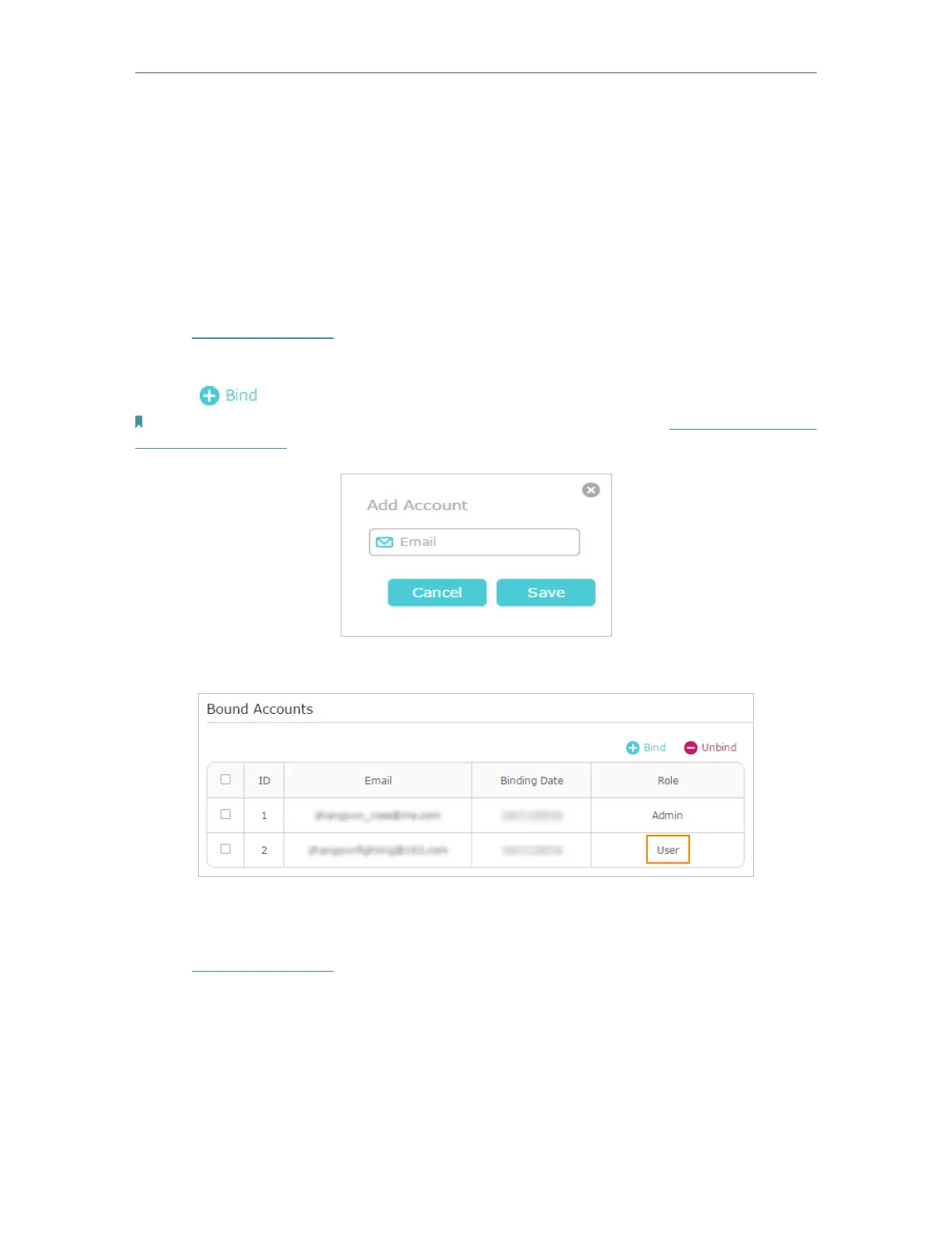17
Chapter 3
TP-Link Cloud Service (for Access Point Mode)
to or from the same access point as Users. All accounts can monitor and manage the
access point locally or remotely, but user accounts cannot:
• Reset the access point to its factory default settings either on the web management
page or in the Tether app.
• Add/remove other TP-Link IDs to/from the access point.
3. 3. 1. Add TP-Link ID to Manage the Access Point
1. Visit http://tplinkap.net, and log in with the password you set for the access point.
2. Go to System > TP-Link ID, and focus on the Bound Accounts section.
3. Click
, enter another TP-Link ID as needed and click SAVE .
Note: If you need another TP-Link ID, please register a new one via the Tether app. Refer to Manage the Access Point
via the TP-Link Tether App to install the app and register a new TP-Link ID.
4. The new TP-Link ID will be displayed in the Bound Accounts table as a User.
3. 3. 2. Remove TP-Link ID(s) from Managing the Access Point
1. Visit http://tplinkap.net, and log in with the password you set for the access point.
2. Go to System > TP-Link ID, and focus on the Bound Accounts section.
3. Tick the checkbox(es) of the TP-Link ID(s) you want to remove and click Unbind.
