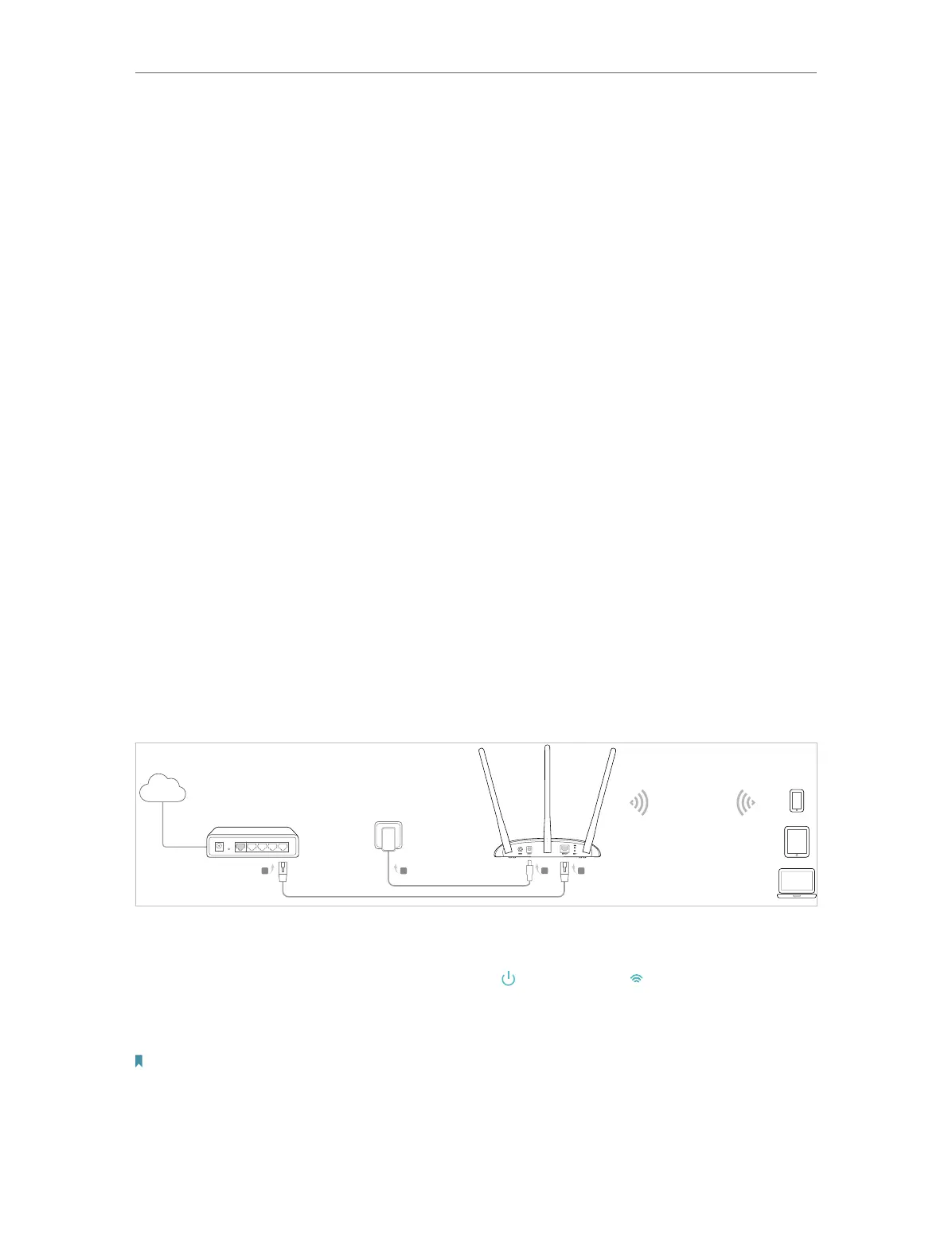7
Chapter 2
Connect the Hardware
2. 1. Position Your Access Point
• The product should not be located in a place where it will be exposed to moisture or
excessive heat.
• Place the access point in a location where it can be connected to various devices as
well as to a power source.
• Make sure the cables and power cord are safely placed out of the way so they do not
create a tripping hazard.
• The access point can be placed on a shelf or desktop.
• Keep the router away from devices with strong electromagnetic interference, such as
Bluetooth devices, cordless phones and microwaves.
2. 2. Connect Your Access Point
There are four operation modes supported by this access point: Access Point, Range
Extender, Client and Multi-SSID. Please determine which operation mode you need and
carry out the corresponding steps.
2. 2. 1. Access Point Mode
In access point mode, the access point transforms your existing wired network to a
wireless one. This mode is suitable for dorm rooms or homes where there’s already a
wired router but you need a wireless network.
Existing Router
Internet
TL-WA901N’s SSID
A
B
C
D
1. Connect the AP device according to steps in the diagram.
2. Power on the access point, wait until the Power (
) and Wireless ( ) LEDs are lit and stable,
and use the default SSID and Password printed on the label of the access point to join its
Wi-Fi network.
Note:
You can surf the internet now. For your wireless network security, it is recommended to change the default SSID (network
name) and the password of your Wi-Fi network.
