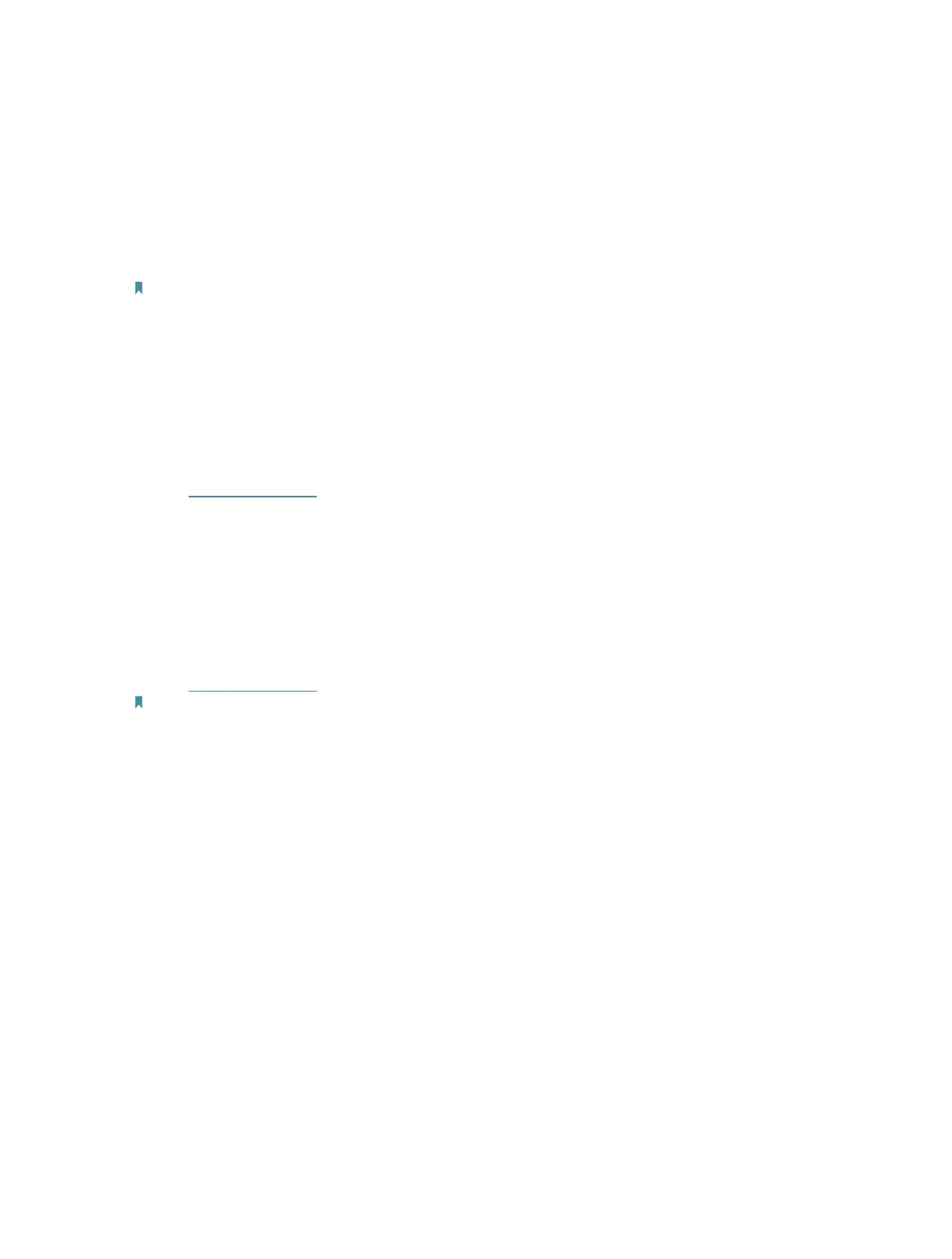47
FAQ
Q1. How do I restore the access point to its factory default settings?
With the access point powered on, use a pin to press and hold the Reset button until the
Power LED starts blinking, then release the button.
Note:
Upon resetting, all previous configurations will be cleared, and the access point will reset to the default Access Point
Mode.
Q2. What should I do if I forget my wireless password?
The default wireless password is printed on the label of the access point. If the password
has been altered, please connect your computer to the access point using an Ethernet
cable and follow the steps below:
1. Visit http://tplinkap.net, and log in using the password you created.
2. Go to Wireless > Wireless Security to retrieve or reset your wireless password.
Q3. What should I do if I forget my login password of the web management
page?
1. Reset the access point to its factory default settings: use a pin to press and hold the Reset
button until the Power LED starts blinking, then release the button.
2. Visit http://tplinkap.net, and create a password to log in.
Note: You’ll need to reconfigure the access point to surf the internet once the access point is reset, and please mark
down your new password for future use.
Q4. What should I do if my wireless is not stable?
It may be caused by too much interference, you can try the following:
• Set your wireless channel to a different one.
• Move the AP device to a new location away from Bluetooth devices and other
household electronics, such as cordless phones, microwaves, and baby monitors, to
minimize signal interference.
Q5. What can I do to maximize my signal strength in Rrange Extender
mode?
When choosing an ideal location to optimize wireless signal in Repeater/ Bridge mode,
please refer to the following recommendations.
• The Best Way is Halfway
Generally, the ideal location for the repeater is about halfway between your wireless
router and your wireless clients and make sure that the location you choose is within
