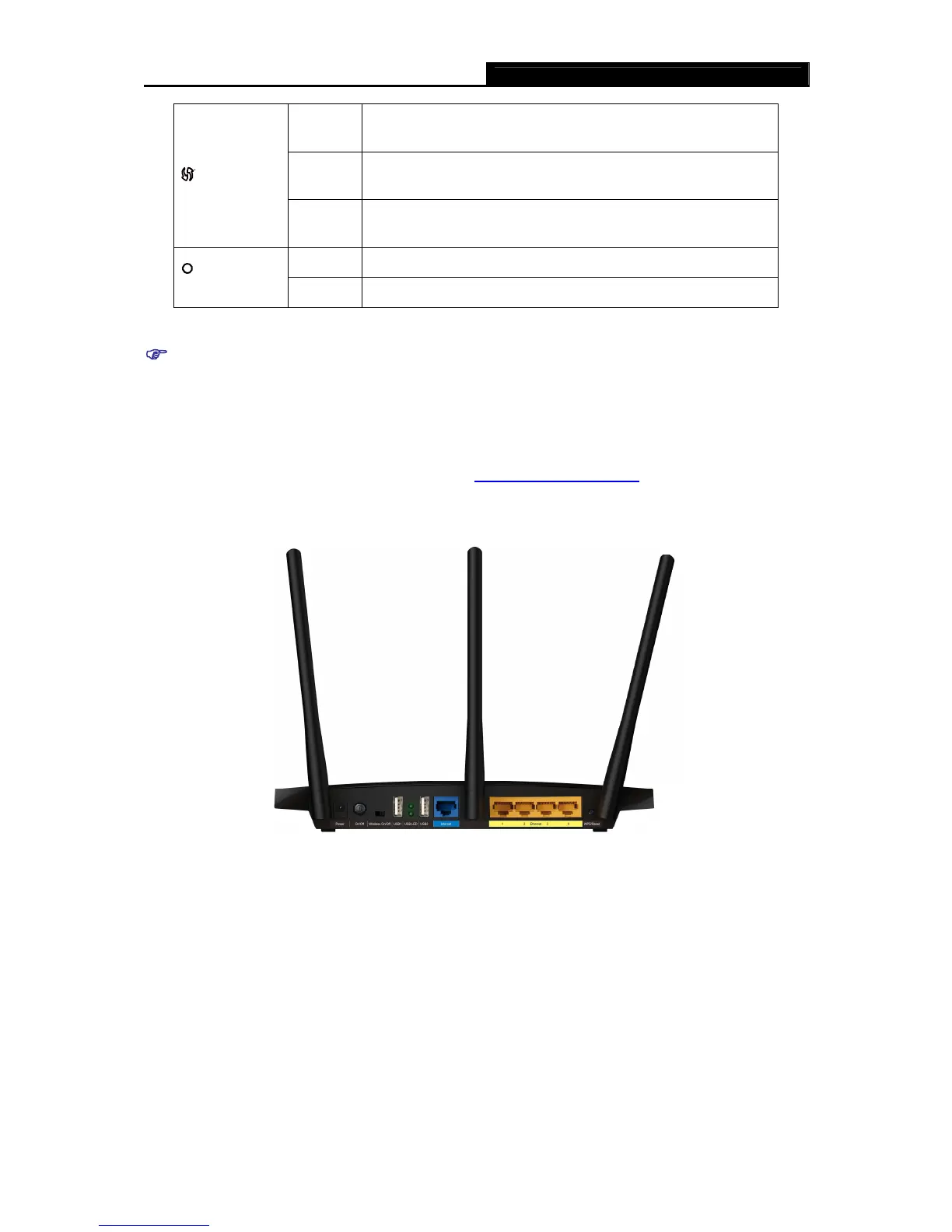TL-WDR4300 N750 Wireless Dual Band Gigabit Router
- 5 -
Slow
Flash
A wireless device is connecting to the network by WPS
function. This process will last in the first 2 minutes.
On
A wireless device has been successfully added to the
network by WPS function.
(WPS)
Quick
Flash
A wireless device failed to be added to the network by WPS
function.
Off No storage device or printer is plugged into the USB port.
(USB on
the rear panel)
On A storage device or printer has connected to the USB port.
Table 1-1 The LEDs Description
H
Note:
1. After a device is successfully added to the network by WPS function, the WPS LED will keep
on for about 5 minutes and then turn off.
2. The Router is set to working concurrently in 2.4GHz and 5GHz by default. If you desire to
choose the working frequency, please go to
4.5 Dual Band Selection
.
1.4.2 The Rear Panel
Figure 1-2 Rear Panel sketch
The following parts are located on the rear panel (View from left to right).
Ü Power: The Power socket is where you will connect the power adapter. Please use the
power adapter provided with this TL-WDR4300 N750 Wireless Dual Band Gigabit Router.
Ü On/Off: The switch for the power.
Ü Wireless On/Off: The switch for the wireless function.
Ü USB: The USB port connects to a USB storage device or a USB printer.
Ü Internet: This port is where you will connect the DSL/cable Modem, or Ethernet.
Ü Ethernet (1, 2, 3, 4): These ports (1, 2, 3, 4) connect the Router to the local PC(s).
