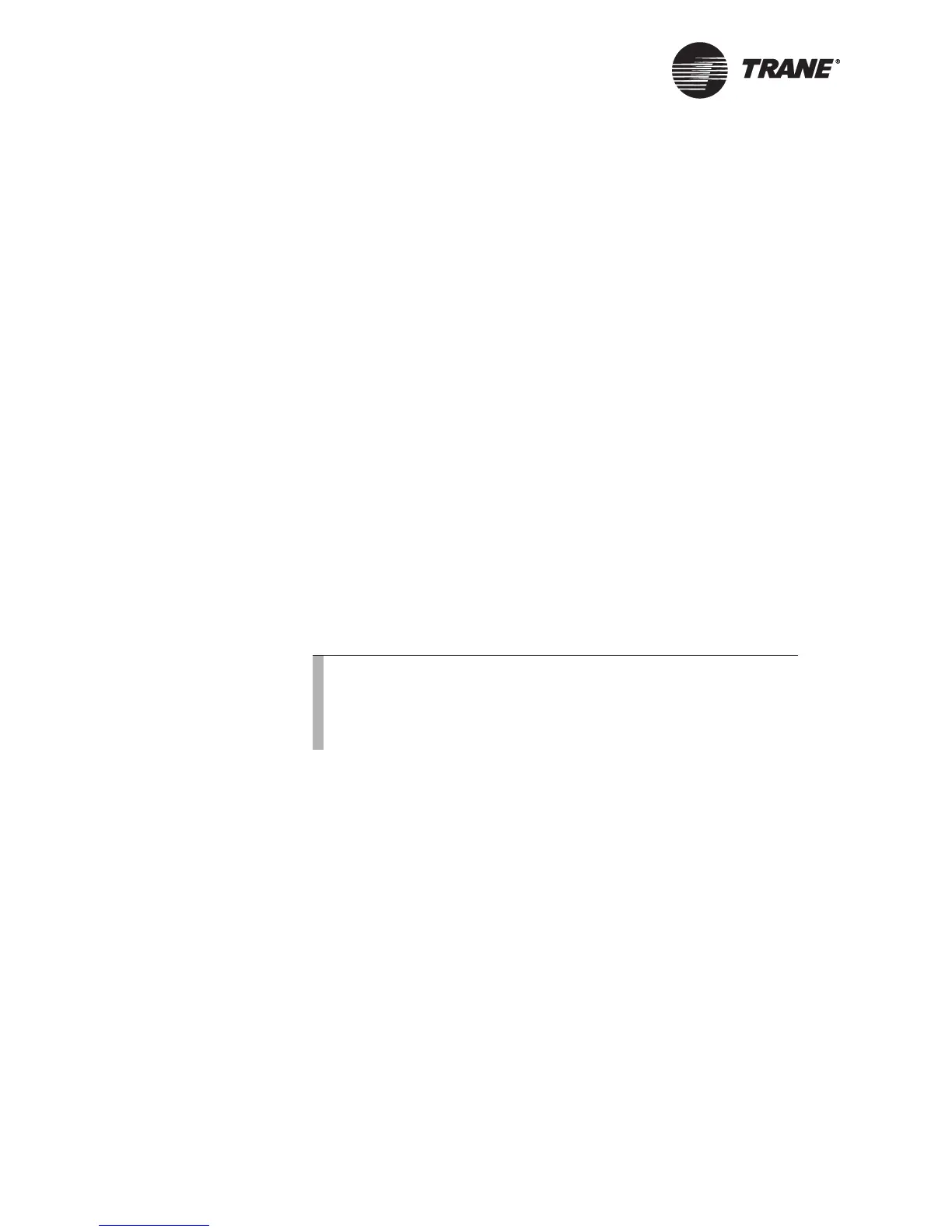Chapter 2 Operator display
12 CNT-SVX05B-EN
To connect the portable operator display:
1. Open the Tracer AH541 enclosure door.
2. Attach the operator-display cable to the operator-display connector on
the circuit board (see Figure 7 on page 11).
The operator display receives power from the Tracer AH541 and
turns on automatically when it is connected to the controller. The
operator display is hot-swappable, so there is no need to power down
the controller.
Setting up the operator display
The home screen is the starting point for navigating through the screens
of the operator display. The home screen is displayed when the unit is
idle. The screen contains the following information from top to bottom:
• Time and date
• The controller location label: When no location is specified and the
controller is a Tracer AH540, “Tracer AH540” is displayed. When no
location is specified and the controller is a Tracer AH541, “Warning:
Unit Config Required” is displayed.
• Operating parameters of the controller
• Push buttons: Touch one of the five buttons—View, Alarm, Schedule,
Override, or Setup—to access the desired set of screens.
Setting up time and date
To change the time for the operator display:
1. On the home screen, press the Setup button. The Setup menu
appears.
2. Press the down arrow button to go to Page 2 of 2.
3. Press the Change Time button to view the next screen.
4. Using the buttons, type the time using the format hh:mm, where hh
is the hour and mm is the minute. Press either the AM or PM button,
as appropriate.
5. To correct an error, press clear and start again. To accept the changes,
press the OK button.
To change the date for the operator display:
1. On the home screen, press the Setup button. The Setup menu
appears.
Note:
The schedule button does not appear on the Home screen when
a portable operator display is connected to the controller
because the portable operator display does not have a time
clock and therefore cannot be used to set up schedules.
