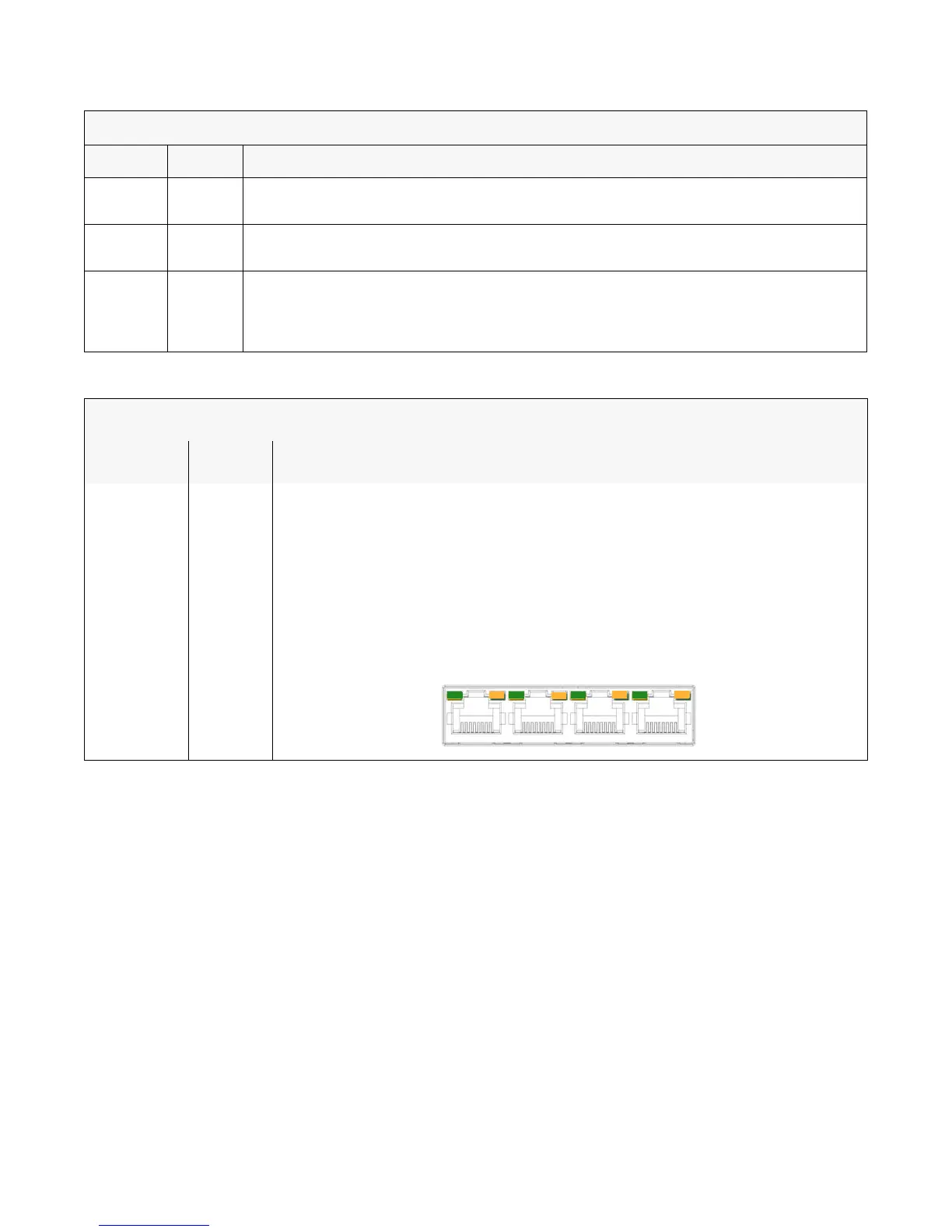Ubee Interactive Understanding Specifications, Standards, and Firmware
Ubee DDW36C Advanced Wireless Gateway MSO Operations Guide • October 2015 7
1.6 Understanding Specifications, Standards, and Firmware
The following list provides the features and specifications of the DDW36C.
Interfaces and Standards
Cable: F-Connector, female
LAN: 4 10/100/1000 Mbps RJ45 ports
DOCSIS 3.0 certified
DOCSIS 1.0/1.1/2.0 certified
CE/FCC Class B, ENERGY STAR® certified, WiFi Alliance certified
5G Blue On – 5G WiFi is enabled.
Off – 5G WiFi is disabled.
MoCA Blue On – The device is connected to a MoCA network.
Off – The device is not connected to a MoCA network.
WPS
BUTTON
(top of
device)
White If not used, the LED is off. When a user pushes the WPS button or triggers WPS via the
device’s Web UI, an LED on the top-front of the device blinks for 4 minutes until a PIN is
entered from the wireless client that wishes to connect (for example, a laptop computer). After
a WiFi client attaches successfully, the LED remains On for 5 minutes, then turns Off.
REAR PANEL
LED
Color Description
ETHERNET
1-4
Green/
Orange
On Green – An Ethernet device is connected to the device at 1000 Mbps speeds (Gigabit
Ethernet).
On Orange – An Ethernet device is connected to the device at 10/100 Mbps speeds.
Flashes (in Green or Orange) – When data is being passed between the cable modem
and the connected device.
The Ethernet ports are used to connect Ethernet devices such as computers, gaming
consoles, and/or routers/hubs to the DDW36C using RJ-45 cables. Each Ethernet port on
the back panel of the device has an LED to indicate its status when an Ethernet device is
connected.
FRONT PANEL
LED Color Description