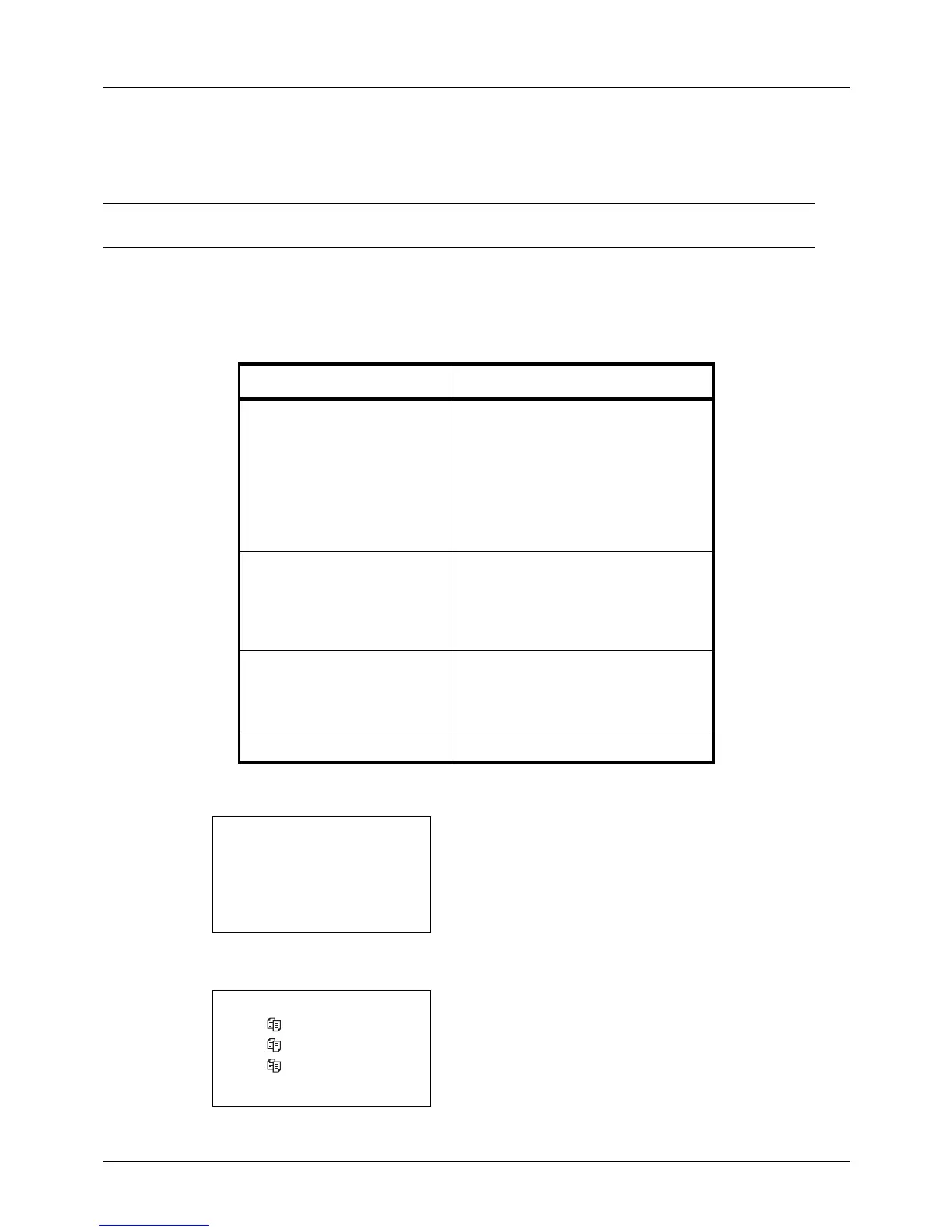7-8
Status / Job Cancel
Checking Job History
Check the history of completed jobs.
NOTE: Job history is also available by Embedded Web Server RX or NETWORK PRINT MONITOR from the
computer.
Available Job History Screens
The job histories are displayed separately in three screens - Print Jobs, Send Jobs, Store Jobs, and Scheduled Jobs.
The following job histories are available.
Displaying Print Job Log
1
Press the Status/Job Cancel key. The Status menu
appears.
2 Press the or key to select [Print Job Log].
3 Press the OK key. Print Job Log appears. Press the
or key to check the print log.
Screen Job histories to be displayed
Print Job • Copy
• Printer
• FAX reception
• E-mail reception
• Printing data from Document Box
• Job Report / List
• Printing data from removable
memory
Send Job • FAX
• PC (SMB/FTP)
• E-mail
• Application
• Multiple destination
Store Job • Scan
•FAX
• Printer
• USB memory
Scheduled Job • FAX
