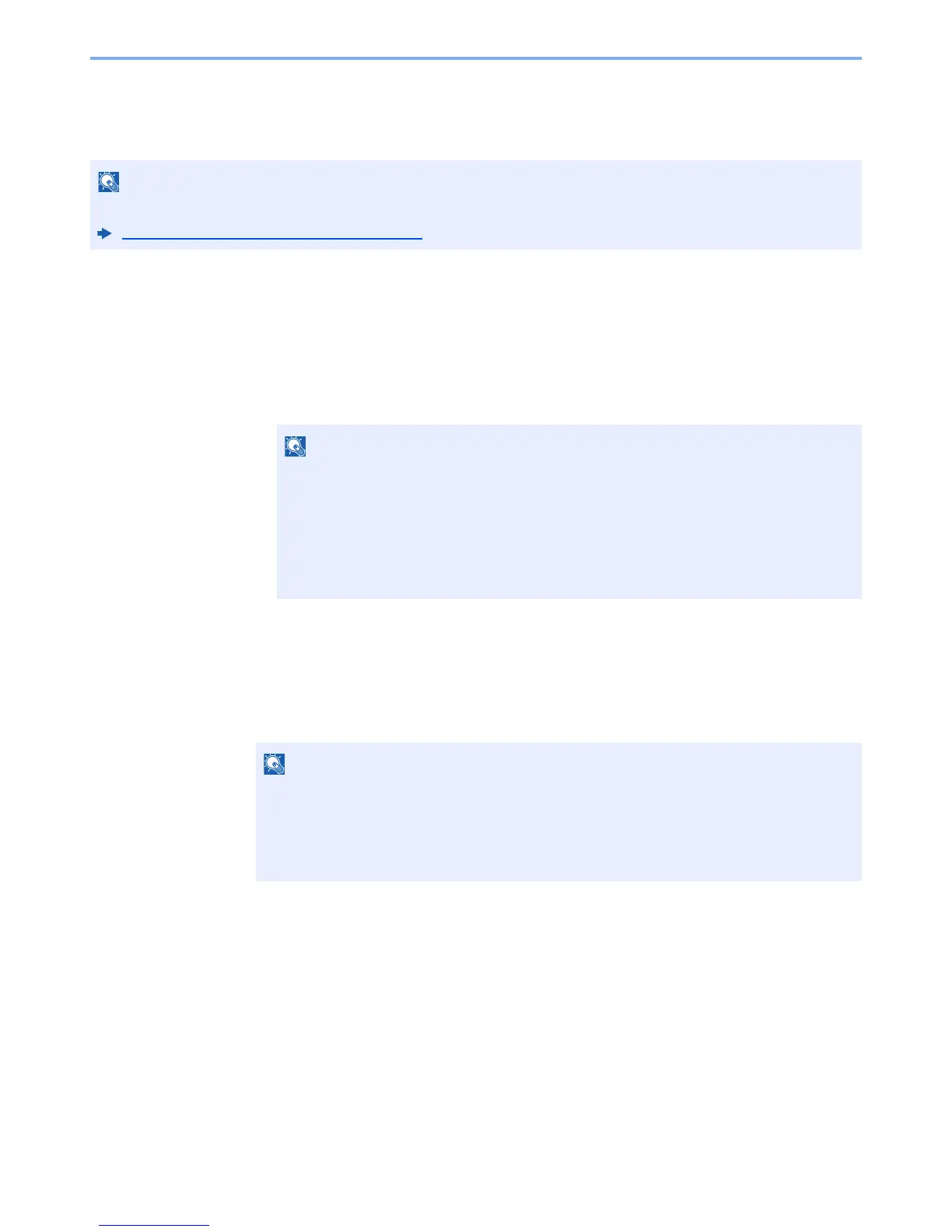9-18
User Authentication and Accounting (User Login, Job Accounting) > Setting User Login Administration
Guest Authorization Set.
When User Login Administration is enabled, set the functions that guest users who cannot log in to the machine are
allowed to use.
Guest Authorization
Use the guest authorization.
1
Display the screen.
1 [System Menu/Counter] key > [▲] [▼] key > [User/Job Account] > [OK] key
2 [▲] [▼] key > [User Login Set.] > [OK] key > [▲] [▼] key > [Guest Auth. Set.] >
[OK] key > [▲] [▼] key > [Guest Auth.] > [OK] key
2
Configure the setting.
[▲] [▼] key > [On] or [Off] > [OK] key
To use Guest Authorization Set., User Login Administration must be enabled in "Enabling User Login Administration".
Enabling User Login Administration (page 9-3)
If the login user name entry screen appears during operations, enter a login user name
and password, and select [Login]. For this, you need to login with administrator
privileges.
The factory default login user name and login password are set as shown below.
Login User Name: 3000
Login Password: 3000
If the guest authorization setting is enabled, the [Authentication/Logout] key must be
selected when logging in.
In the guest user default settings, only monochrome copying can be used. If you wish to use
a different function, log in as a user who can use that function, or change the settings in the
guest properties.
