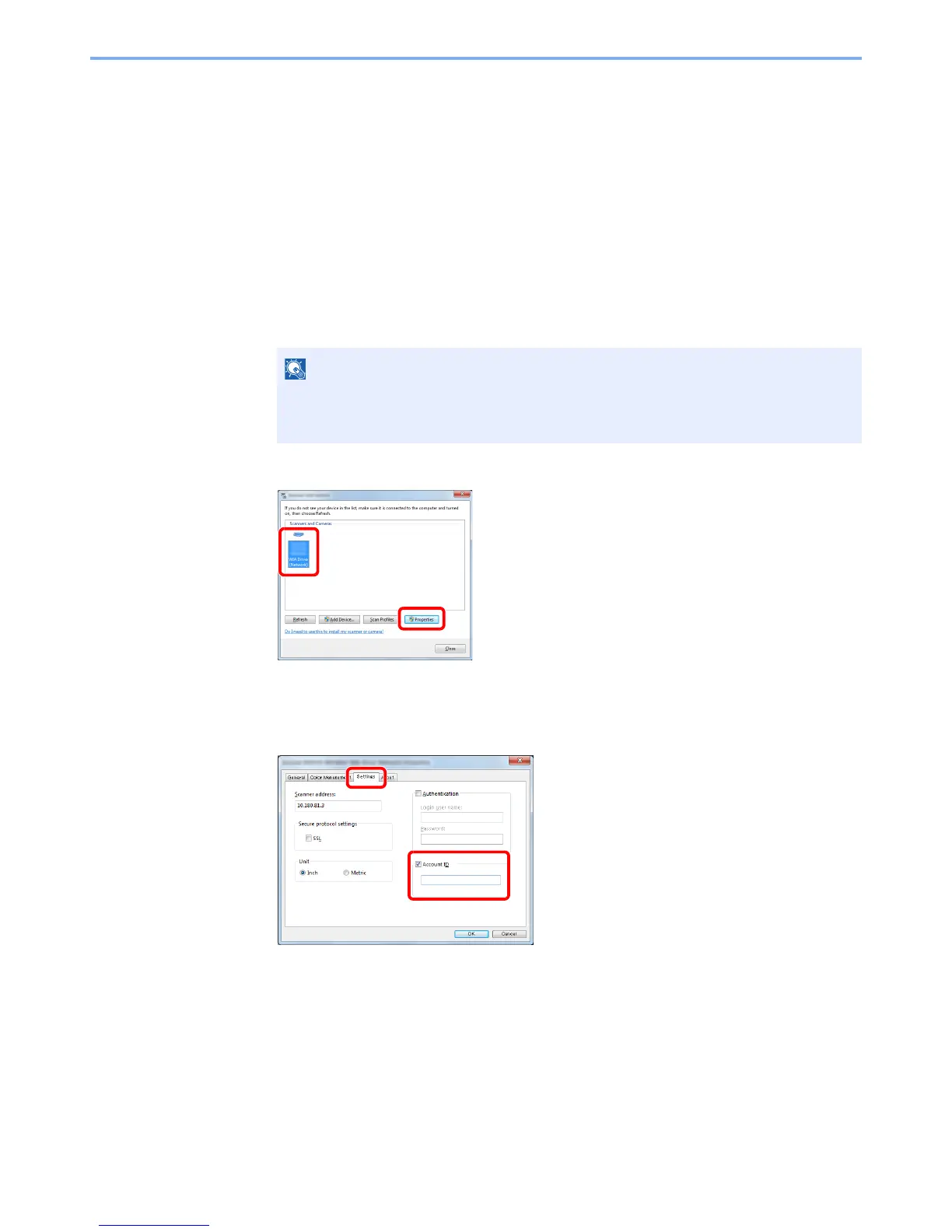9-34
User Authentication and Accounting (User Login, Job Accounting) > Setting an Account
Job Accounting for Scan Using WIA
The number of jobs scanned by using WIA can be managed by Job Accounting.
Setting WIA Driver
To manage the number of jobs scanned by using WIA, you need to configure the following settings by using the WIA
Driver on the computer.
1
Display the screen.
1 Click [Start] button on the Windows and enter [Scanner] in [Program and File Search].
Click [View scanners and cameras] in the search list then the Scanners and Cameras
screen appears.
2 Select the same name as this machine from WIA Drivers, and press [Properties].
2
Configure WIA Driver.
1 Select the checkbox beside [Account ID] on the [Settings] tab, and enter the Account ID.
2 Click [OK].
In Windows 8, click [Search] in charms, and then [Settings], and enter "Scanner" in the
search box. Click [View scanners and cameras] in the search list then the Scanners
and Cameras screen appears.
