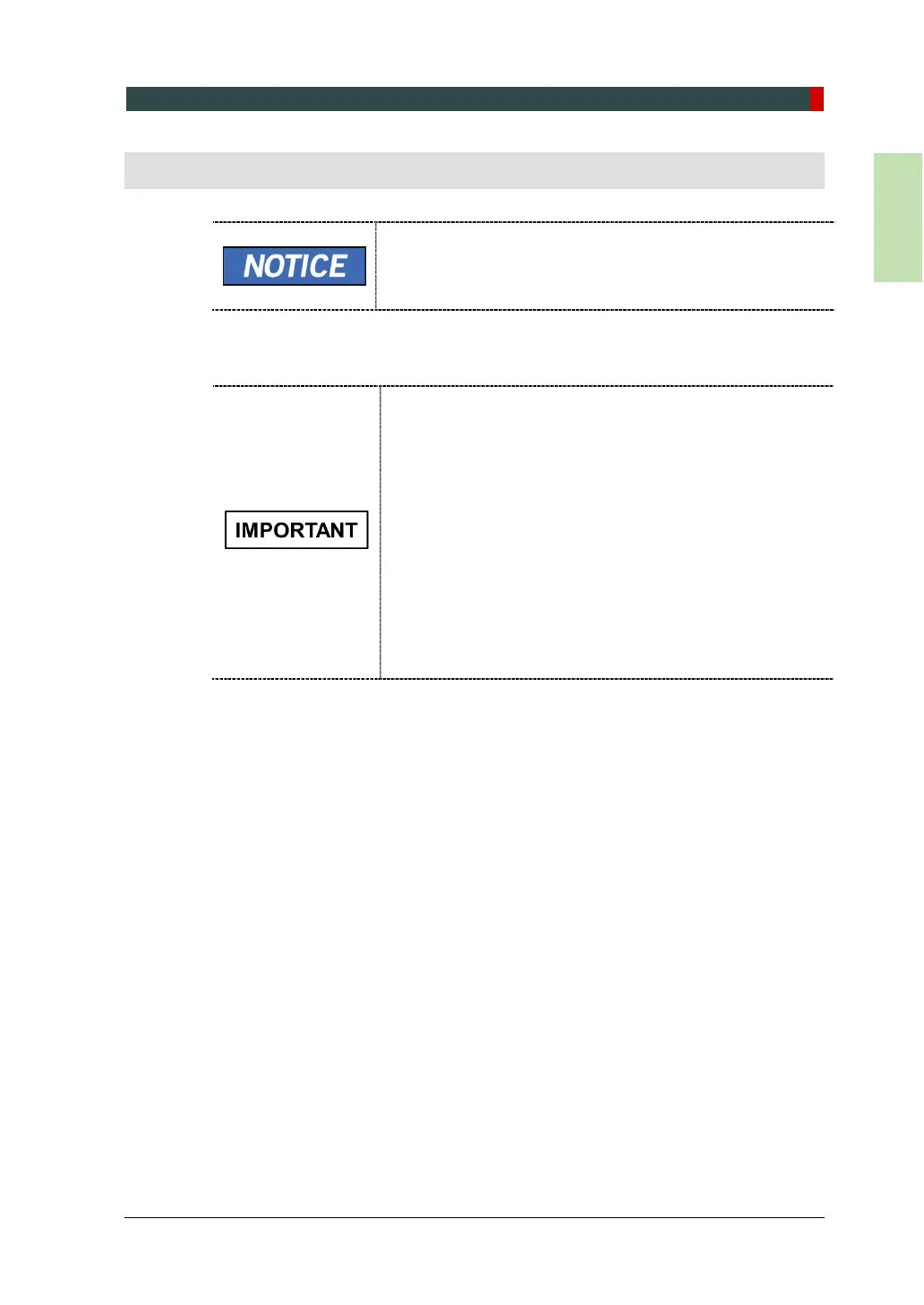8. Setting up PC’s Environment Variables
vatech A9 (Model: PHT-30CSS) Installation Manual 105
8.5 Setting Folder Exclusions with Anti-virus Software
Set the virus scan exception for the files and folders
related to this equipment.
DO NOT run the memory-resident background
programs unrelated to the equipment.
It is recommended to run the virus scan only when the
equipment is idle.
Turn the firewall off.
Always use a blank USB drive if possible.
Some files used by the vatech A9 are incorrectly recognized as viruses/trojans by
anti-virus software. If you are using anti-virus software on your PC, you must exclude
those files from all scans performed by the anti-virus software.
For vatech A9, the following folders and files inside for relevant software should be
excluded from the virus scan.
Path Software
C:\Program Files\Vatech
Ez3D-i/EzDent-i
C:\VCaptureSW Console Software
Suppose the anti-virus program from McAfee is running
in the background.
The procedure to set folder exclusions is similar for most
anti-virus programs.
1. Open the McAfee anti-virus program and select the VirusScan.
2. Right-click the On-Access Scan menu option and left-click the Properties tab.
3. Select the All Processes à Detection à Exclusions menu option and choose the
Add menu button.
4. Navigate to the folders or the files you want to designate an exclusion path for,
and select the checkbox to Exclude Subfolders.
5. Click OK when completed and exit McAfee for the path exclusion to be
completed.
