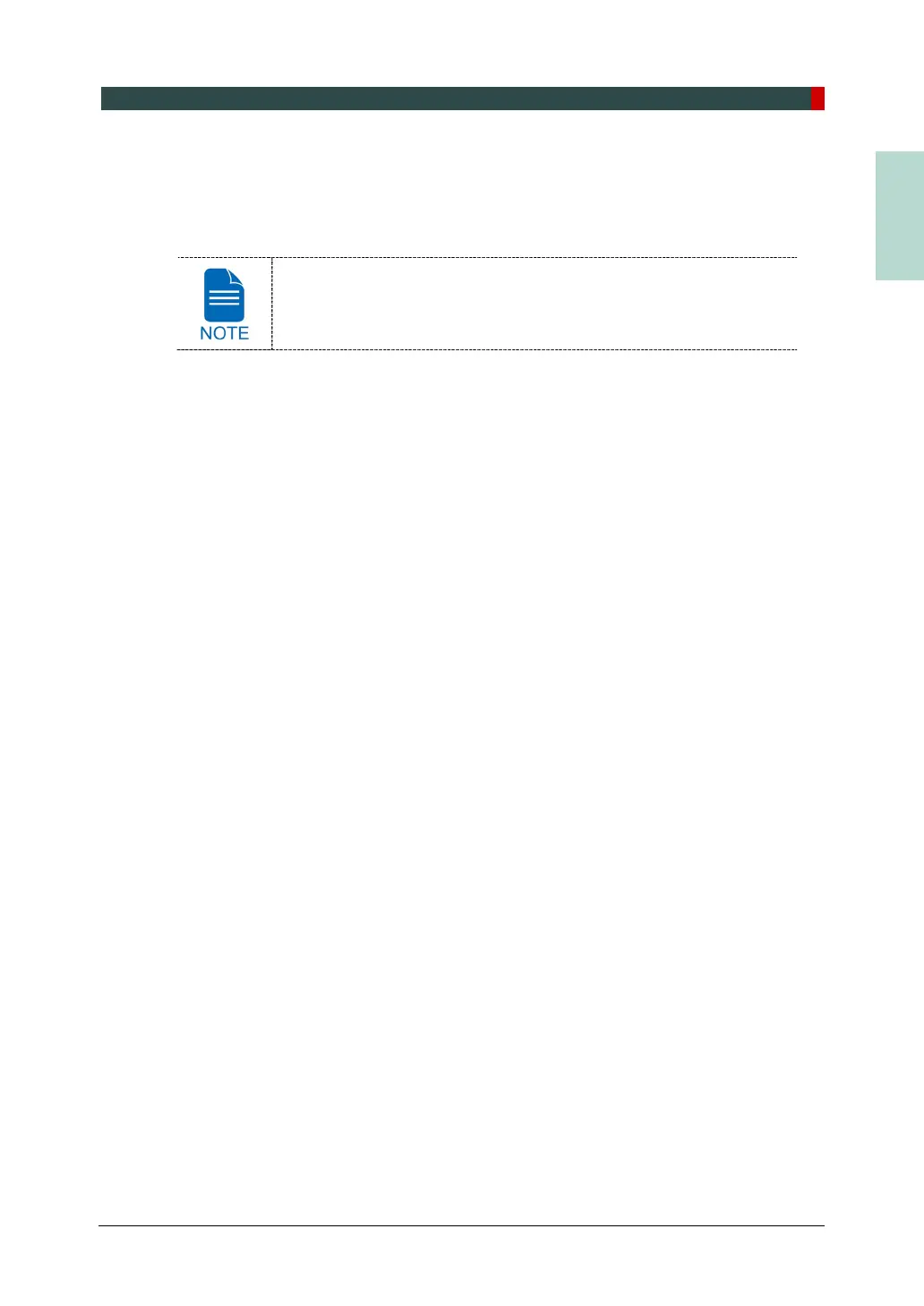10. Acquiring 3D MODEL Scan Images
Green Smart User Manual 125
10.5 Checking the Captured Images
Acquired images can be reconstructed and converted to DICOM or STL (Stereo
Lithography) format.
Refer to the EzDent-i User Manual for more information.
1. The images are transferred to EzDent-i automatically.
2. The images are automatically saved if automatic save option is configured as default. If it
is not configured as default, click the Save button to save the images.
3. To check the image, double-click the one on the Patient List.
4. You can check the captured image with a 3
rd
party STL viewer.
