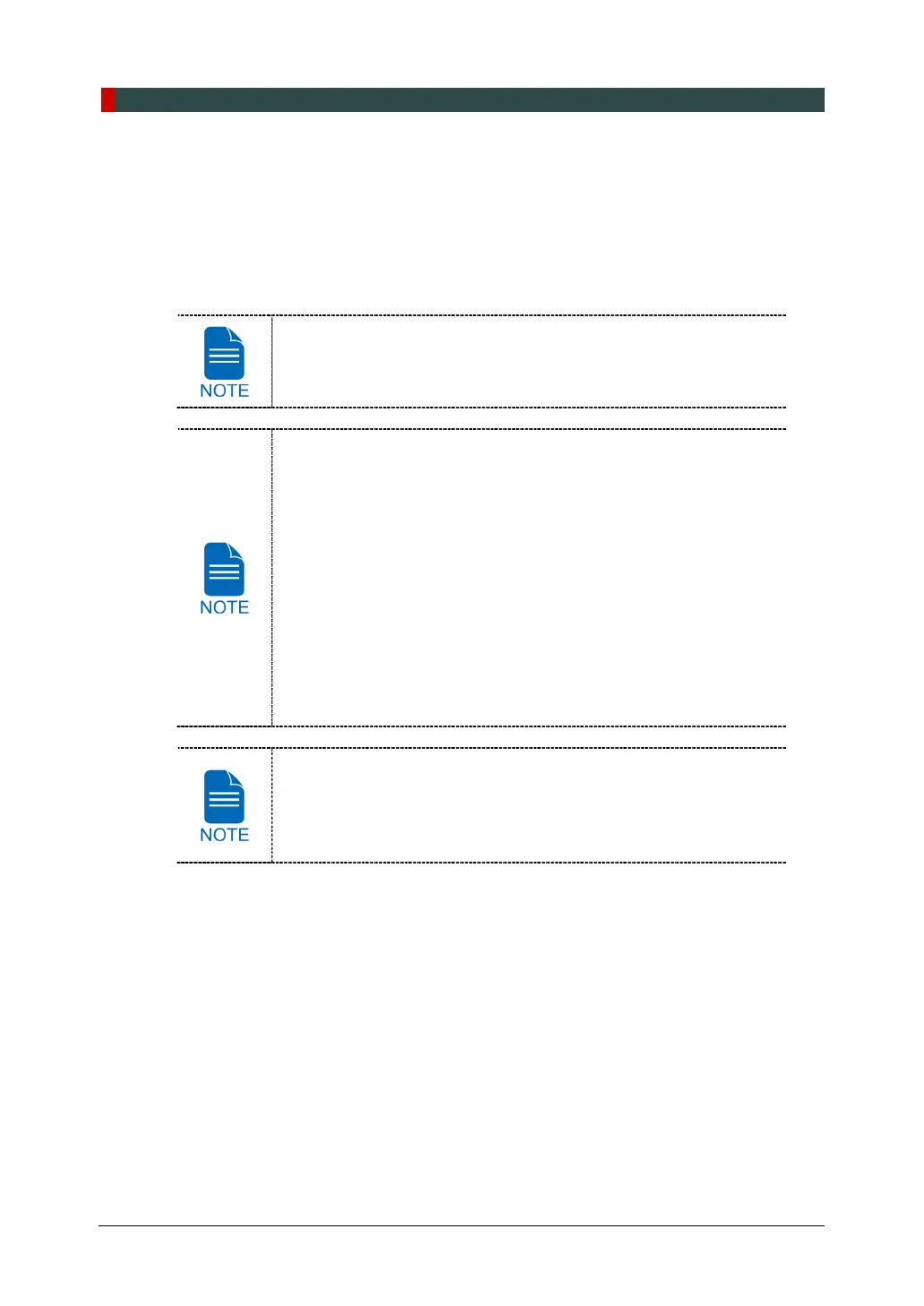6. Getting Started
46 Green Smart User Manual
6.2 Running the Image Viewer (EzDent-i / EasyDent)
The Imaging Program is interfaced with EzDent-i / EasyDent, and the user can analyze
the image acquired from the Console Software easily and rapidly. On your desktop,
double-click the EzDent-i / EasyDent icon. The EzDent-i / EasyDent main window will be
displayed.
For further details on this subject, refer to the EzDent-i / EasyDent
User Manual.
Security Capabilities
It is recommended to install and operate EzDent-i / EasyDent
SW within a secure operating environment that allows only
authorized users to access and a system network equipped with
Windows built-in firewall, Windows Defender antispyware tools
and other commonly used 3
rd
party security tools and
application systems.
The latest updates for anti-virus software and a firewall are
recommended.
The software can be updated by the manufacturer only.
Unauthorized software update through a third party, not the
manufacturer, is strictly prohibited. For cybersecurity issues
related to the software and medical devices, please contact the
manufacturer.
For Green Smart dental computed tomography X-ray system, both
3D viewer (Ez3D-i / Ez3D Plus) and Console Software are being
accessed through 2D viewer (EzDent-i / EasyDent) SW. 3D viewer
and Console Software do not have image storage capacity of their
own, and both programs will not be able to keep patient information.
