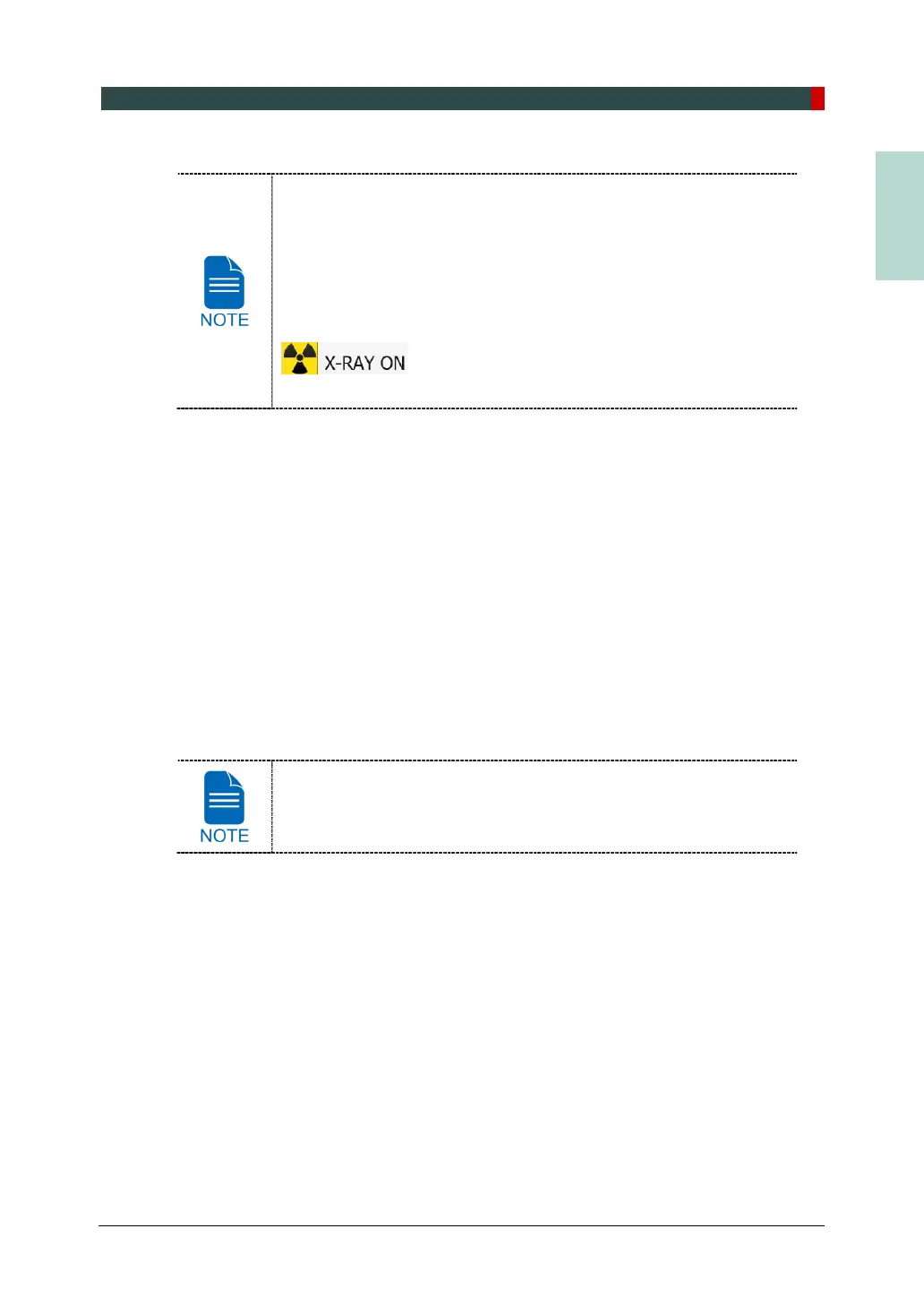7. Acquiring PANO Images
Green Smart User Manual 81
During X-ray exposure, the status appears as follows.
The LED light of the Exposure Switch turns yellow.
The LED light on the top of the equipment turns yellow.
An alert sound comes out to indicate that X-ray emission is
currently underway.
On Console Software, the radiation mark turns yellow and “X-RAY”
changes to “X-RAY ON.”
3. Release the Exposure Switch when “Image capturing is completed” message appears on
the screen.
7.5 Finishing the Scan
1. Open the Temple Supports and guide the patient out of the equipment.
2. For Normal Bite, remove the Sanitary Vinyl Cover from the Bite.
3. Press READY button to bring the Rotating Unit back to its initial position.
7.6 Checking the Captured Images
Acquired images can be reconstructed and converted to DICOM format.
The exported images can be confirmed in EzDent-i / EasyDent.
Refer to the EzDent-i / EasyDent User Manual for more information.
1. The images are transferred to EzDent-i / EasyDent automatically.
2. The images are automatically saved if automatic save option is configured as default. If it
is not configured as default, click the Save button to save the images.
3. To check the image, double-click the one on the Patient List.
