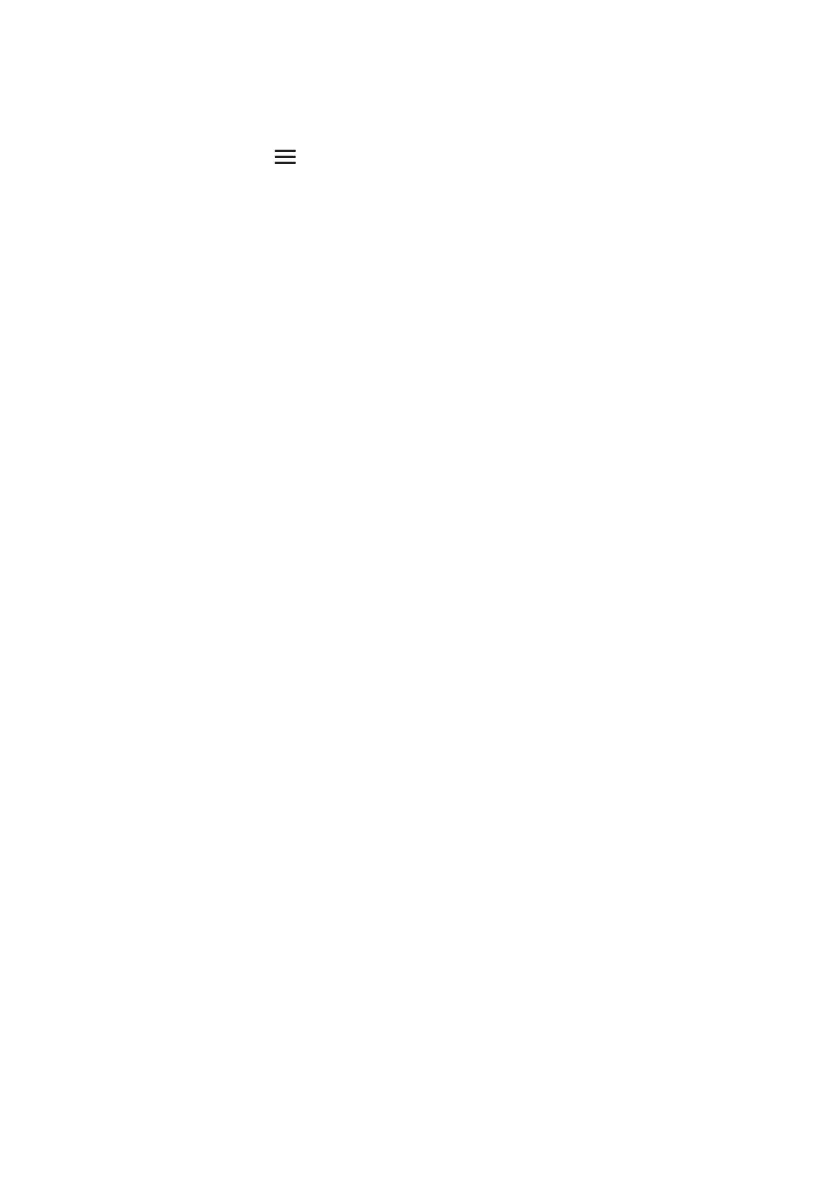80
10.3 Transaction search
You can search transactions using advanced search options.
1. Select the menu icon located at the top left of the amount-entry screen.
2. Select Search Transactions.
There are 3 ways a search can be performed.
Search bar
• Enter the last 4 digits of the card, or the full STAN in the search bar.
STAN is a six-digit ID number found on the receipt.
• All transactions that meet the search criteria will be displayed.
• Select the required transaction.
• Select RECEIPT.
• Select Merchant Copy, Customer Copy or Email Receipt.
Card search
• Select the card icon in the search bar.
• Tap, insert, or swipe the card to start the search.
• Select the required transaction.
• Select RECEIPT.
• Select Merchant Copy, Customer Copy or Email Receipt.
Advanced search
• Select Advanced Search.
• Search criteria includes amount, date range or transaction type and more.
• Use the onscreen keypad to enter the values.
• Press the green arrow to move to the next field.
• Press the green tick to finish entering the search criteria.
• Select Search
• Select the required transaction.
• Select RECEIPT.
• Select Merchant Copy, Customer Copy or Email Receipt.
