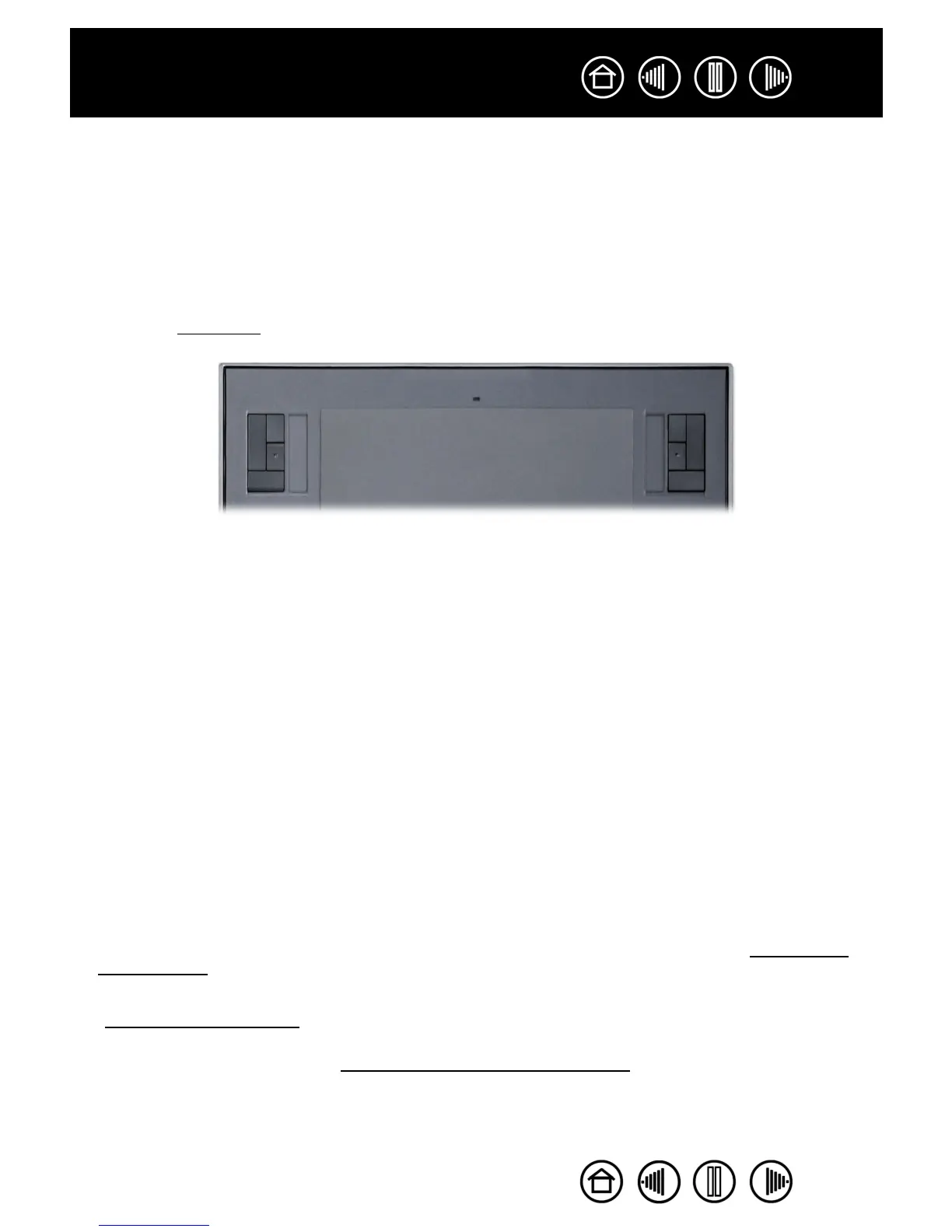22
22
Index
Contents
Index
Contents
USING EXPRESSKEYS
Press the ExpressKeys with your secondary hand to toggle between tools or change tool properties while
you are using your primary hand to work with your pen on the Intuos3 tablet. The default settings were
chosen to optimize your workflow in Photoshop and other graphics applications, using the following modifier
keys and functions:
Button 1: C
TRL modifier key for Windows. COMMAND (Apple key) for Macintosh.
Button 2: SHIFT modifier key.
Button 3: ALT modifier key for Windows. OPTION modifier key for Macintosh.
Button 4: PAN/SCROLL function.
The ExpressKeys are fully customizable, enabling you to make the best possible use of them. You may want
to consider the following ways of working with the ExpressKeys:
• Set a pair of keys to commonly used keystrokes, such as [ and ] to decrease and increase your brush
size in Photoshop.
• Set a key to a commonly used keyboard shortcut in order to open files or start an application.
• If you prefer not to (or cannot) use the side switches on your Intuos3 pen, then set a key to right- or
double-click.
• On multiple monitor systems only, set an ExpressKey to D
ISPLAY TOGGLE. This enables you to toggle the
current tablet mapping and screen cursor between different monitors or displays. See w
orking with
Display Toggle for more information.
• Choose from any of the other available functions.
See customizing
ExpressKeys for more details on the available key settings.
If you require different key functions in different applications, you can easily set up application-specific
settings for the tablet controls. See creating an application-specifi
c setting for more information.
6x8 / A5 tablet shown.
2
3
1
4
2
3
4
1
The ExpressKeys are chordable. For example, pressing keys 3 and 1 together
simulates ALT+CTRL in Windows, or OPTION+COMMAND on Macintosh systems.
Tips:
• Pressing button 4 on your Intuos3 tablet lets you use the pen to pan (move)
the image within the application window.
• In Photoshop and many other graphics applications, the ALT, CTRL, and
SHIFT modifier keys modify a tool or switch to a complementary tool while the
modifier key is pressed.