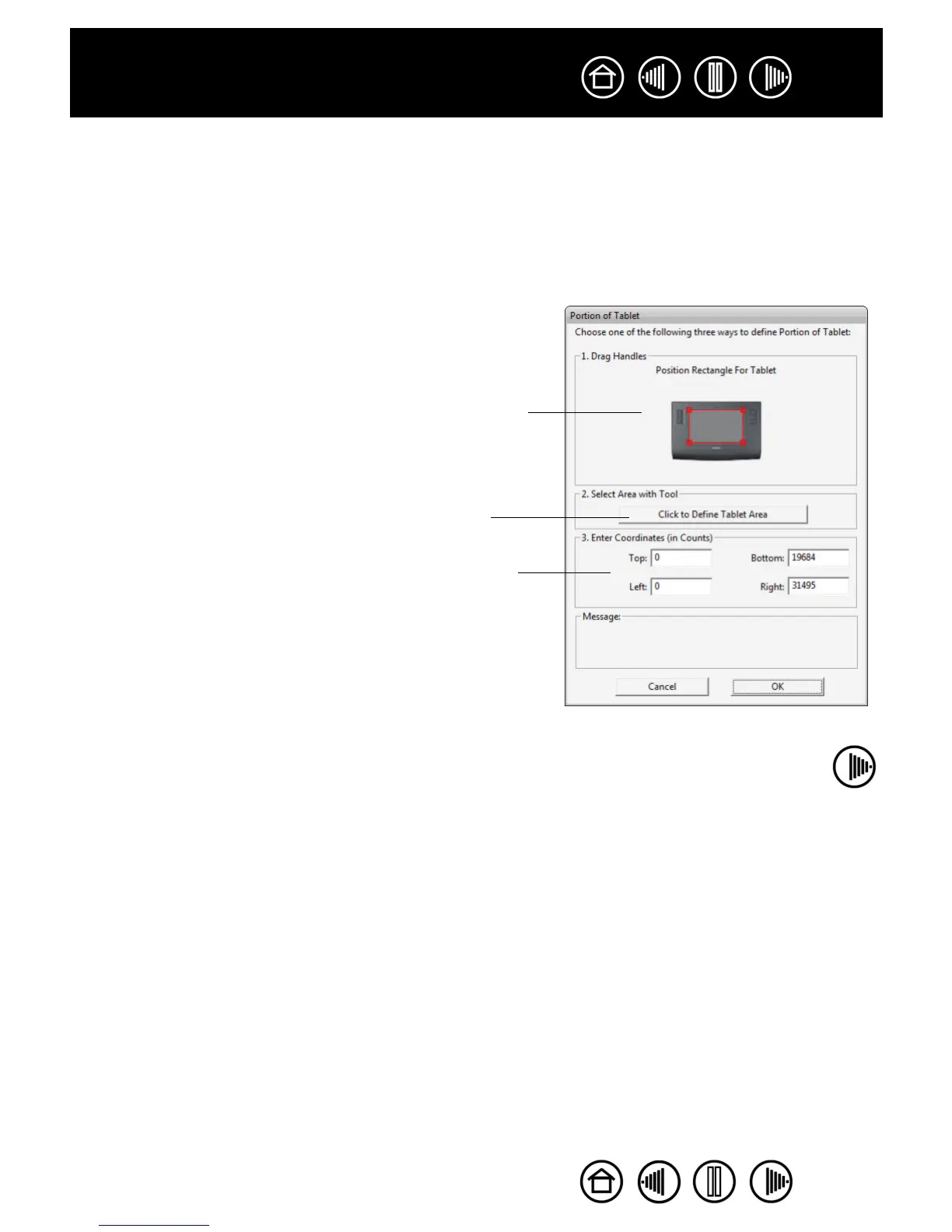44
44
Index
Contents
Index
Contents
TABLET AREA
The MAPPING tab’s TABLET AREA options allow you to define the tablet area that will be mapped to the screen
area:
• F
ULL. When selected, the entire active area of the tablet is used for tablet to display mapping. This is
the default setting.
• P
ORTION.... When selected, this option allows you to select a portion of the tablet’s active area for tablet
to screen mapping. Selecting P
ORTION... brings up the PORTION OF TABLET dialog box.
Choose a method for defining a portion of the tablet:
• Drag corners of the foreground graphic to select the tablet
area that will be mapped to your selected screen area.
The background graphic represents the tablet.
• Use your tool on the tablet to select the tablet area.
Select the CLICK TO DEFINE TABLET AREA button. As you
define PORTION OF TABLET, follow any MESSAGE prompts
to set the portion of your tablet that will be used for
mapping.
• Enter count values for the TOP, LEFT, BOTTOM, and RIGHT
boundary of the tablet area. Values are measured from
the top left corner of the tablet’s active area. A count
equals one line of tablet resolution. Be sure to follow any
MESSAGE prompts.