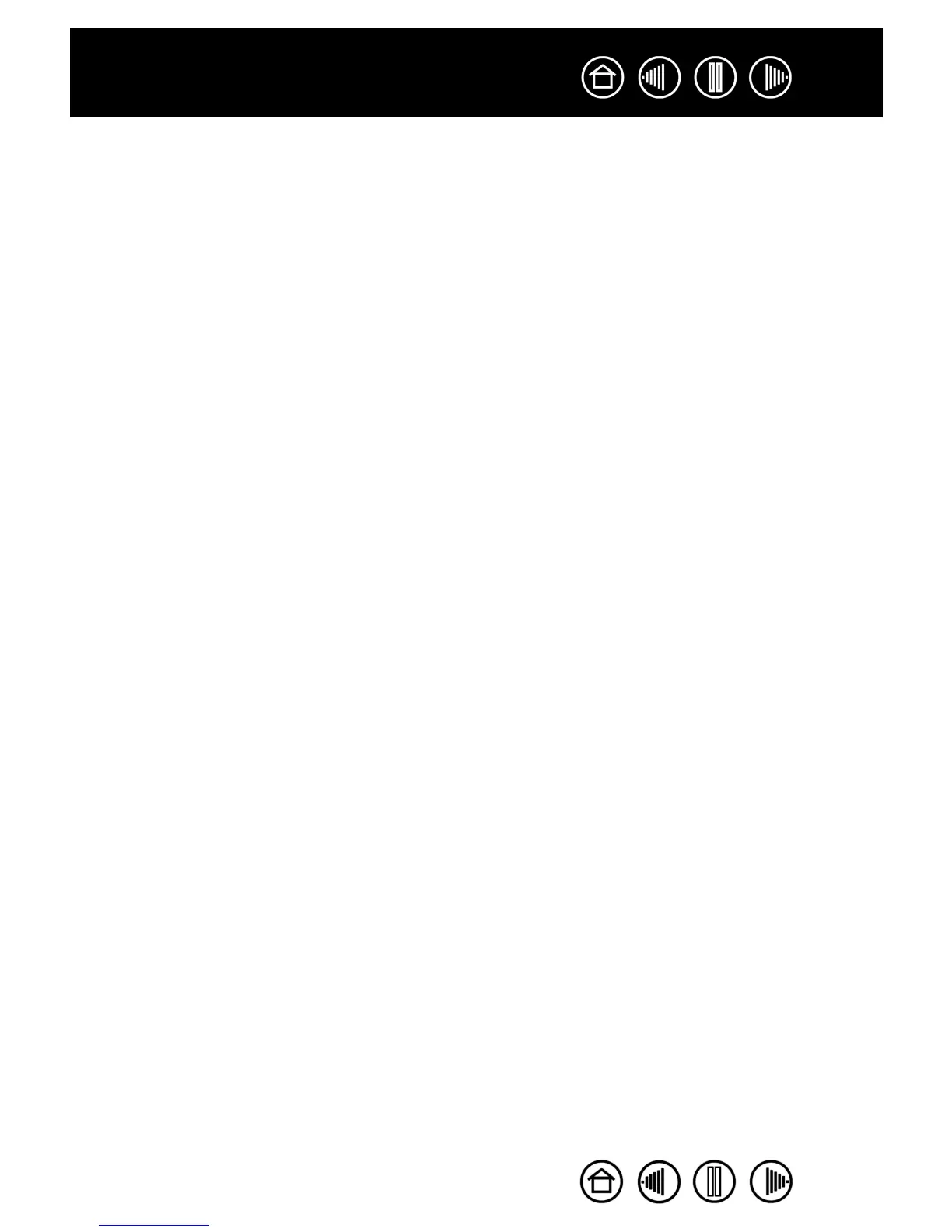61
61
Index
Contents
Index
Contents
TESTING THE EXPRESSKEYS
1. With the DIAGNOSTICS dialog box open, observe the TABLET INFO column as you test the ExpressKeys.
If you have more than one tablet connected to your system, be sure to select the tablet in the T
ABLET
I
NFO column.
2. Test the keys on your tablet by clicking them one at a time. Each time you press a key, its number will be
displayed next to either the L
EFT KEYS or RIGHT KEYS category, depending on which keys group you are
testing.
When you are done, click on the C
LOSE button to exit the dialog box.
TESTING THE TABLET TOUCH STRIPS
1. With the DIAGNOSTICS dialog box open, observe the TABLET INFO column as you test the tablet Touch
Strip(s). If you have more than one tablet connected to your system, be sure to select the tablet in the
T
ABLET INFO column.
2. First, slide your finger up or down along the entire length of the Touch Strip you want to test. As you
touch and move your finger along the Touch Strip, a number will indicate the current finger position for
the respective Touch Strip next to L
EFT TOUCH STRIP or RIGHT TOUCH STRIP.
3. Next, slide the pen tip up or down along the Touch Strip edge closest to the tablet’s active area. As you
move the tool tip along this area of operability, a number will indicate the current pen position for the
respective Touch Strip next to L
EFT TOUCH STRIP or RIGHT TOUCH STRIP.
4. When you are done, click on the CLOSE button to exit the dialog box.