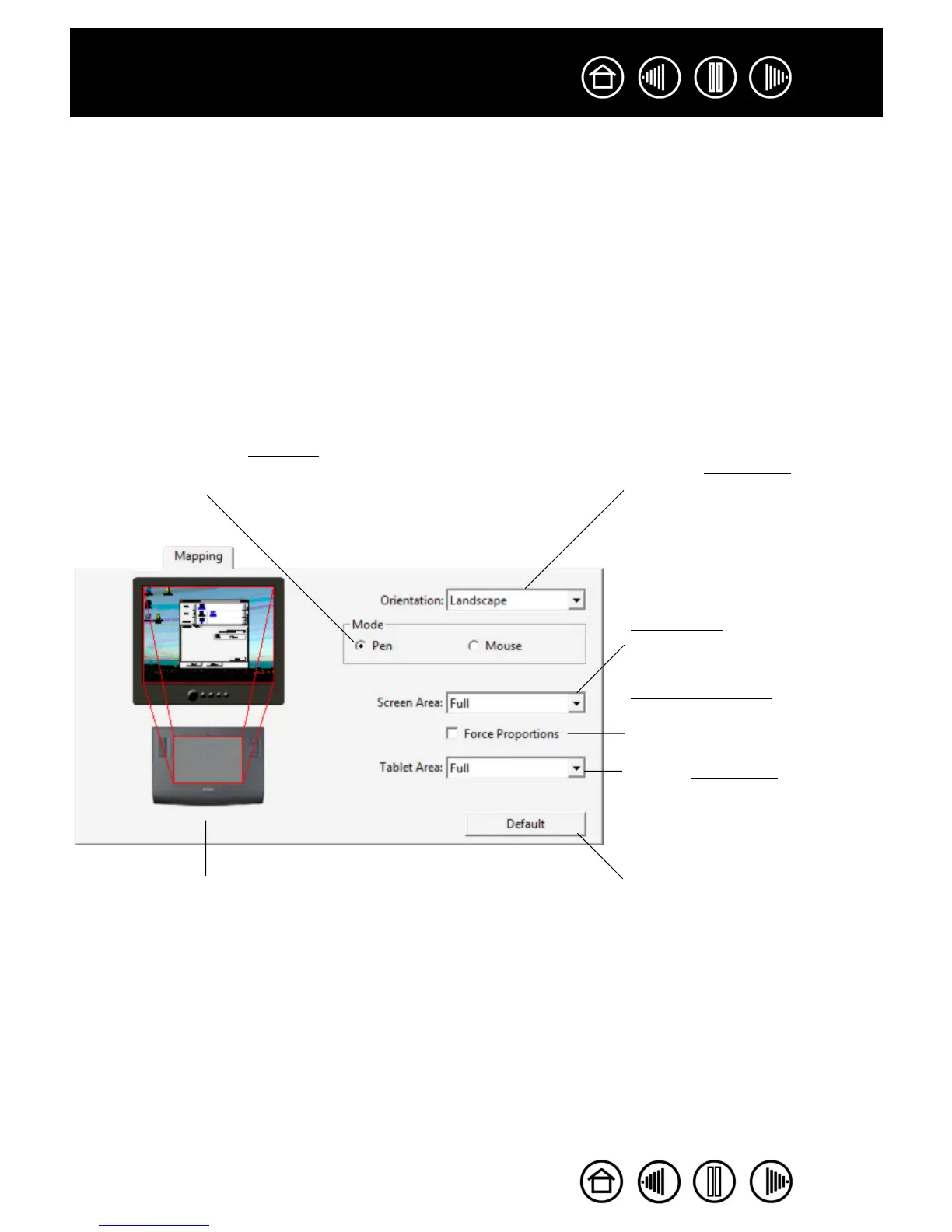40
40
Index
Contents
Index
Contents
TABLET TO SCREEN MAPPING
To change the relationship between tool movement on your tablet surface and cursor movement on the
monitor screen, select the M
APPING tab. The MODE options control how the screen cursor moves:
• Select PEN mode to set the screen cursor so that its movement corresponds with the position of your
Intuos3 tool on the tablet – wherever you place your tool on the tablet, the cursor will jump to a
corresponding point on the screen. This is known as absolute positioning, and is the default setting for
all pens.
• Select M
OUSE mode to move the screen cursor with a “pick up and slide” motion similar to using a
traditional mouse. This is the default setting for the mouse.
PEN MODE
The default MODE for the Intuos3 pen is PEN mode.
In PEN mode, the MAPPING tab looks like this:
The MODE you select controls how the
screen cursor moves. In PEN mode,
the screen cursor moves with
absolute positioning.
Select a TABLET AREA for tablet to
screen mapping.
Select the ORIENTATION of your
tablet.
Note: The ORIENTATION setting
is tablet-specific, and applies to
all tools and applications.
Other MAPPING settings can be
customized for a specific tool
and application.
SCREEN AREA. Select a monitor
screen area for tablet to screen
mapping.
FORCE PROPORTIONS.
When checked, forces a
proportional tablet to screen
mapping relationship.
Returns the tab settings to their
factory default conditions.
The tablet-to-screen image
dynamically updates to illustrate the
selected mapping relationship.