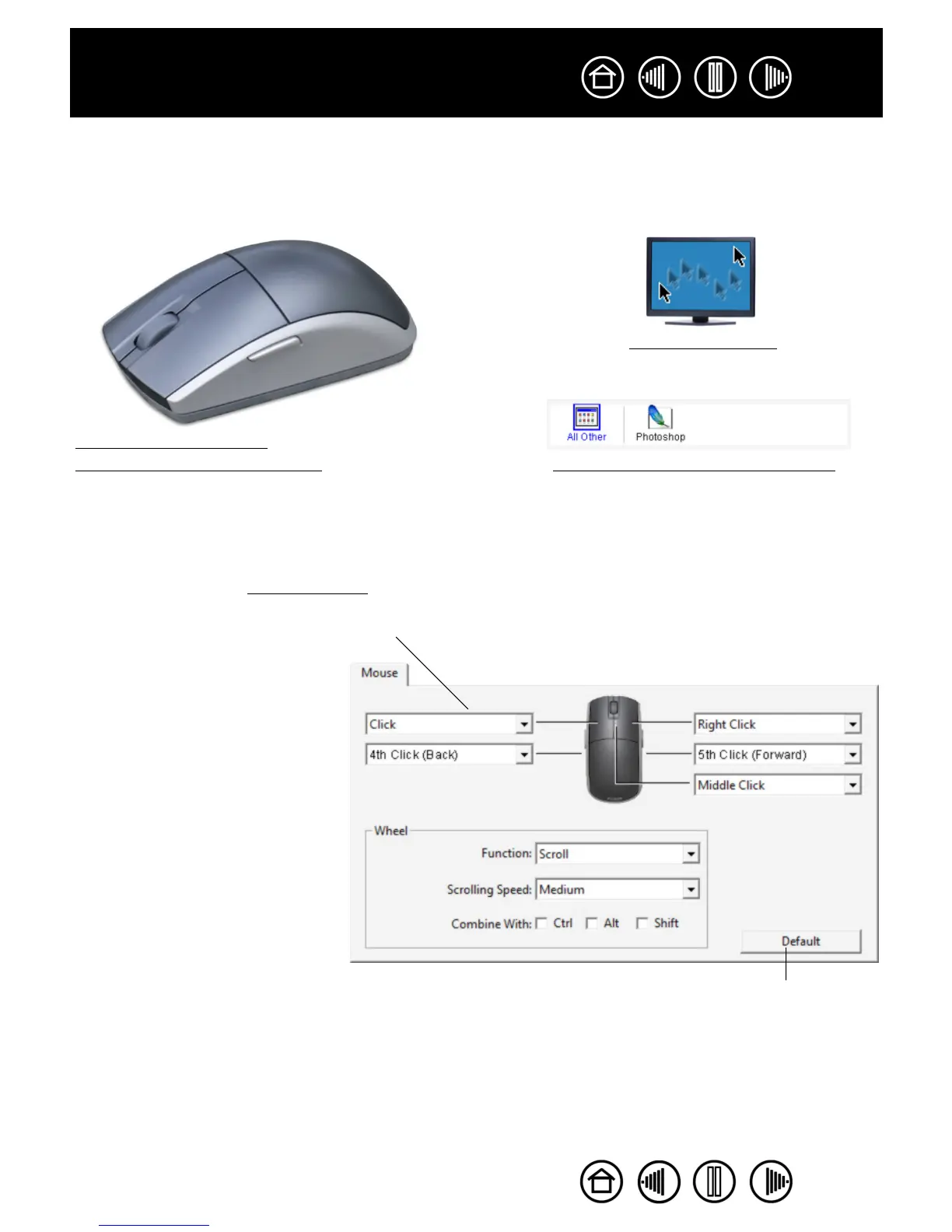38
38
Index
Contents
Index
Contents
CUSTOMIZING THE MOUSE
Customizing your Intuos3 mouse is easy. First open the Wacom Tablet control panel using the mouse. The
M
OUSE tool will be selected in the TOOL list, and the appropriate tabs will be displayed. Select a tab and
choose from the available options.
CUSTOMIZING MOUSE BUTTONS
To modify your Intuos3 mouse button settings, use your mouse to open the Wacom Tablet control panel and
select the M
OUSE tab. As with the Intuos3 pen, you can select a function to perform for each button from the
pull-down menus. See button functions
for a description of the available options.
Customizing mouse buttons
Customizing the mouse fingerwheel
Mouse mode settings
Working with application-specific settings
Note: To configure the Intuos3 mouse
for left handed use, simply reassign
the button functions as needed.
Select the function to perform when pressing a button.
The mouse buttons are chordable;
you can press two or more buttons
simultaneously. For example, if you
program one button to simulate the
C
TRL key and another to simulate an
ALT keystroke, when you press both
buttons a CTRL+ALT is simulated.
Returns the tab settings to their
factory default conditions.