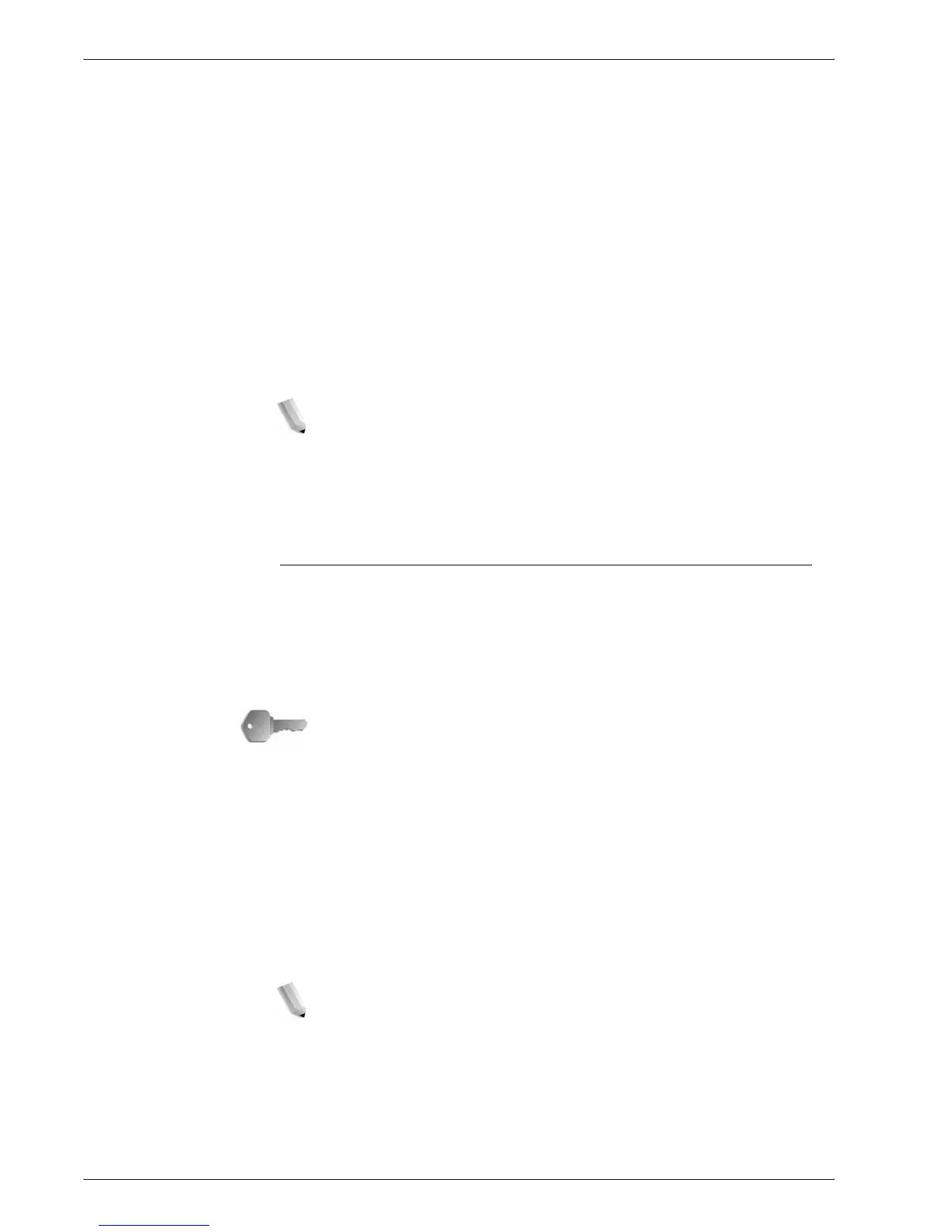Xerox 4595 Copier/Printer User Guide
2-91
2. Copy
Stop is displayed while you scan documents. By pressing
Stop, you can cancel the scanning documents. Press
Start to scan documents.
Last document
Select this to end scanning of documents. The copy starts.
Next document
Select this when you have another document. When using the
Large Volume Document feature, this item has been selected.
Start
You can load the next document and configure the settings for the
document.
NOTE: The same operation is performed if you press the Start
button.
Sheet Change
The Sheet Change screen is displayed. Use the numeric keypad
to change the number of copies.
Form Overlay
This feature allows you to make copies overlaying the first page of
the document and the rest of the documents.
For example, if you make the first page of the document only with
header and footer, the rest of the documents can be copied with
the header and footer.
KEY POINT: When you select this feature, if the number of the
document pages exceeds the maximum that the machine can
scan, the portion of the document already scanned cannot be
printed, copied, or saved. In this case, cancel the job following the
message that is displayed.
The maximum number of the document pages that can be
scanned is 2,000 pages per job. For multiple jobs, the maximum is
about 20,000 pages altogether if the document size is Letter or
8.5 x 11 in./A4 landscape. This figure should only be used as a
guide, since the maximum number of the document pages the
machine can scan depends on the types, sizes and direction of
the document.
NOTE: If the first page is two sided, only the top side is used for
the form overlay.
Center/Corner shift, Image shift, Delete Outside/Delete
Inside, Edge Erase, Border Erase feature are applied to
the text body.