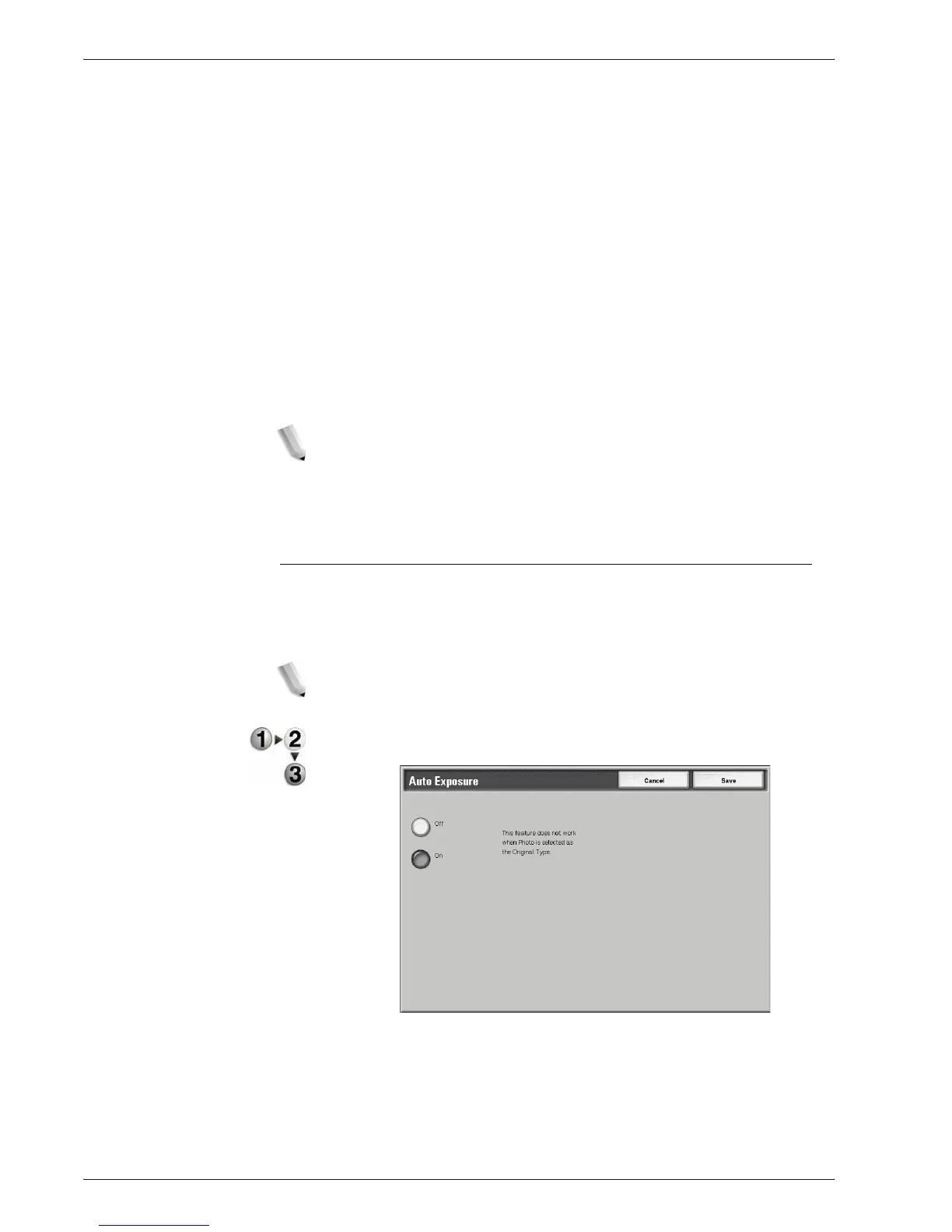Xerox 4595 Copier/Printer User Guide
2-27
2. Copy
text and photo areas and sets the appropriate image quality for
each area of the document.
Text
Select this item to make sharp copies of text. Sharp copies of
graphs and illustrations, for example, can also made in this mode.
Photo
Select this item for making copies of photos.
Pencil Text
Select this item for pencil text documents.
Lightweight documents
Select this item for lightweight (38 to 49 g/m
2
) documents.
NOTE: Whether Lightweight documents is displayed on the
Touch Screen or not depends on the system setting. Refer to
"Original Type - Lightweight Originals" in the System
Administration Guide (or ask your System Administrator) for
instructions on how to display it.
Auto Exposure
When Auto Exposure is selected, the background color of
documents such as newspapers and colored paper documents is
erased.
NOTE: When Document Type is set to Photo, the Auto
Exposure feature does not work.
1. On the All Services screen, select Copy. Then select the
Image Quality tab and select Auto Exposure.
2. Select Off or On.
3. Select Save to save the changes.
Off
The background color of the document is included during copying.