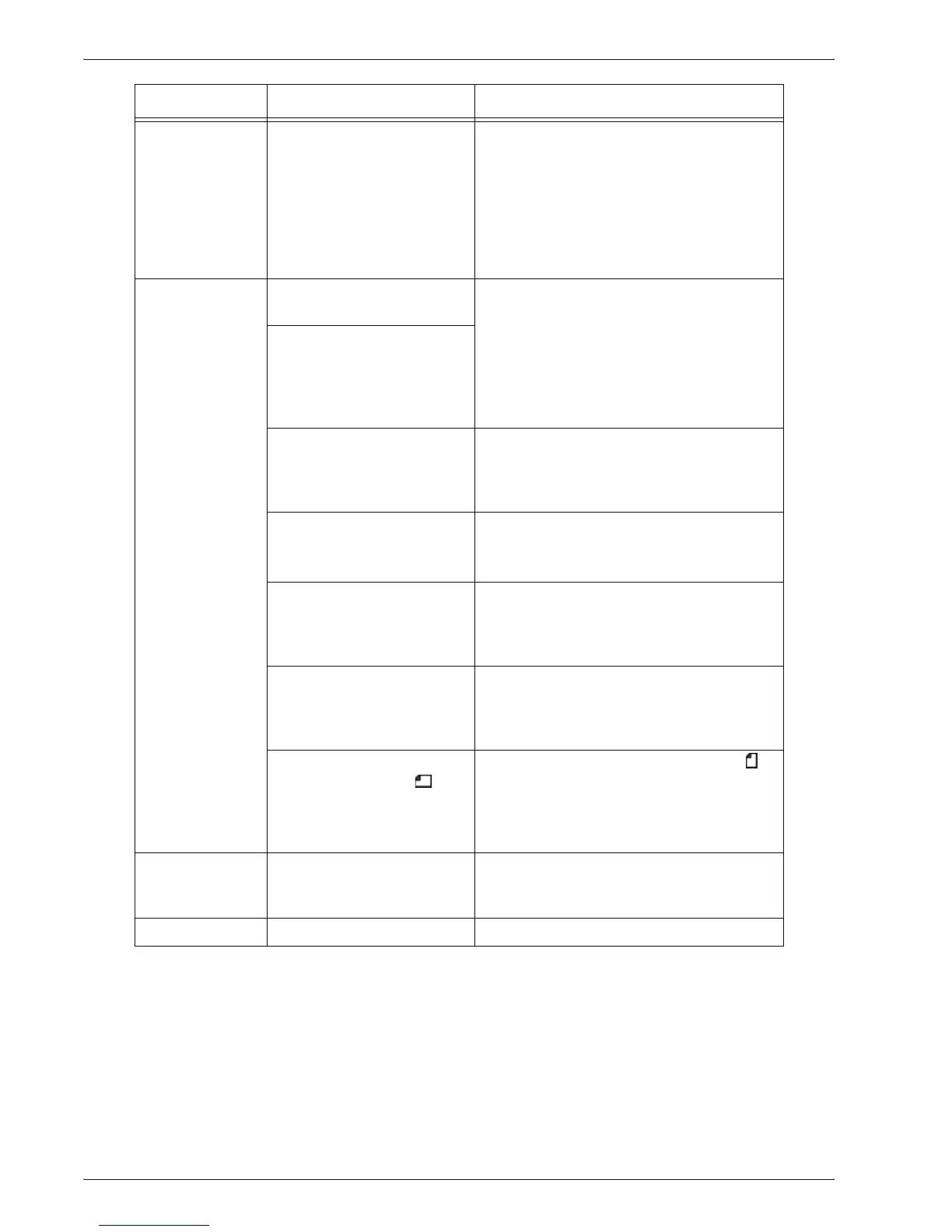Xerox 4595 Copier/Printer User Guide
11-8
11. Problem Solving
An error
message is
displayed after
paper is loaded
in paper Tray 5
(Bypass) and the
Start button is
pressed.
Check the position of the
paper guides at the front
side of paper Tray 5
(Bypass).
Set the paper guides to the correct
positions.
Refer to “Load paper in Tray 5 (Bypass)”
on page 7-6.
Documents are
often jammed.
Is the right type of document
used?
Properly load a document that can be
handled by the document feeder.
Refer to “Step 1 Load Documents” on
page 2-1.
Are you trying to copy
irregular shaped
documents, business cards,
transparencies, or thin
documents?
Are you trying to copy
documents affixed with
sticky labels, paper clips or
adhesive tape?
Remove sticky labels, paper clips or
adhesive tape from the document before
copying.
Are the document guides at
the correct position?
Properly set the document guides.
Refer to “Step 1 Load Documents” on
page 2-1.
Is part of the document
ripped, and a piece of paper
remaining in the document
feeder?
Open the document feeder cover and
check inside.
Refer to “Document Jams” on page 11-80.
When importing originals of
different sizes, is the
Mixed Size Originals
setting set to ON?
Set Mixed Size Originals to ON.
Refer to “Mixed Size Originals” on page 2-
35.
Is an A5-size document
loaded horizontally ( ) on
the document feeder when
the Mixed Size Originals
feature is in use?
Load the A5-size document vertically ( ).
A corner of the
document is
folded.
Is the document curled? Flatten out the curl and load the document
again.
Stapler faults – Refer to “Stapler Faults” on page 11-84.
Symptoms Check Remedy