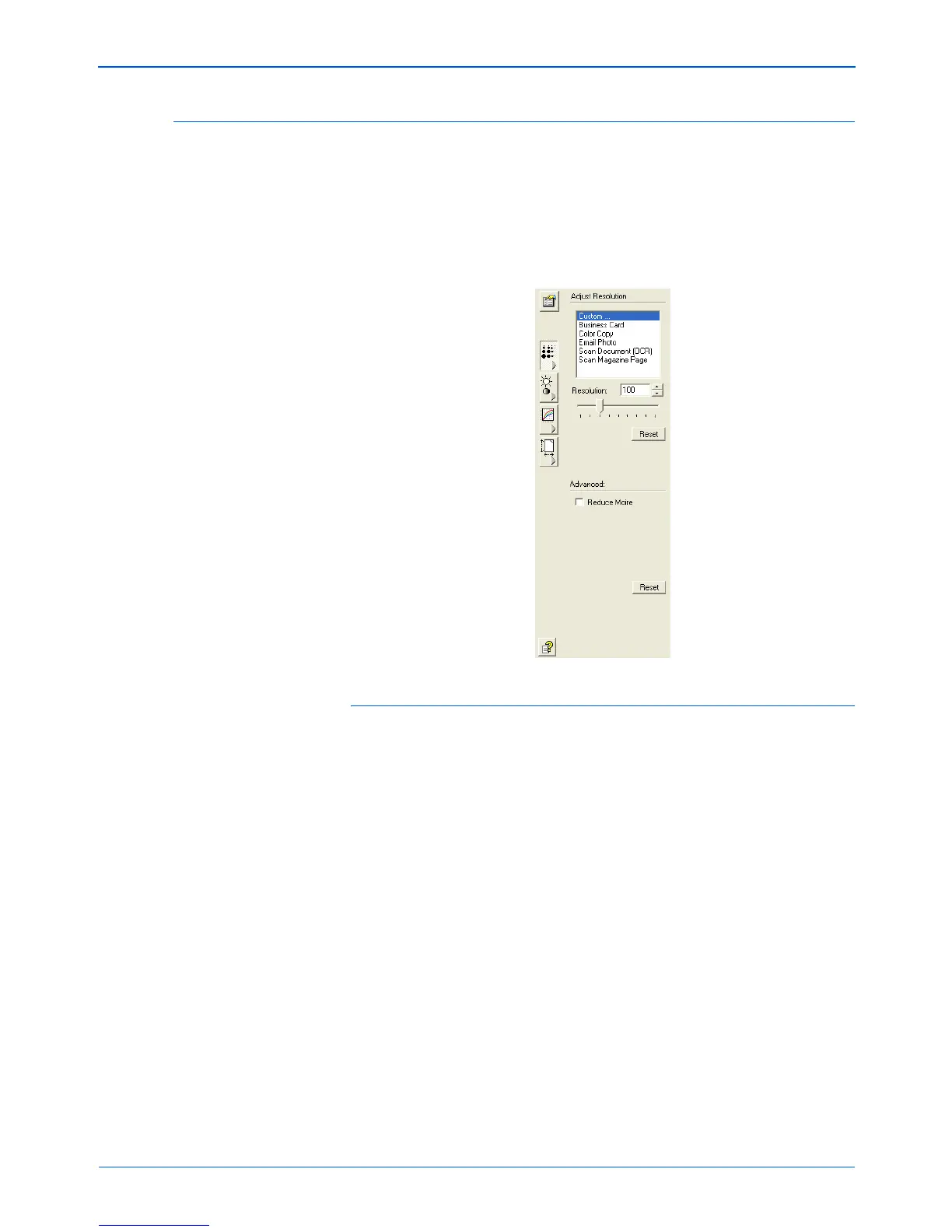Xerox Scanner User’s Guide 95
Scanning from the TWAIN Interface
Adjusting the Resolution
Resolution determines the amount of detail you can see in the
scanned image. The resolution setting for a scan is in dots-per-inch
(dpi). The higher the resolution, the finer the details. However,
higher dpi settings also take longer to scan and produce larger file
sizes. Usually the higher resolution settings are used for precision
work, such as photographs or fine artwork.
To adjust the resolution:
1. To use one of the preset resolutions for typical scanned items,
click one of the options in the list.
For example, to set the resolution for scanning a business card,
select Business Card. That setting is preset to read small print
on a typical business card.
2. To set the resolution manually, drag the Resolution slider to
the left to decrease the resolution or to the right to increase it.
You can also type a number directly into the resolution setting
box, or click the up and down arrows to increase or decrease
the setting.
3. Click Reset to return the resolution to its original setting.
The resolution panel also includes an advanced setting for Moire
patterns. Moire patterns are wavy, rippled lines that sometimes
appear on the scanned images of photographs or illustrations,
particularly newspaper and magazine illustrations. To scan the
image and limit or eliminate moire patterns, select the Reduce
Moire option. This option is only available from 50 to 300 dpi.