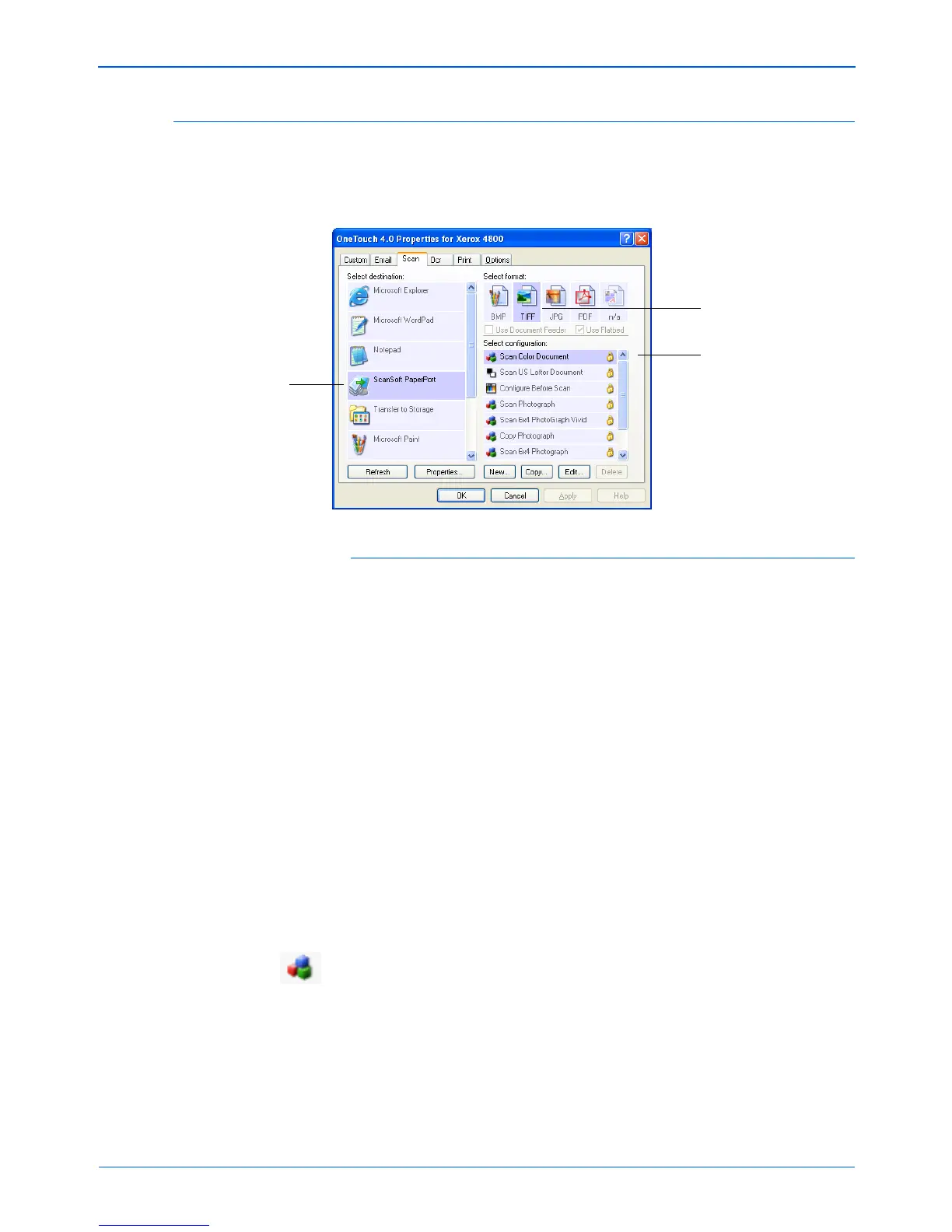Xerox Scanner User’s Guide 37
Scanning
Selecting New Settings for a Button
For each of the five One Touch buttons, you can select a new
Destination Application, Scan Configuration, and Document
Format.
To select new settings for the Scanner Button:
1. Click the tab of the button you want to change.
Each button has its own settings. So, as you click the tabs, the
available settings on the window change to show them for each
button.
2. From the Select Destination list, select the application where
you want documents sent when scanning is finished.
See “Selecting Options for a Button” on page 52 to display a
full list of the Destination Applications the scanner can use.
3. From the Select Configuration list, select a scan
configuration.
To scan in color, select one of the configurations indicated by
the small color icon, such as the Color Document configuration.
To create your own scan configurations see “Creating a New
Scan Configuration” on page 55.
Select a software application
as the destination to send
scanned documents.
Select a configuration
for scanning.
Select a format for
the scanned image
NOTE: If you select a word processing program such as
Microsoft WordPad or Microsoft Word that can be used for OCR
(such as TEXT or RTF), the text in scanned images is
automatically converted to word processing text.