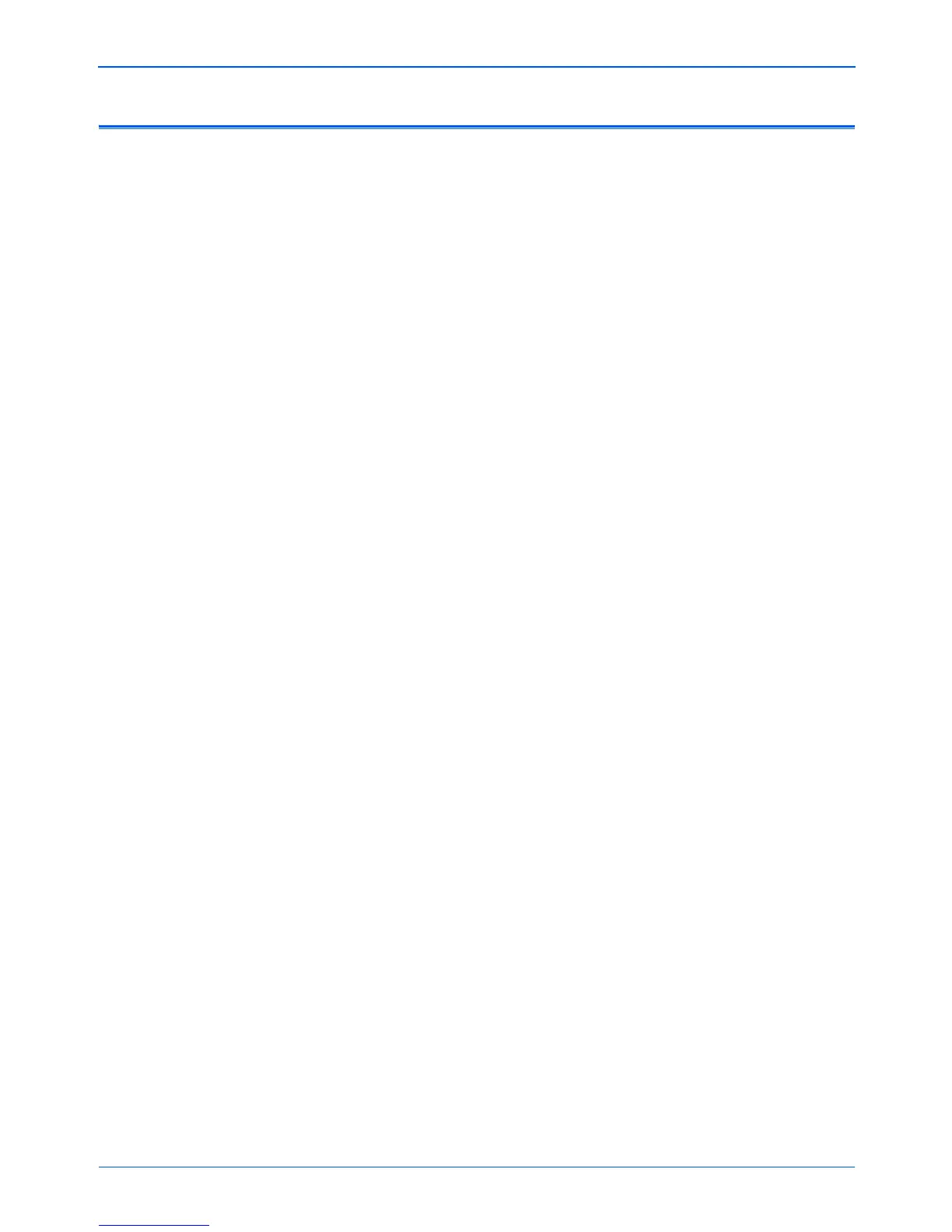Xerox Scanner User’s Guide 117
Maintenance
To Install Another Driver
Before you can install another driver for your scanner, you must
remove the currently installed driver first. Then the new driver can
be installed.
1. Uninstall the One Touch 4.0 driver.
a. Open the Windows Control Panel.
b. Windows 2000 and Windows XP: Double-click the Add or
Remove Programs icon.
Windows Vista: Double-click the Programs and Features
icon.
c. Select One Touch 4.0 then click on the Remove button.
d. An “Add or Remove” message box opens and asks if you
are sure you want to remove One Touch 4.0 from your
computer. Click Yes.
The One Touch 4.0 software is removed from your computer.
2. Unplug the scanner USB cable.
3. Reboot (restart) your computer.
4. Follow the instructions in “Step 2: Install the Software” on
page 7 of this User Guide and follow steps for installing one of
the other driver options.
NOTE: The One Touch 4.0 driver is required for the scanner’s
buttons to function. If you select a driver without One Touch 4.0,
the scanner buttons will not initiate scanning.