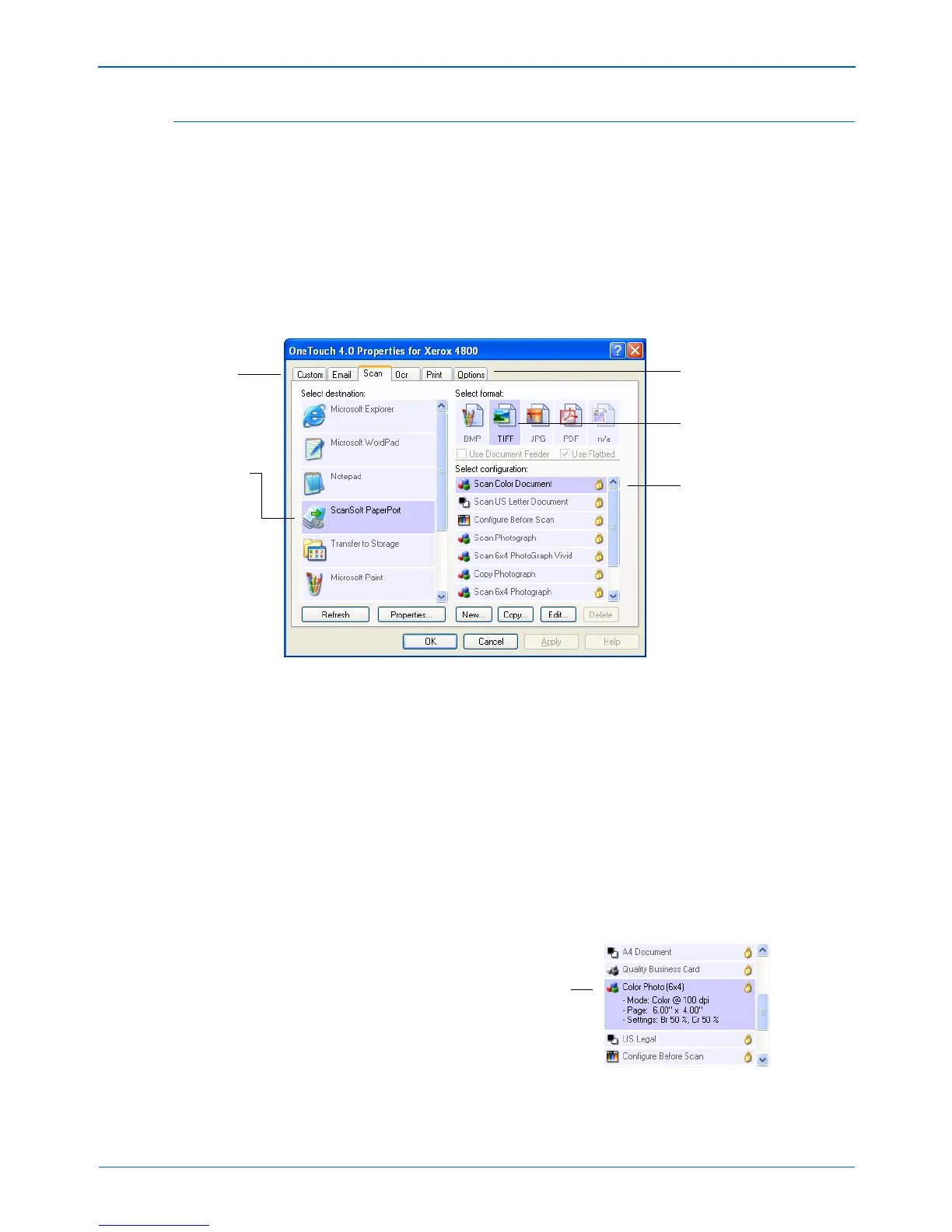Xerox Scanner User’s Guide 35
Scanning
About the One Touch Properties Window
The One Touch Properties window is where you can select new
settings for the buttons. The tabs across the top of the window
correspond to the buttons on the scanner.
The following example of the One Touch window shows the
settings for Scan button. The button is set to scan with the scan
configuration named Scan US Letter Document and then open
PaperPort to display the scanned image. The format option is set
to scan in the TIFF image format.
The settings on the One Touch Properties window are:
Select Destination—The list of Destination Applications that can
open to display the scanned image for the selected button. To
configure the list of available applications, click the Options tab at
the top of the dialog box and select the desired options. See
“Selecting Options for a Button” on page 52 for more information.
Select Configuration—The list of available scan configurations for
the selected button. The configuration’s basic settings include:
scanning mode, resolution (dpi), page size, brightness (Br), and
contrast (Cr). To see a selected scan configuration’s settings, click
its icon. Click the icon again to close the detailed information.
Select the Destination
Application that will
open when you are
finished scanning.
You use the
destination
application to view
and work with your
scanned images.
Select a configuration for
scanning the item.
Select the file format for
your scanned images.
Click the Options tab to
select options.
Click the button tab
that corresponds to
the scanner button
you want to
configure.
Click the icon of a
selected configuration
to view its settings.