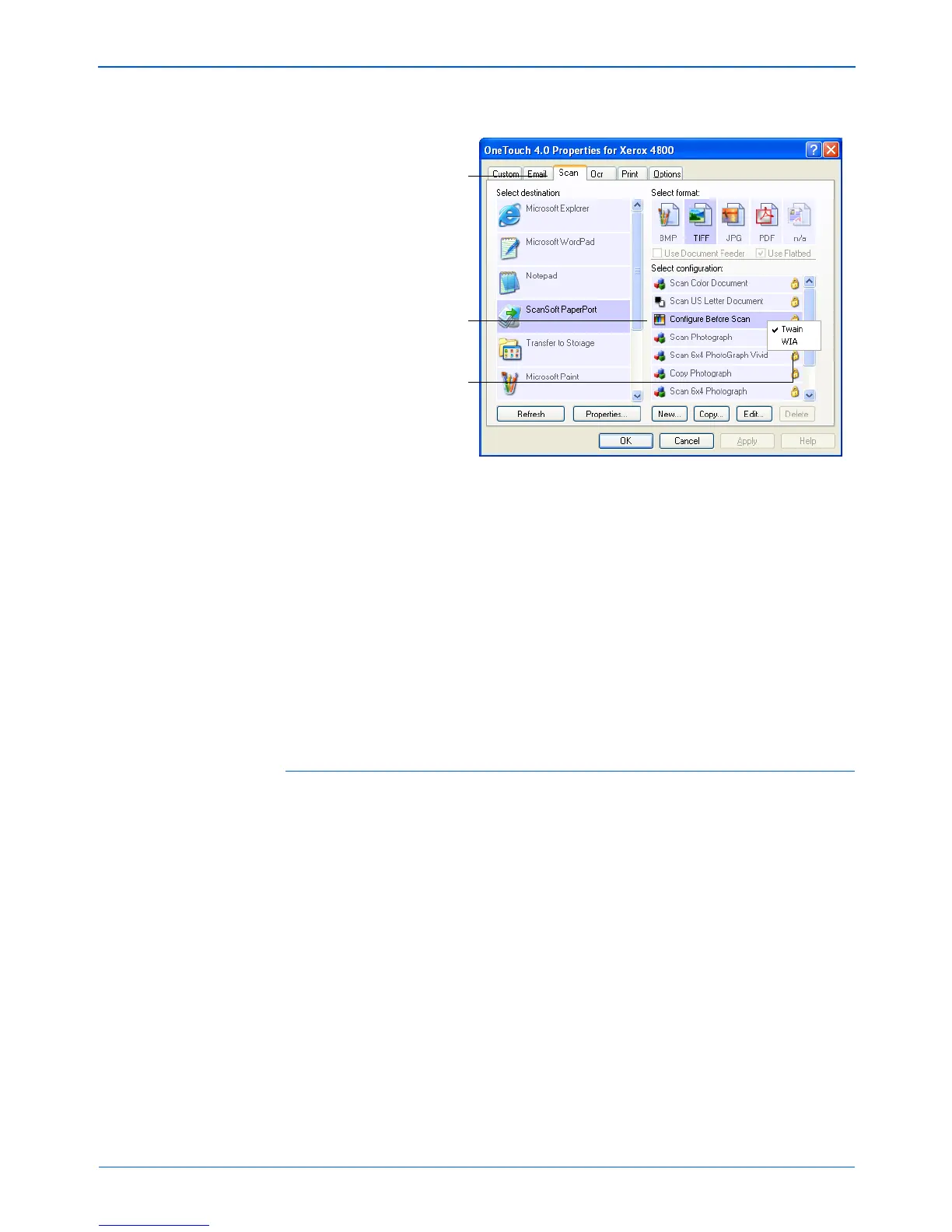Scanning
64 Xerox Scanner User’s Guide
3. Select the scan configuration Configure Before Scan.
4. Right-click on Configure Before Scan and choose an interface
to use for configuring before scanning.
TWAIN—The TWAIN Interface opens for you to make changes
prior to scanning. See “Scanning from the TWAIN Interface” on
page 83.
WIA—The Windows Image Acquisition (WIA) Interface opens
for you to make changes prior to scanning. The WIA option is
only available if your computer is running Microsoft Windows
XP or Windows Vista. See “Scanning from the Windows Image
Acquisition Interface” on page 109.
5. Click OK or Apply on the One Touch Properties window.
To Scan Using Configure Before Scan
1. Put the document or photo on the Flatbed Glass and close the
lid.
2. Click the button you set up to Configure Before Scan.
In the example above, the Scan button has been set up to use
the Configure Before Scan option.
3. The TWAIN Basic Interface will open.
4. Choose your scan settings, such as the Picture Type of Color,
Grayscale or Black & White, Resolution in DPI, and Page Size.
See the section, “Scanning from the TWAIN Basic Interface” on
page 89 for a description of all the basic TWAIN scanning
options.
Select the button.
Select Configure
Before Scan.
Right-click on
Configure Before
Scan to get the
menu, and choose
the interface to use
for scanning.