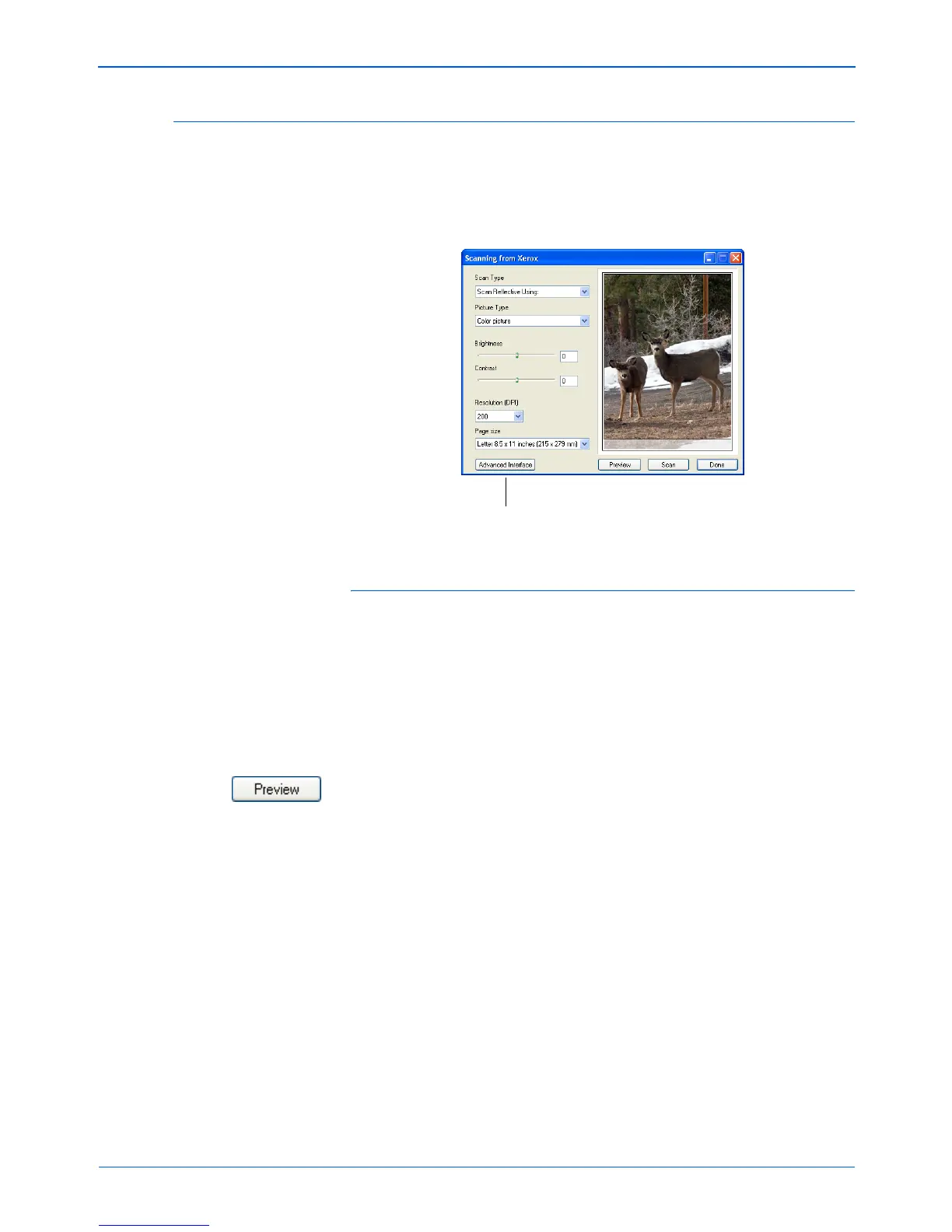Xerox Scanner User’s Guide 89
Scanning from the TWAIN Interface
Scanning from the TWAIN Basic Interface
The Basic Interface can scan a preview of the image so you can
adjust its appearance before scanning the final image. After
adjusting the appearance, you click the Scan button on the Basic
Interface to scan.
To scan from the Basic Interface:
1. The Scan Type menu’s only option on the Basic Interface is
Scan Reflective Using for scanning paper items.
2. Choose the color, grey scale, or black and white option from
the Picture Type menu.
3. Choose a resolution from the Resolution (DPI) menu.
4. Choose a page size from the Page Size menu.
5. Click the Preview
button.
The scanner scans the item and displays a preview image.
You can now use the options on the Basic Interface to adjust
the image.
6. Adjust the Brightness, Contrast, and Resolution until the
picture is what you want. You can also change the picture type
again, for example, from color to grey scale.
7. When you are satisfied with the preview image click Scan.
8. When you’re finished scanning items, click Done to close the
Basic Interface.
9. The scanned images will appear in PaperPort, or the other
TWAIN application you’re using.
Click the Advanced Interface button if you would
rather scan with the Advanced Interface.