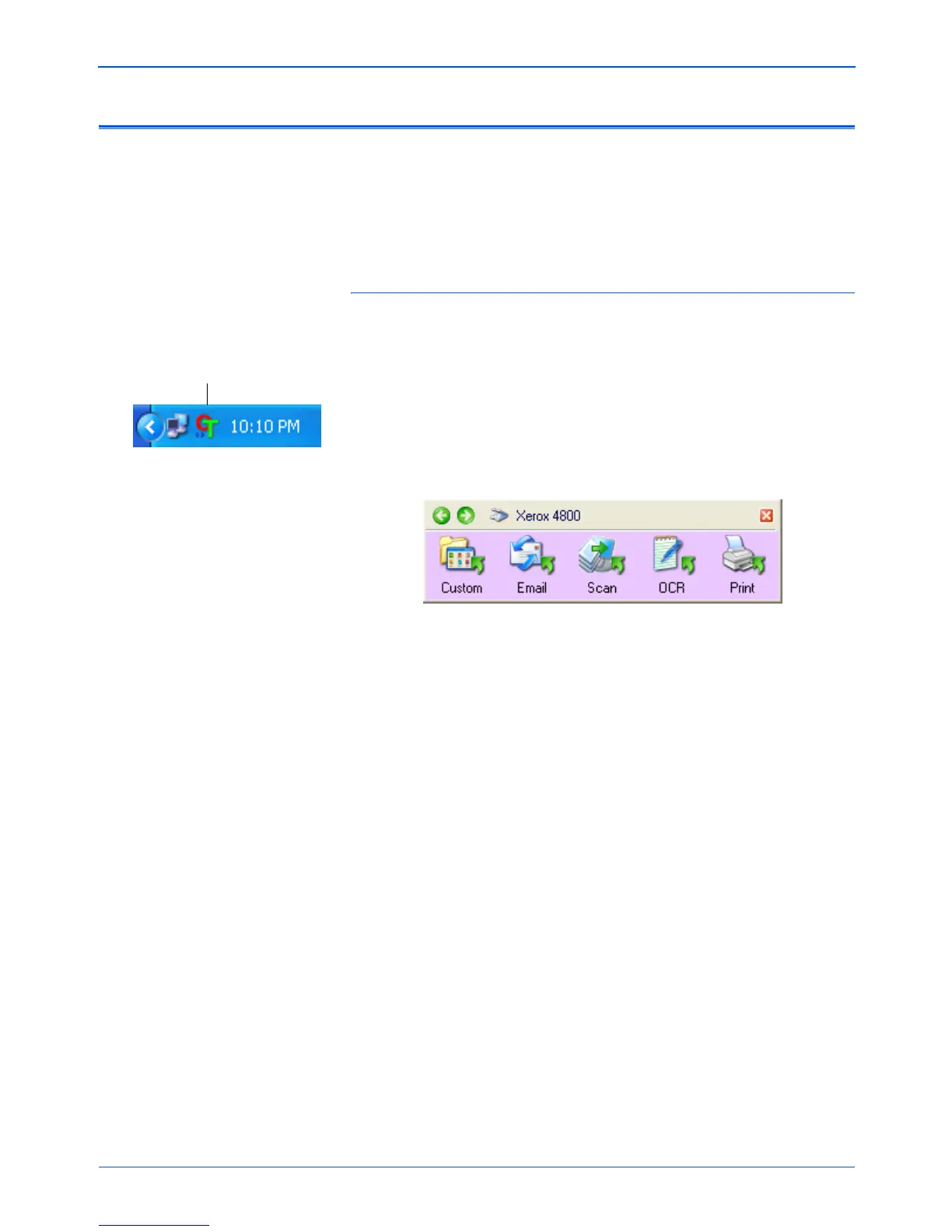Scanning
26 Xerox Scanner User’s Guide
Scan from the One Touch Button Panel
Scanning from the button panel on your computer’s screen works
just like pressing a button on the scanner. The scanner scans the
item, then sends the image to the Destination Application indicated
by the button’s icon. This method of scanning is especially helpful if
the scanner is not located close to your computer.
To scan from the Button panel on the screen:
1. Place an item face down on the glass. Align the edge of the
item with the arrow marker at the upper-left corner of the glass.
2. Close the scanner lid and click on the One Touch icon in the
Windows Notification Area (at the bottom right corner of the
screen).
The One Touch Button Panel opens. The five buttons on the
panel correspond to the same five buttons on the scanner.
3. Click a button on the panel (not on the scanner).
The scanner begins scanning. When the process finishes, the
scanned images appear in the Destination Application, just as if
you scanned with the scanner buttons.
The One Touch Icon
NOTE: Each button has its own factory-preset One Touch
settings but you can reconfigure the buttons for your specific
scanning requirements.
NOTE: When scanning from the panel, the One Touch
Properties window cannot be open at the same time. If it is,
close it before scanning.