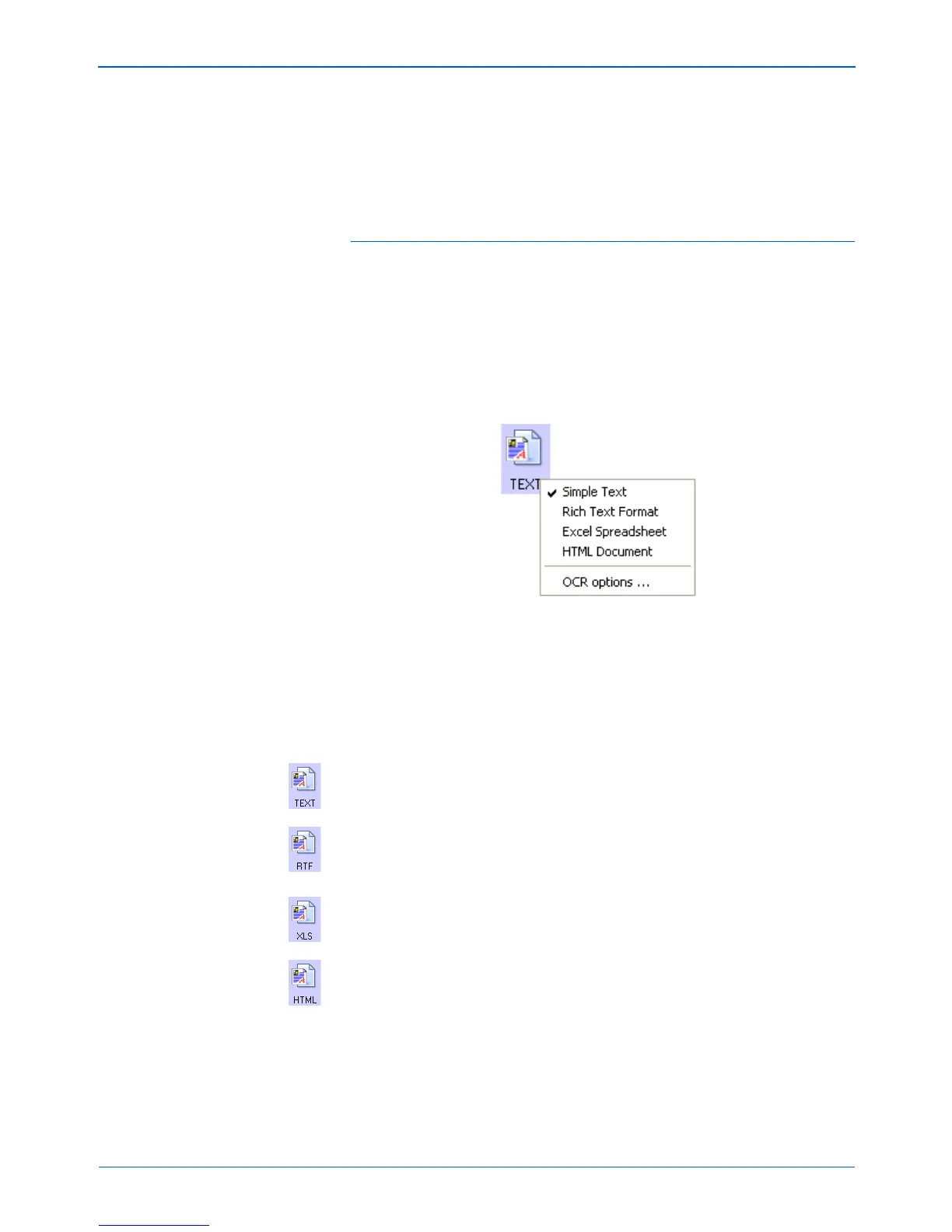Xerox Scanner User’s Guide 49
Scanning
As you select Destination Applications that are text applications,
the text format icon changes to match the file type of the
application. In some cases, the Destination Application supports
several file types, and you can right-click on the icon to choose the
particular file type for that application.
To select a file type for the text format:
1. Select the Destination Application.
2. Right-click on the text format icon.
The menu options depend on the type of Destination
Application you select.
3. Choose the file type that you want for the text format.
Your selection of a file type pertains only to the button currently
selected on the One Touch Properties window. Other buttons
that have a text option selected as the Page Format are not
affected, so you can set the text file type independently for
each button.
Simple Text—The .txt file format. Text with no formatting; used
by the standard Microsoft Notepad application.
Rich Text Format—The .rtf file format. Text that retains
formatting when converted. Available with Microsoft Wordpad
and Word.
Excel Spreadsheet—The .xls file format used by Microsoft
Excel.
HTML Document—The .htm file format used to create web
pages.
4. Click OK or Apply on the One Touch Properties window.
Example menu for the Text format when the
selected application is Microsoft Outlook.