
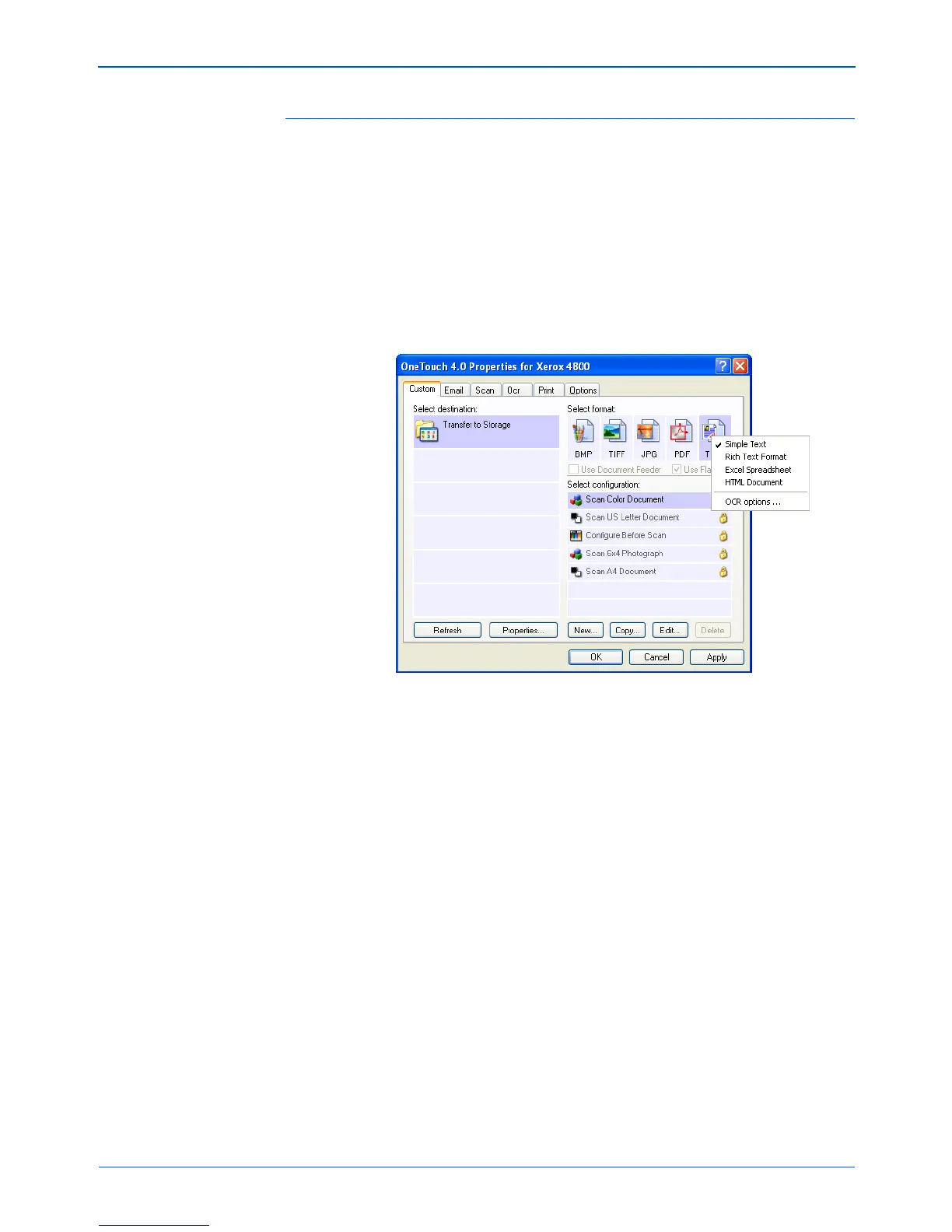
Do you have a question about the Xerox 4800 Series and is the answer not in the manual?
Lists the included components of the Xerox scanner package.
Details the physical components and features of the Xerox scanner.
Outlines the hardware and software specifications needed for the scanner.
Describes the various user guides and help resources provided with the scanner.
Important considerations before starting the scanner installation process.
Instructions for physically assembling the Xerox scanner unit.
Guide for installing the scanner drivers and associated software from the CD.
Steps to connect the scanner to the computer and power it on.
Information on installing extra software applications included with the scanner.
Instructions on how to access and view the provided user guides.
Procedure for registering the scanner and checking for software updates.
Introduces the different scanning methods available for the Xerox scanner.
Details how to use the physical scanner buttons and the on-screen One Touch panel.
Comprehensive guide to scanning using the TWAIN interface and its features.
Instructions for scanning using the Windows Image Acquisition (WIA) interface.
Customizing One Touch buttons, properties, and advanced scanning features like OCR and storage.
Procedure for cleaning the scanner glass to ensure optimal scan quality.
Information on how to order replacement cables or power supplies for the scanner.
Guidance for diagnosing and resolving common problems with the scanner.
Steps to remove the scanner drivers and related software from the computer.
Instructions for uninstalling the current driver and installing an alternative one.
Technical details and specifications for the Xerox 2400/4800/4800TA scanner.
Legal restrictions on reproducing certain documents and images in the USA.
Legal restrictions on reproducing certain documents and images in Canada.
Details on the scanner's compliance with Federal Communications Commission (FCC) regulations.
Information regarding the scanner's compliance with ENERGY STAR energy efficiency guidelines.
Guidance on recycling and proper disposal of the Xerox scanner product.











