
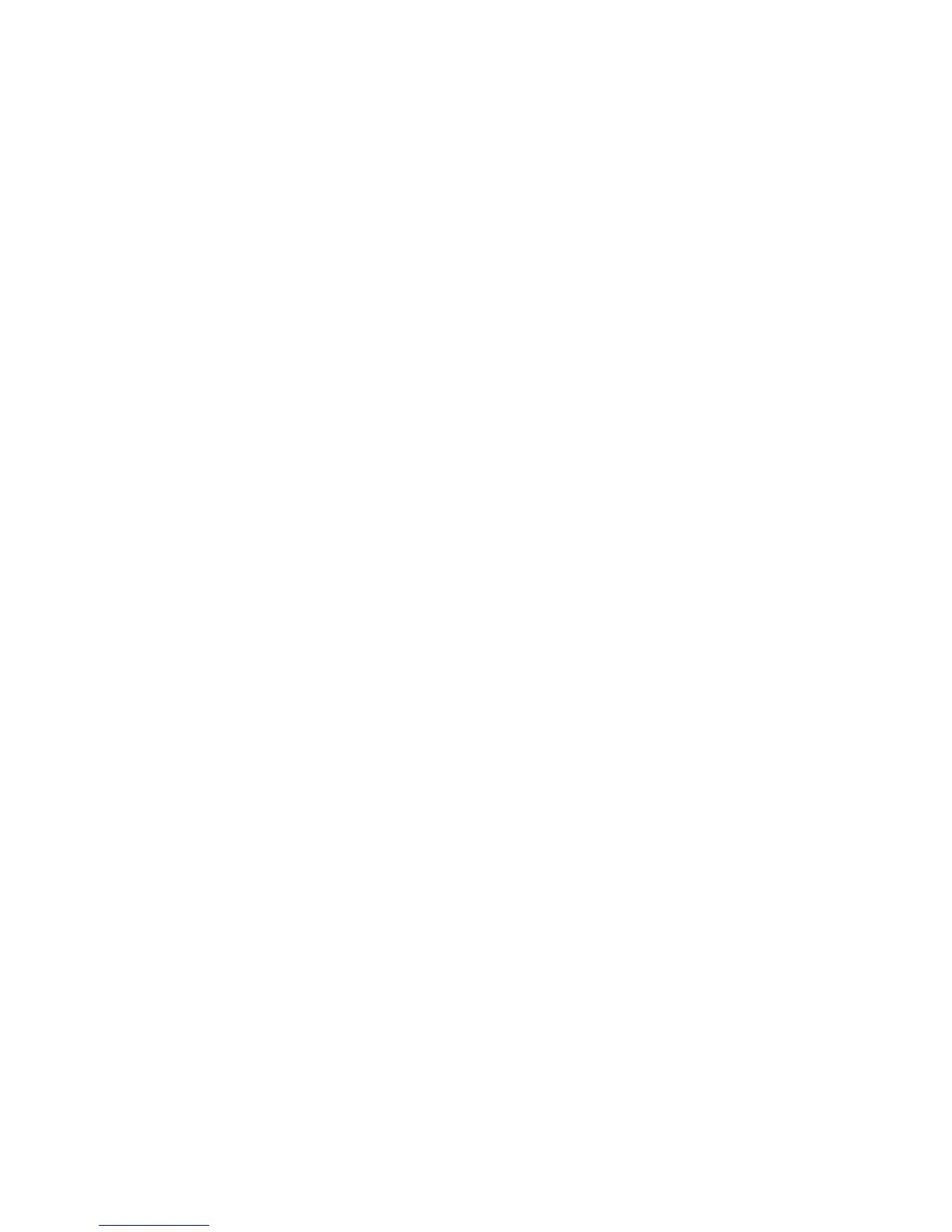 Loading...
Loading...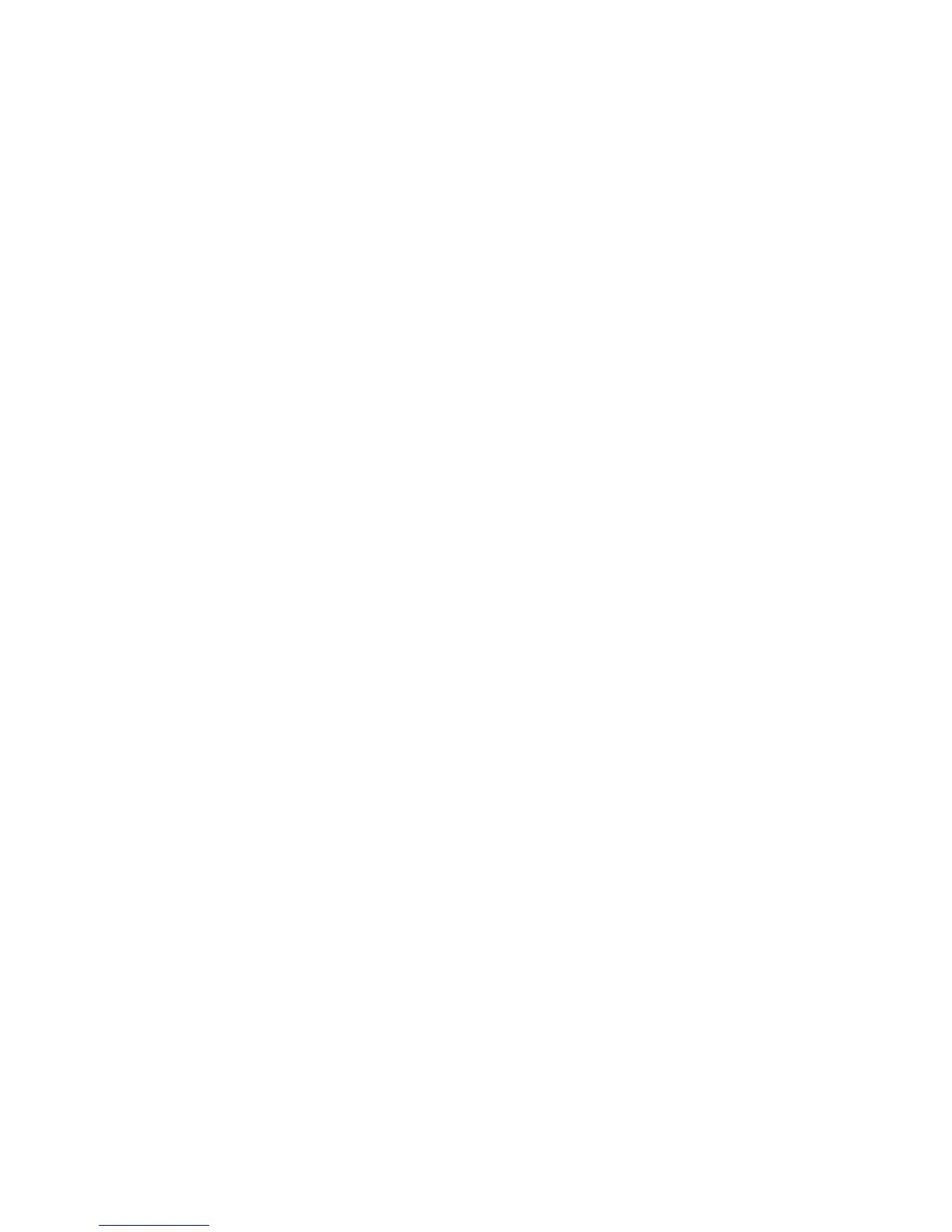
Do you have a question about the Xerox Color 1000 Press and is the answer not in the manual?
Procedure to enter and exit the Administrator mode.
Information about the Xerox remote services program and its features.
Details on AMR and ASR features, including RemoteAssistant.
Details on the TKO role, Xerox Productivity Plus (XPP) program, and training.
Procedure to back up or transfer the stock library using a USB flash drive.
Window displaying options for cleaning machine components like corotrons and toners.
Procedure to select Advanced Stock Setup options for evaluating printed output.
How to run test prints for the 2nd Bias Transfer Roll adjustment.
Steps to review generated test prints for best image quality.
Procedure to rerun test prints for further adjustments after initial evaluation.
Explains the causes of paper curl and why adjustments are needed for output.
Details on settings for 1-sided face-up, 1-sided face-down, and 2-sided output.
Settings for one-sided print jobs exiting the machine in the face-up position.
Settings for one-sided print jobs exiting the machine in the face-down position.
Settings for two-sided print jobs to correct paper curl.
Configuration of Fault Details Window, Default Language, and password management.
Procedure to set the system date and time displayed on machine screens.
Settings for Productivity Mode, Power Saver, Auto Logoff, and Attention Sounds.
Settings for automatic tray switching, priority, and timeout.
Configuration for attached finishing devices like High Capacity Stackers or Perfect Binders.
Defaults for achieving maximum image quality, including Fuser Belt Refresh.
Feature for scanning and correcting registration, density, and color errors.
Creating and customizing profiles for image registration, magnification, and skew.
Adjusting fold positions for various paper types and default fold types.
Profile feature for third-party Digital Finishing Architecture (DFA) devices.











