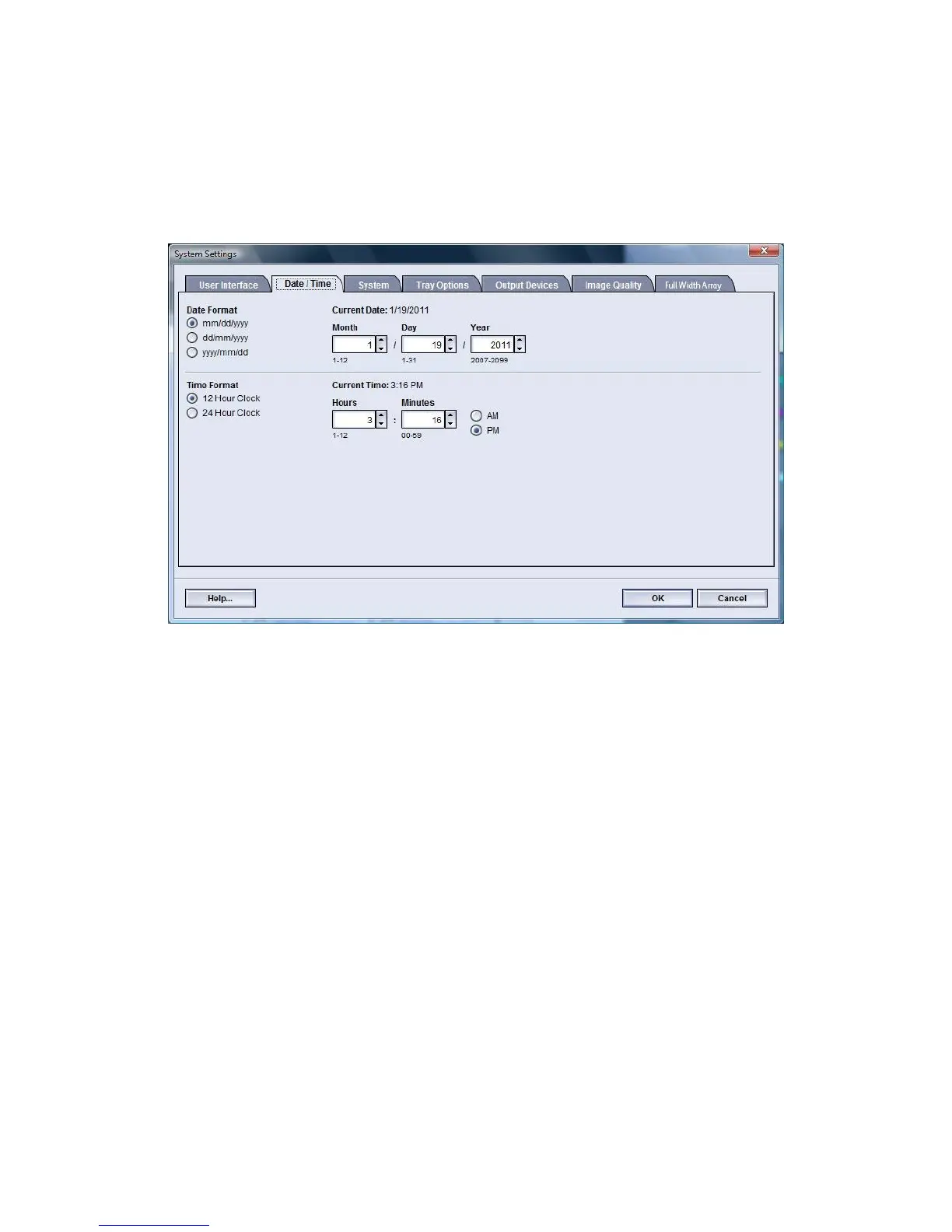Setting the date and time
Use this feature to set the date and time for the system. The date and time is displayed
on the Machine Details screen on both the Installed Software and Error Log screens.
1. Logon as Administrator.
2. Select the System Settings button.
3. From the System Settings window, select the Date/Time tab.
4. Select the Date Format you wish to use.
5. Use the up or down arrow buttons to enter the correct year, month, and day.
6. Select the Time Format you wish to use.
7. Use the up or down arrow buttons to set the correct hour and minutes.
Note
If you selected the 12 Hour Clock, select the AM or PM button.
8. Select OK to save your changes and close the System Settings window.
9. To exit the Administrator mode, select the Logoff button.
Related Topics:
Logging on as Administrator
Xerox
®
Color 800/1000 Press
5-8
System Administration Guide
System Settings
