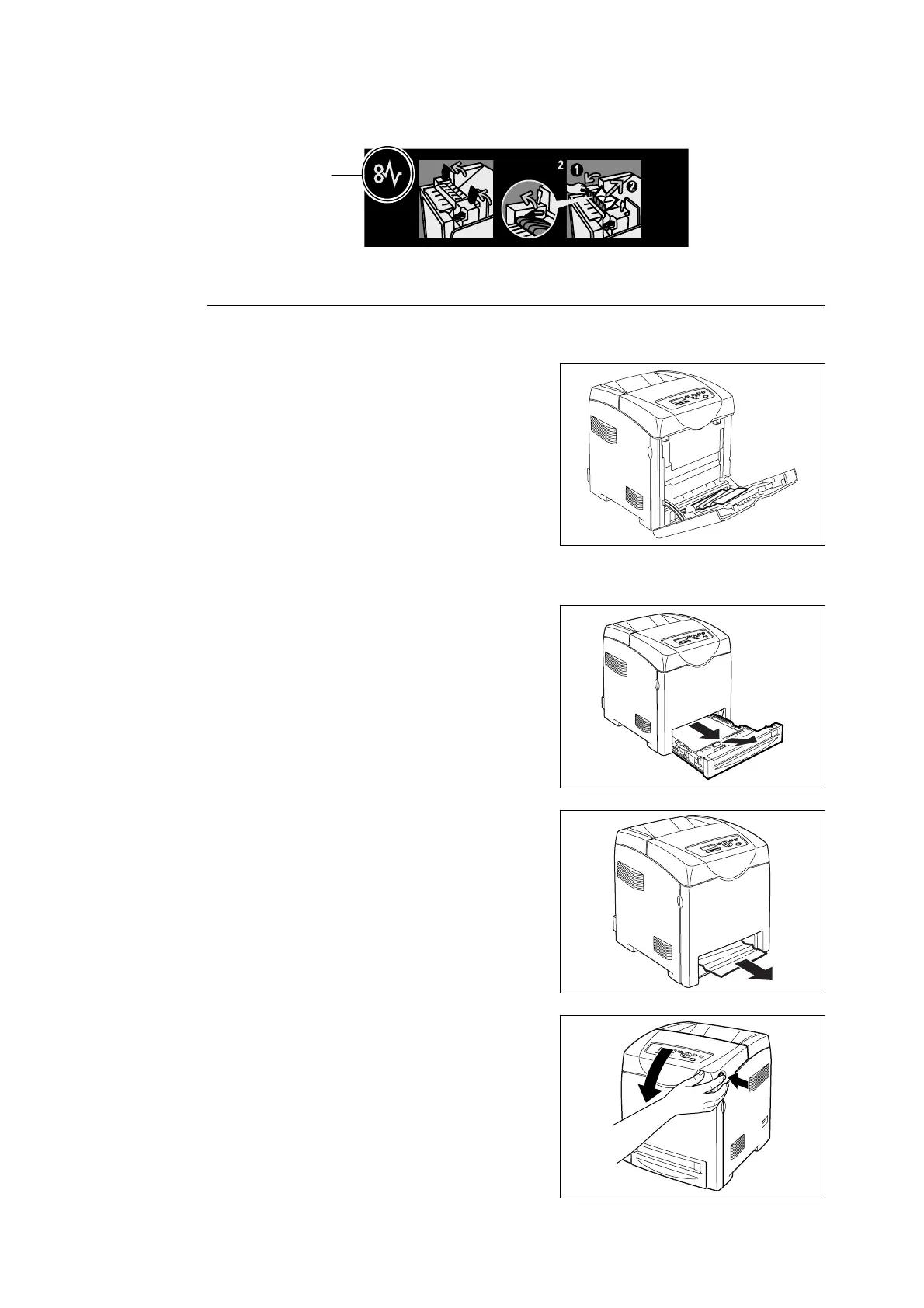6.1 Clearing Paper Jams 101
Note
• The labels with the following symbol provide jam clearance procedure. Use the labels also as guides
when clearing paper jams.
Paper Jams in the Bypass Tray
Follow the procedure below to remove paper jammed in the bypass tray.
1. Pull the jammed paper out of the bypass
tray, and remove any remaining paper from
the bypass tray.
2. Close the bypass tray once.
3. Remove the tray from the printer.
4. Carefully pull out any jammed paper
remaining inside the printer.
5. Press the side button and open the front
cover. Confirm that there are no scraps of
paper remaining inside the printer.
Paper clearance
instruction symbol