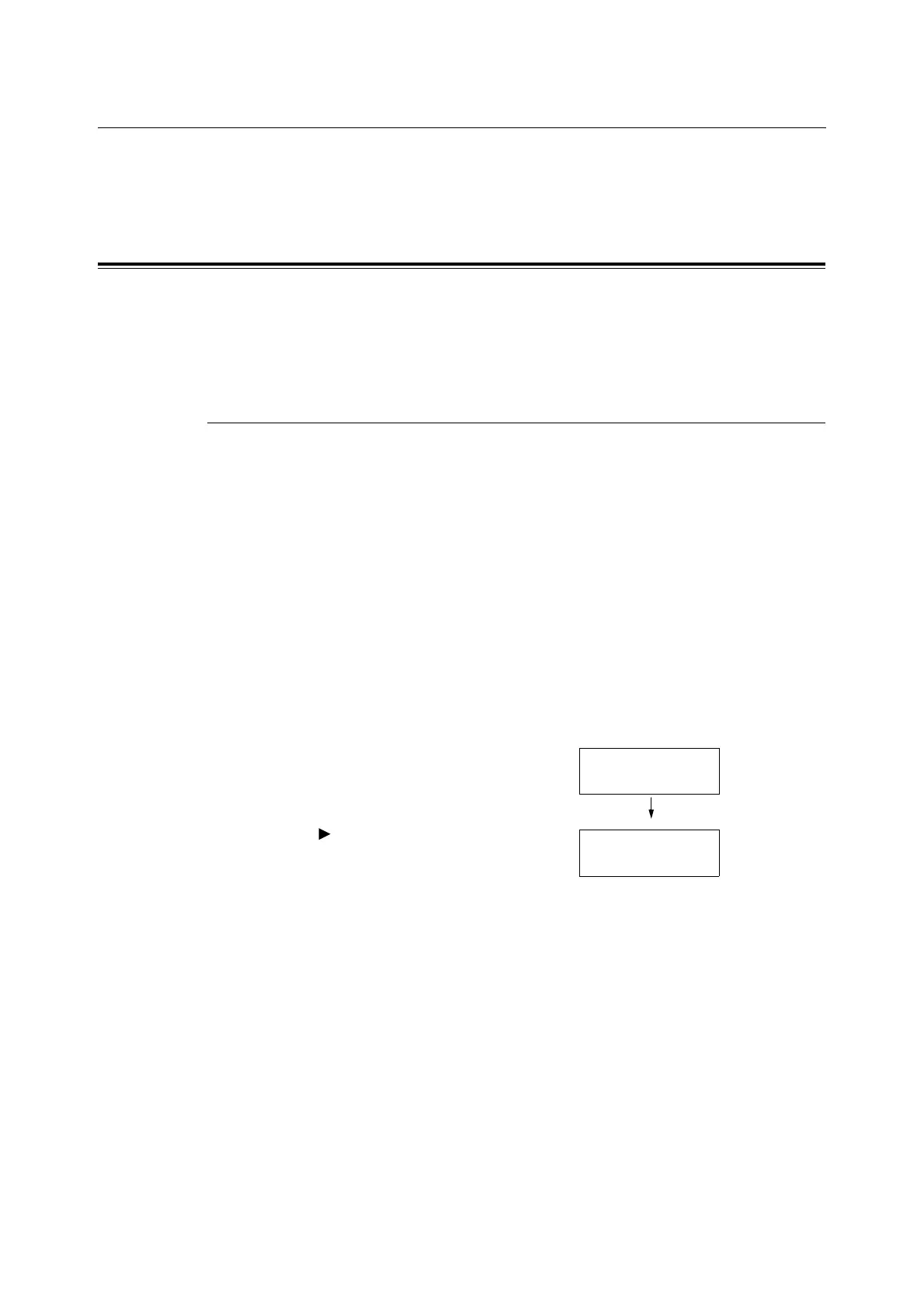1.2 Setting the Network Environment 21
1.2 Setting the Network Environment
This section explains how to install your printer in a TCP/IP environment.
When installing the printer in a different environment, refer to the ‘CD-ROM Documentation
(HTML)’ on the CD-ROM of the Driver CD Kit.
Setting the IP Address
To use TCP/IP protocol, you must configure an IP address for the printer.
The printer can print using the IPv6 communication as well as the IPv4 communication.
The following explains how to set the IP address in IPv4 mode. When using the IP address
in IPv6 mode, refer to "Setting the IP Address in IPv6 Mode" (P. 25).
Setting the IP Address in IPv4 Mode
By default, the printer is set to obtain its IP address (via the [Get IP Address] setting on the
control panel) using [DHCP/Autonet]. Thus, when the printer is connected to a network that
has a DHCP server, the printer automatically obtains its IP address from the server.
Print the [Printer Settings] list to see if the printer already has an IP address.
If the printer does not have an IP address, set [Get IP Address] to [Panel] and configure the
address.
Note
• The printer can obtain its IP address also by using a BOOTP or RARP server. If using a BOOTP or
RARP server, set [Get IP Address] to [BOOTP] or [RARP].
• If using a DHCP server, the printer's IP address may change without notice. Make sure to check the IP
address periodically.
Printing the [Printer Settings] List
Use the following procedure to print the [Printer Settings] list.
1. Press the <Menu> button to display the
menu screen.
2. Press the < > or <Eject/Set> button to
accept the selection.
[Printer Settings] is displayed.
3. Press the <Eject/Set> button to print the
report.
The report is printed.
Menu
Report / List
Report / List
Printer Settings